As an Amazon seller, you have a wealth of resources and tools available to help you grow your Amazon business. Among all the available software, more than half of Amazon sellers use one of these tools: Jungle Scout or Helium 10. While sellers often compare the two, several key differences set Jungle Scout apart.
Jungle Scout is constantly launching new updates and features to keep you ahead of the competition, so if you’re a Helium 10 user who’s ready to make the switch to take advantage of all the ways Jungle Scout can help you boost your Amazon business, this post is for you.
We’ll show you step-by-step how to quickly sync your sales data, automate your profit analysis, transfer your keywords, and more so your business won’t skip a beat.
How to quickly switch from Helium 10 to Jungle Scout without losing any of your data
We know switching over all of your product and business data sounds like a hassle. In reality, it’s much easier than you’d think: simply paste your keyword data into Jungle Scout and import product and sales data using MWS keys.
Moving sales data from Helium 10’s Analytics to Jungle Scout’s Sales Analytics
Connecting your Jungle Scout account to your Amazon account is a straightforward process. Complete the following short procedure and you’ll find ALL of your Amazon sales data imported directly into Sales Analytics. You won’t have to export anything from Helium 10.
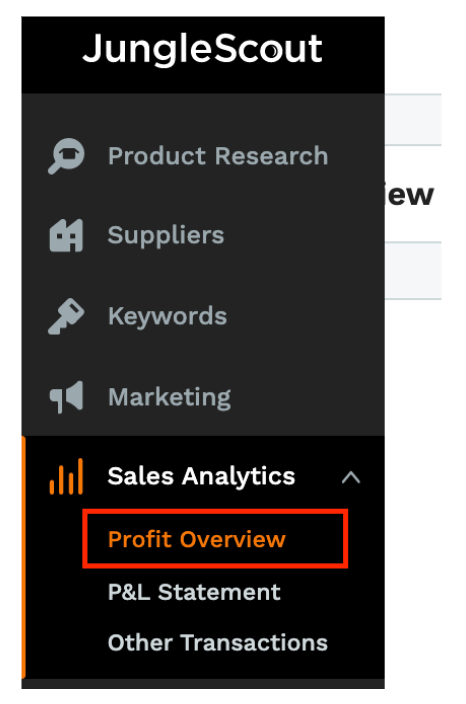
Once you sign in to Jungle Scout, go to Sales Analytics > Profit Overview.
Next, click on “Connect to Amazon & Get Access.”
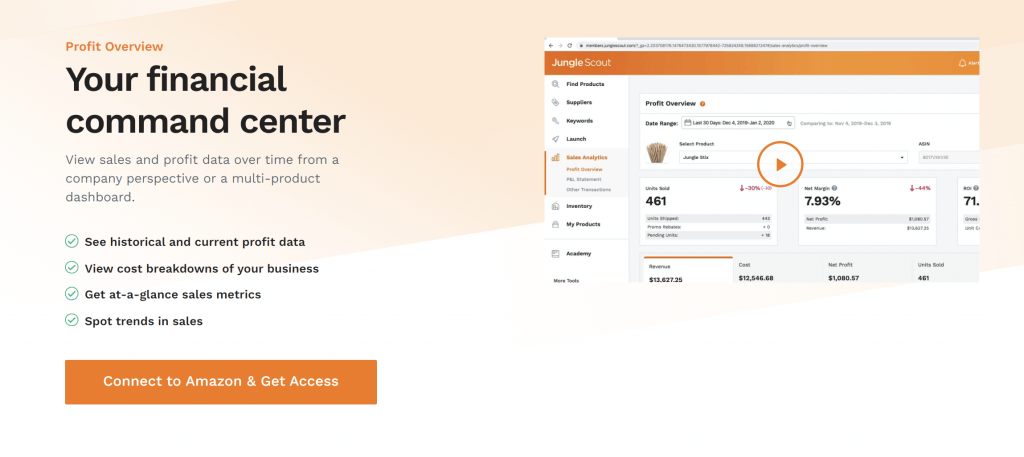
Click “Connect to Amazon,” then “Get Started.” This will take you to a short, three-step form.
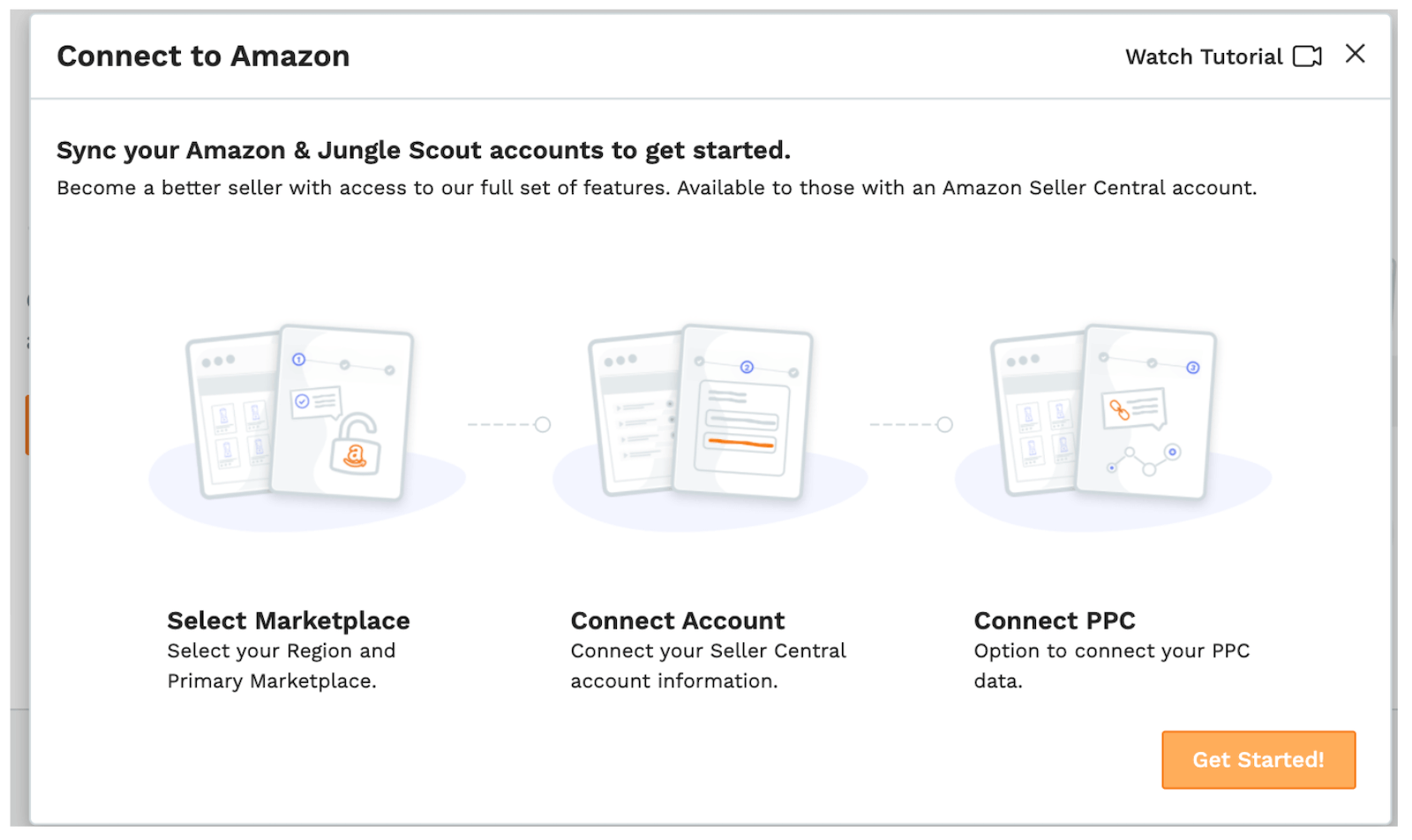
In step one, choose your Seller Central region and primary marketplace.
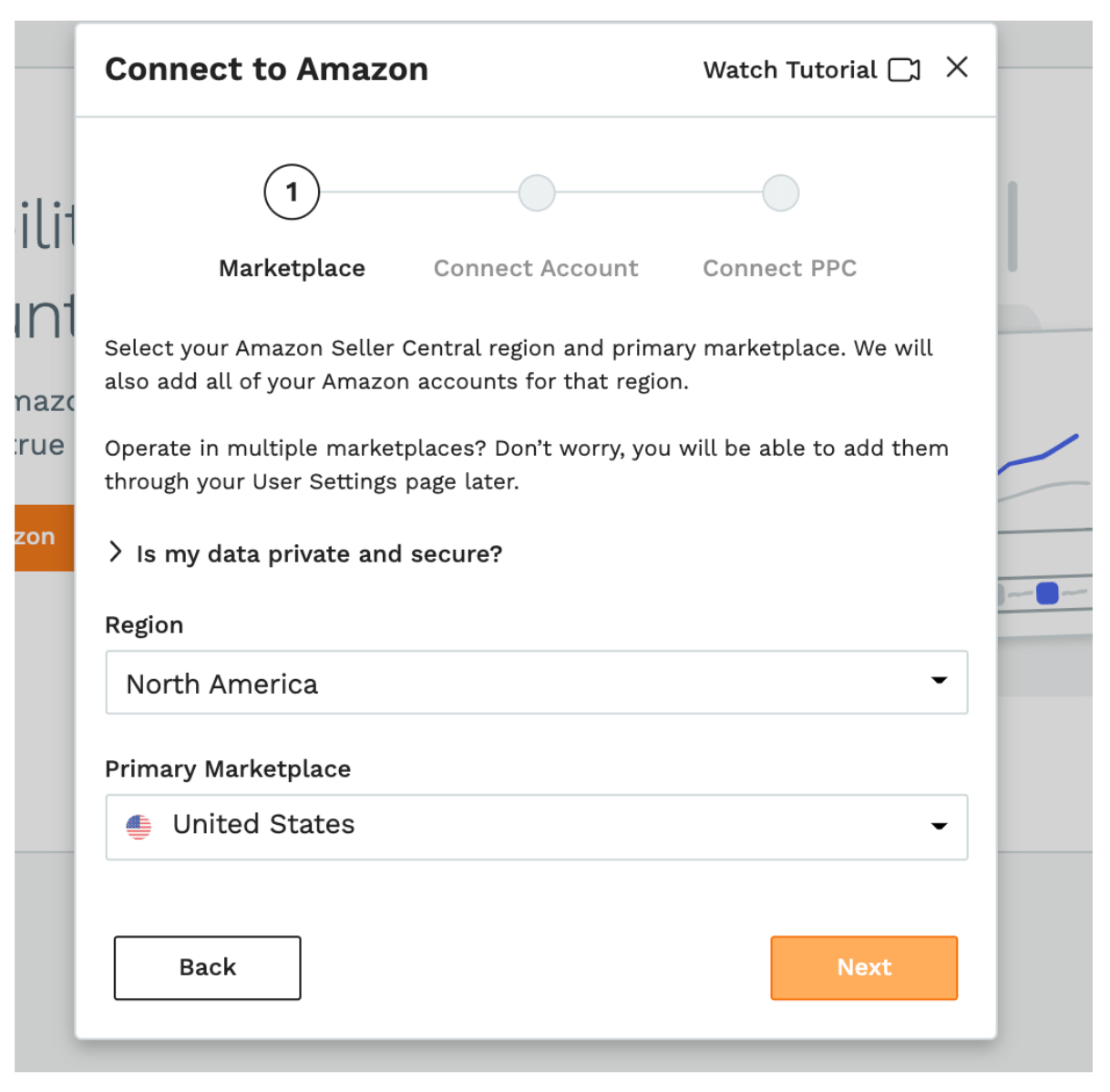
Next, enter an Account Nickname and your Seller Central Email address, then click on “Authenticate Account Connection.”
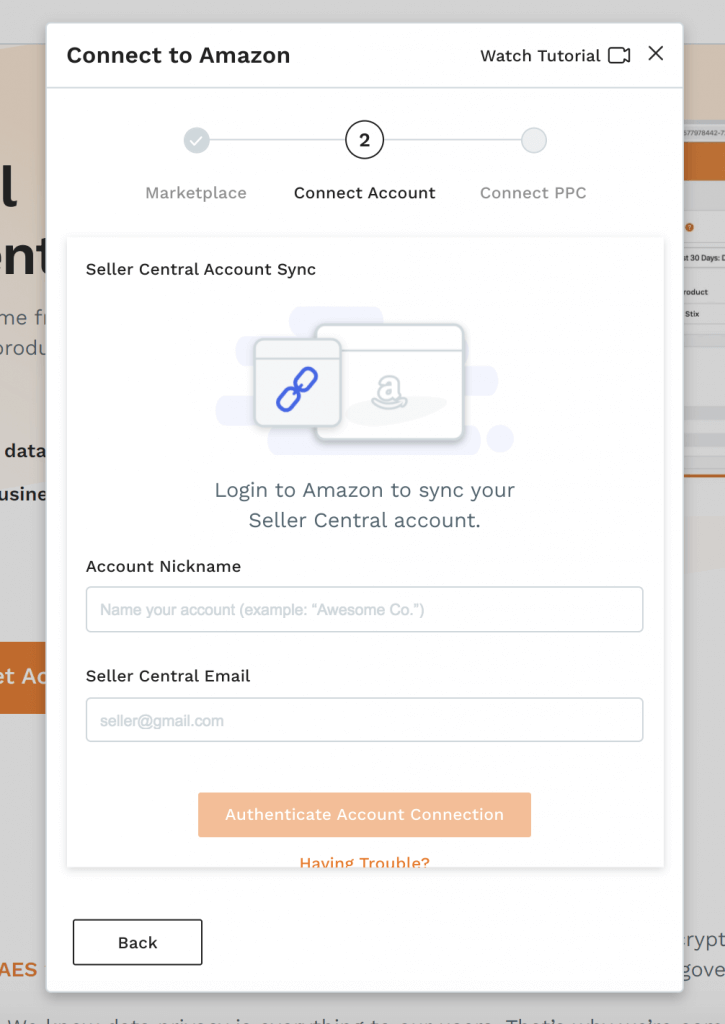
You will then be taken to Seller Central where you will need to authorize Jungle Scout to access your seller data.
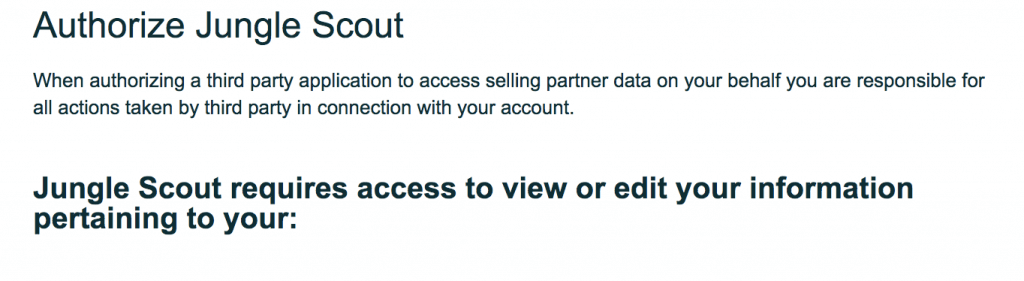
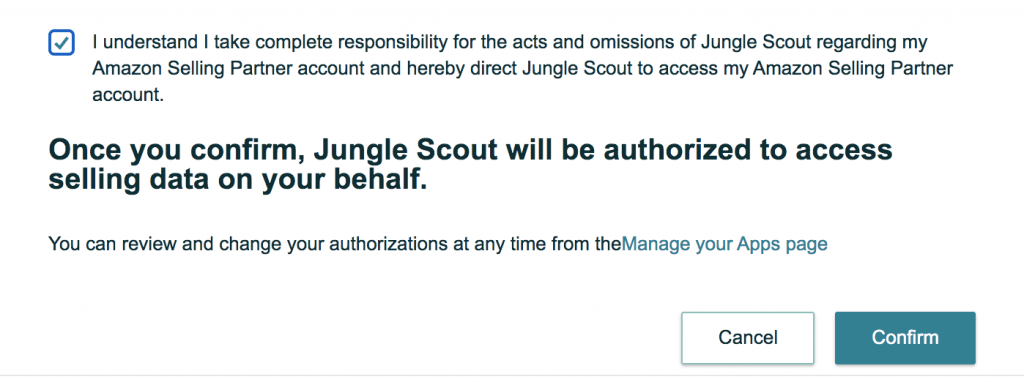
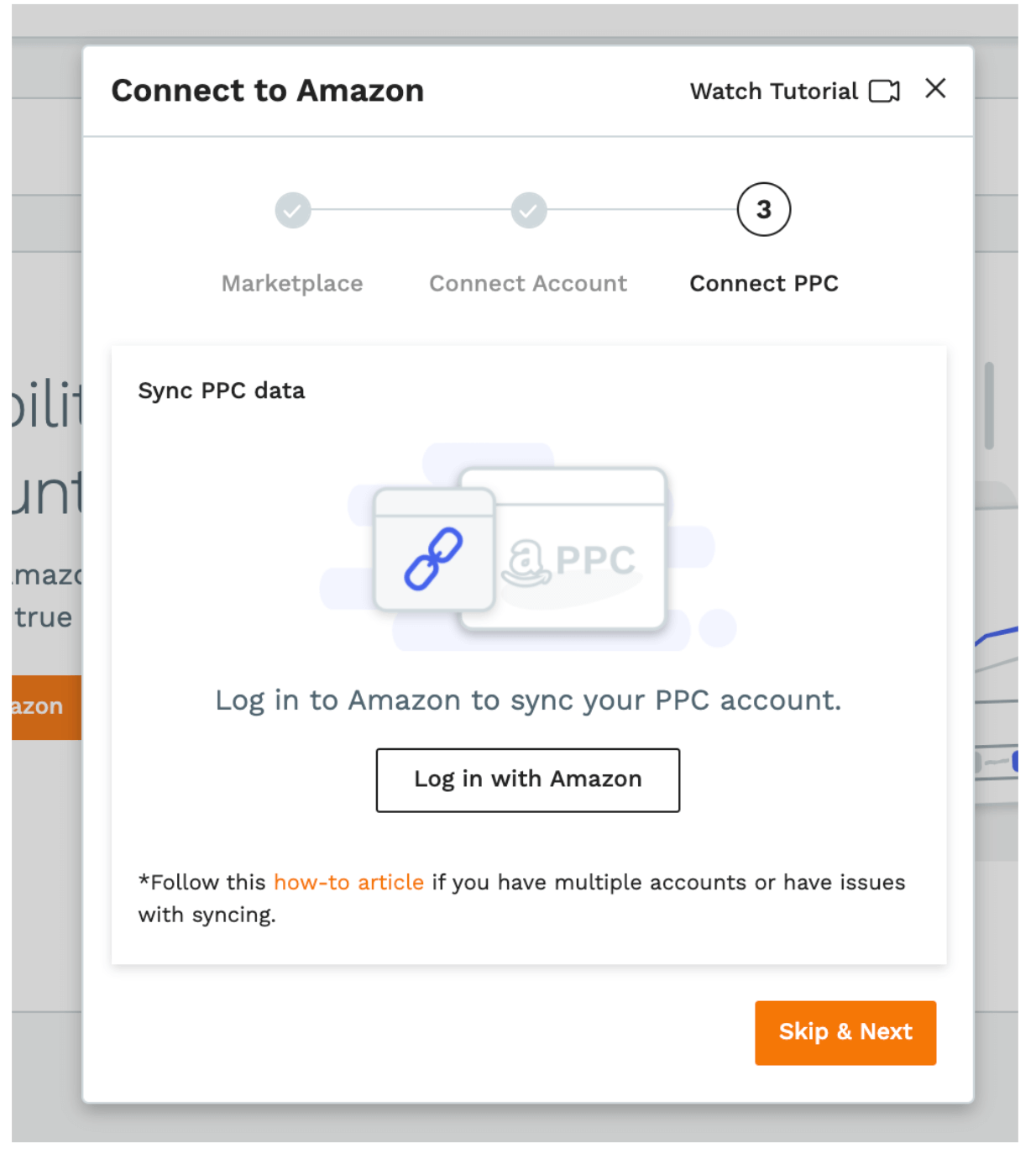
After clicking “Confirm,” your Seller Central account will be successfully connected to Jungle Scout! Within 24 hours, all of your Amazon sales data will be available in Jungle Scout’s Sales Analytics.
In the last step above, you’ll also have the option to sync your PPC data. If you connect your PPC account, Jungle Scout’s Sales Analytics will pull your PPC spend from Seller Central to accurately calculate your profit and loss in the Profit Overview tool. If you’re not ready to sync your PPC account, you can exit out of this page.
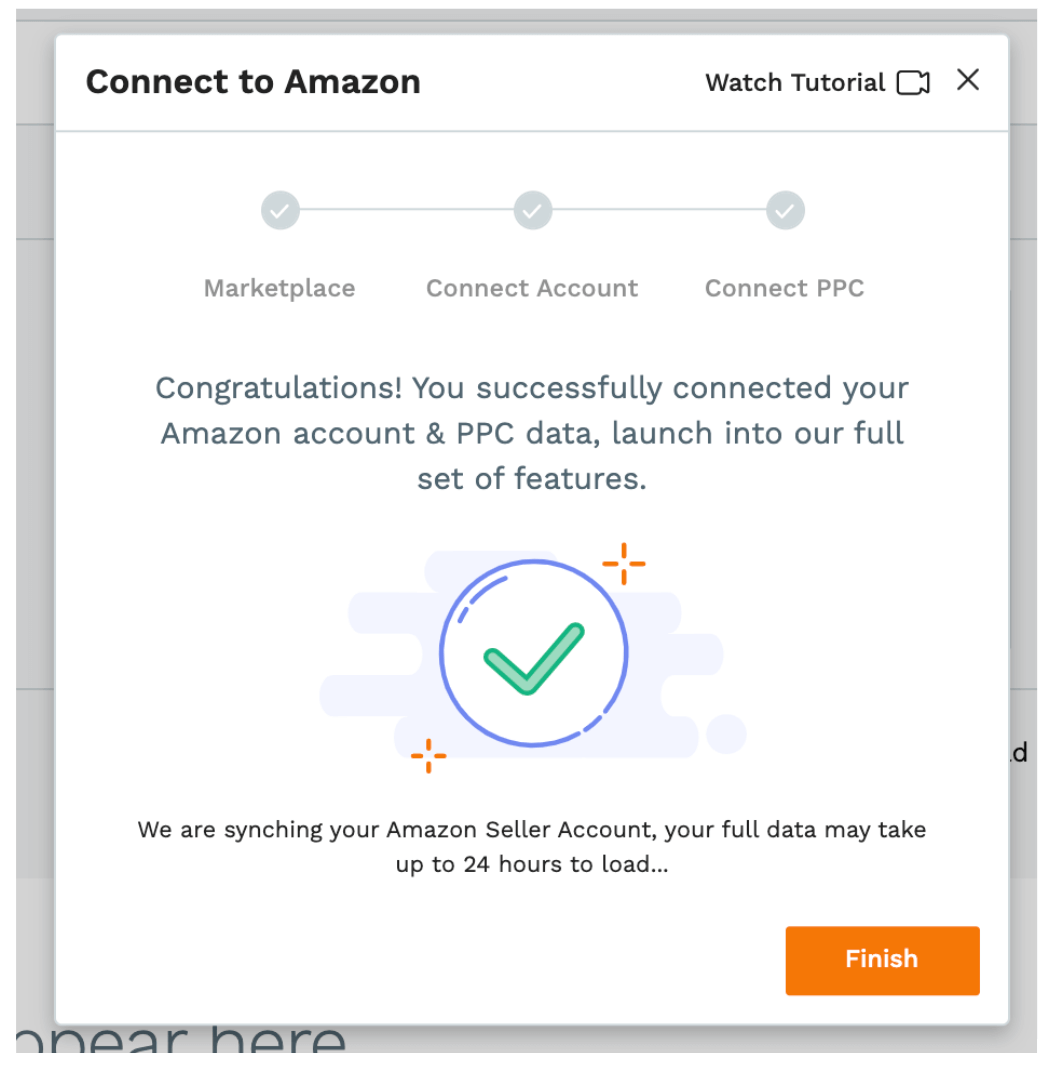
And you’re done! Your data may take up to 24 hours to load, but that’s all you have to do to get your Amazon sales data into Jungle Scout. With this data upload, you’ll be able to view all of your Amazon sales in Jungle Scout’s easy-to-use dashboard.
Once you enter in your product costs, Jungle Scout’s Profit Overview will calculate your profit and loss to keep you up to date on how your business is performing.
Tracking inventory data
Along with sales data, you can also monitor your inventory levels using Jungle Scout’s Inventory Manager. Like in the previous process, you don’t need to transfer anything from Helium 10, as all of the necessary information will be automatically synced to your Jungle Scout account from Seller Central.
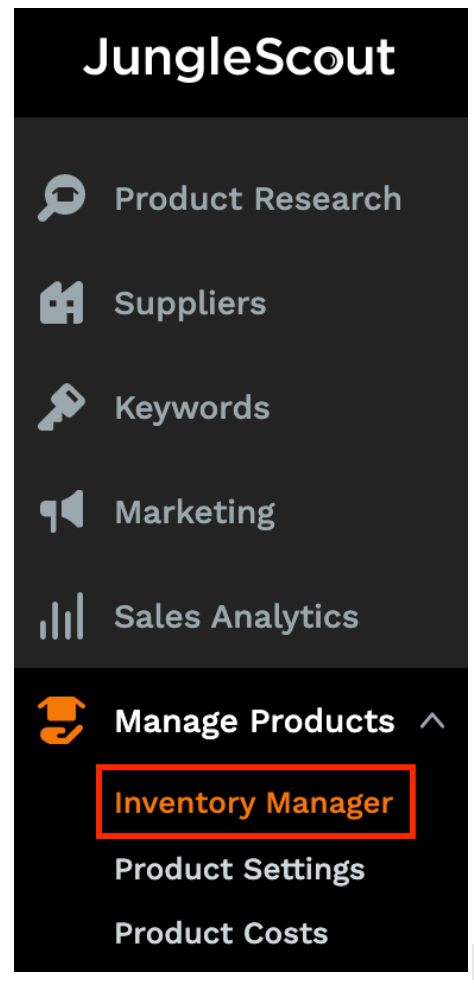
All you need to do is input your cost of goods so that Sales Analytics can accurately calculate your profits. You’ll also need to input your inventory lead times so Jungle Scout can alert you when your inventory is running low.
Transferring your keyword list from Helium 10 to Jungle Scout
If you have a saved list of keywords in Helium 10, you can easily export and paste it directly into Jungle Scout’s Keyword List.
In Keyword Lists, click the plus sign to create a new list.
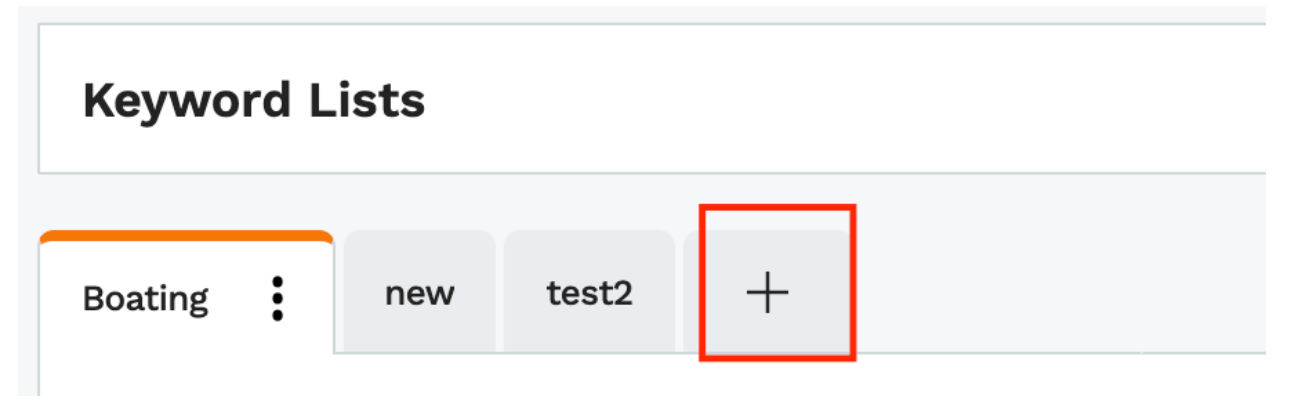
Then, simply copy and paste your keywords from Helium 10 into Jungle Scout!
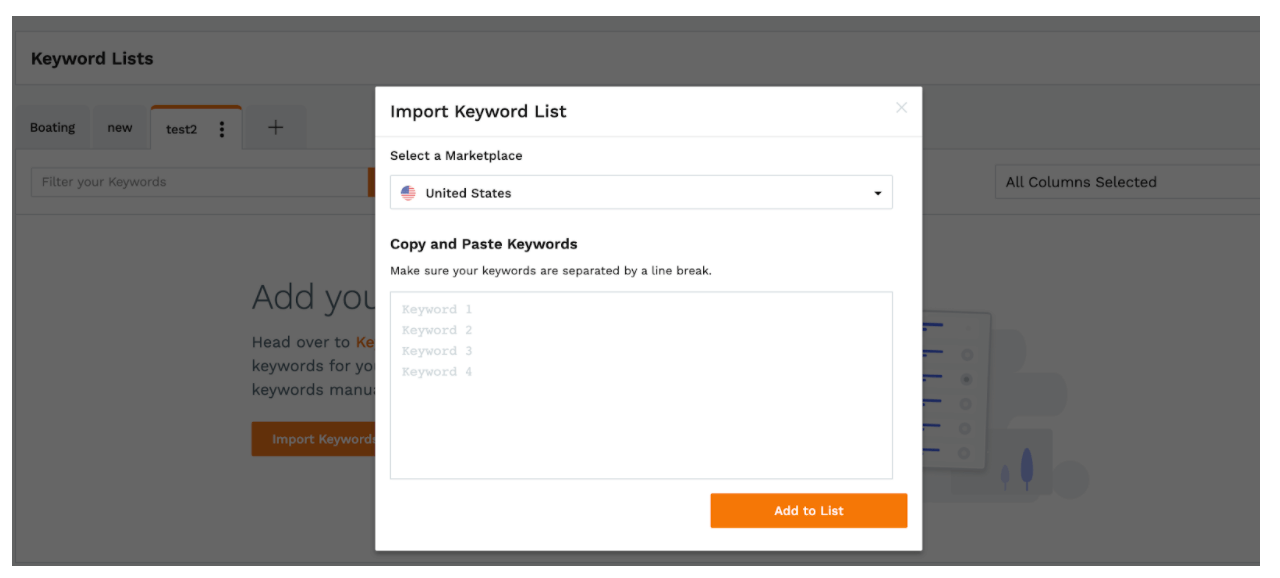
We also suggest taking the time to do some new keyword research using Keyword Scout so you have the most up-to-date keyword data possible. From Keyword Scout, you can easily add any relevant keywords you find into a new or existing list.
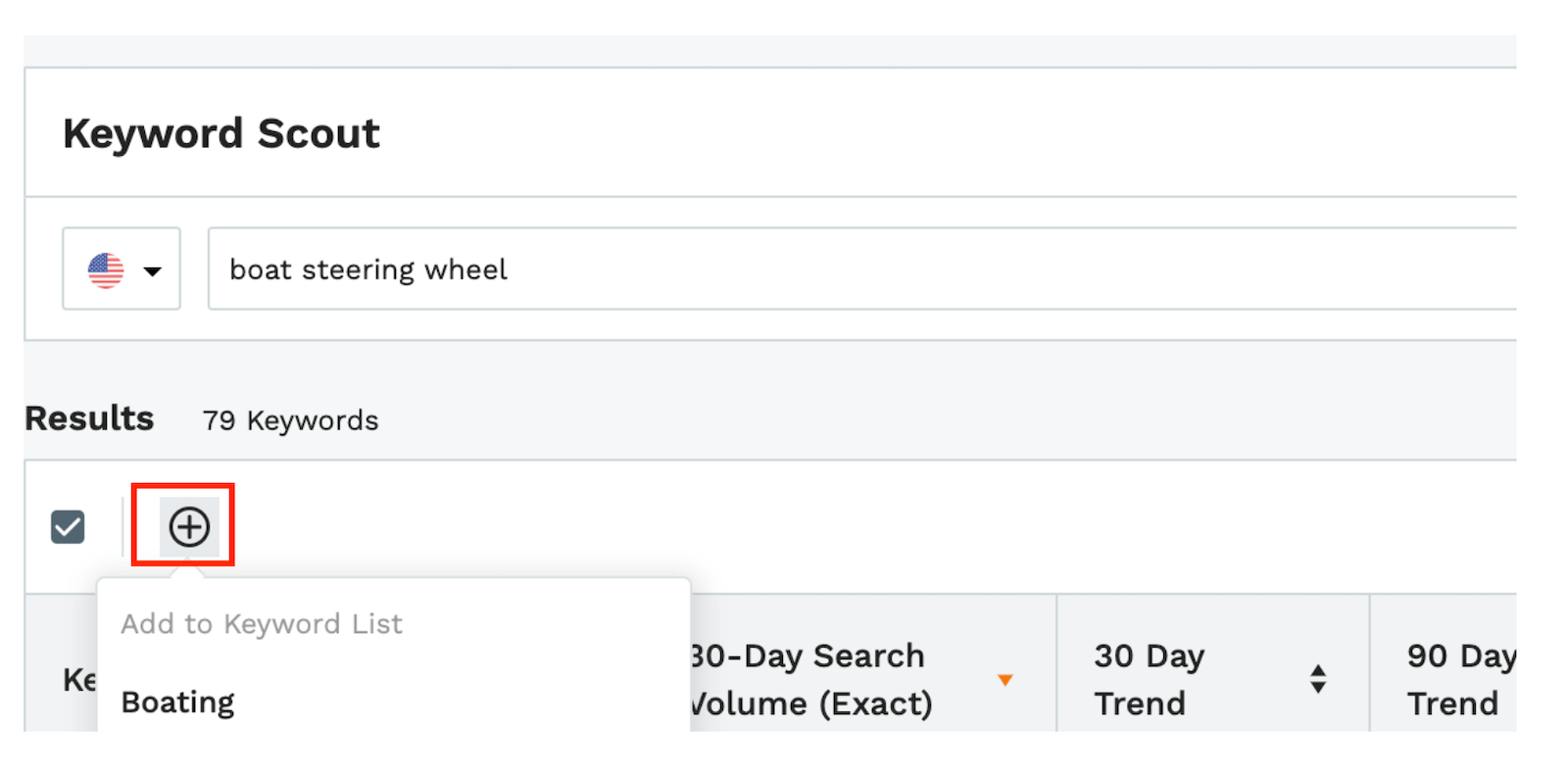
Using Jungle Scout’s Listing Builder vs Helium 10’s Scribbles
Now that your Amazon seller account and Jungle Scout account are fully synced, you can import all of your listing data into Jungle Scout’s Listing Builder. While Helium 10’s Scribbles feature offers a similar editing function, Listing Builder provides the added benefit of automatically pushing changes to your listing directly to Amazon. This means you won’t have to spend time signing in to Seller Central and updating your listing copy there, too.
Listing Builder allows you to select and optimize any listing that is currently in your seller account. Let’s quickly go over how to use it.
In Jungle Scout, go to Keywords > Listing Builder.
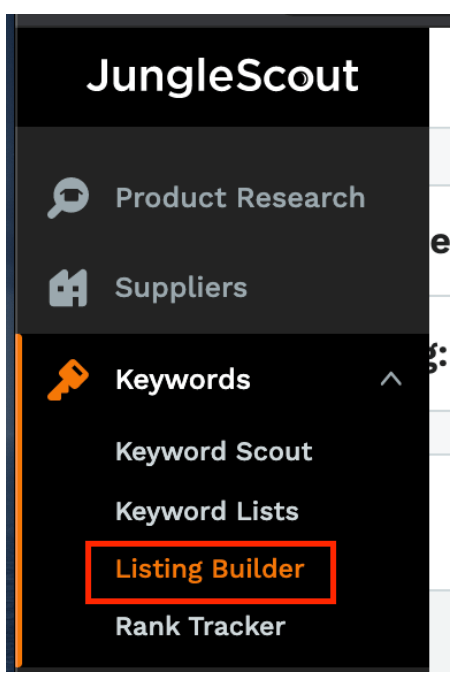
Once you’re in Listing Builder, you can use the search bar to find one of your existing listings to edit, or draft a new one by clicking Create Listing.
 If you’re not sure yet which listing you should optimize, you’ll be able to browse and select a product from all your existing listings in the next section.
If you’re not sure yet which listing you should optimize, you’ll be able to browse and select a product from all your existing listings in the next section.
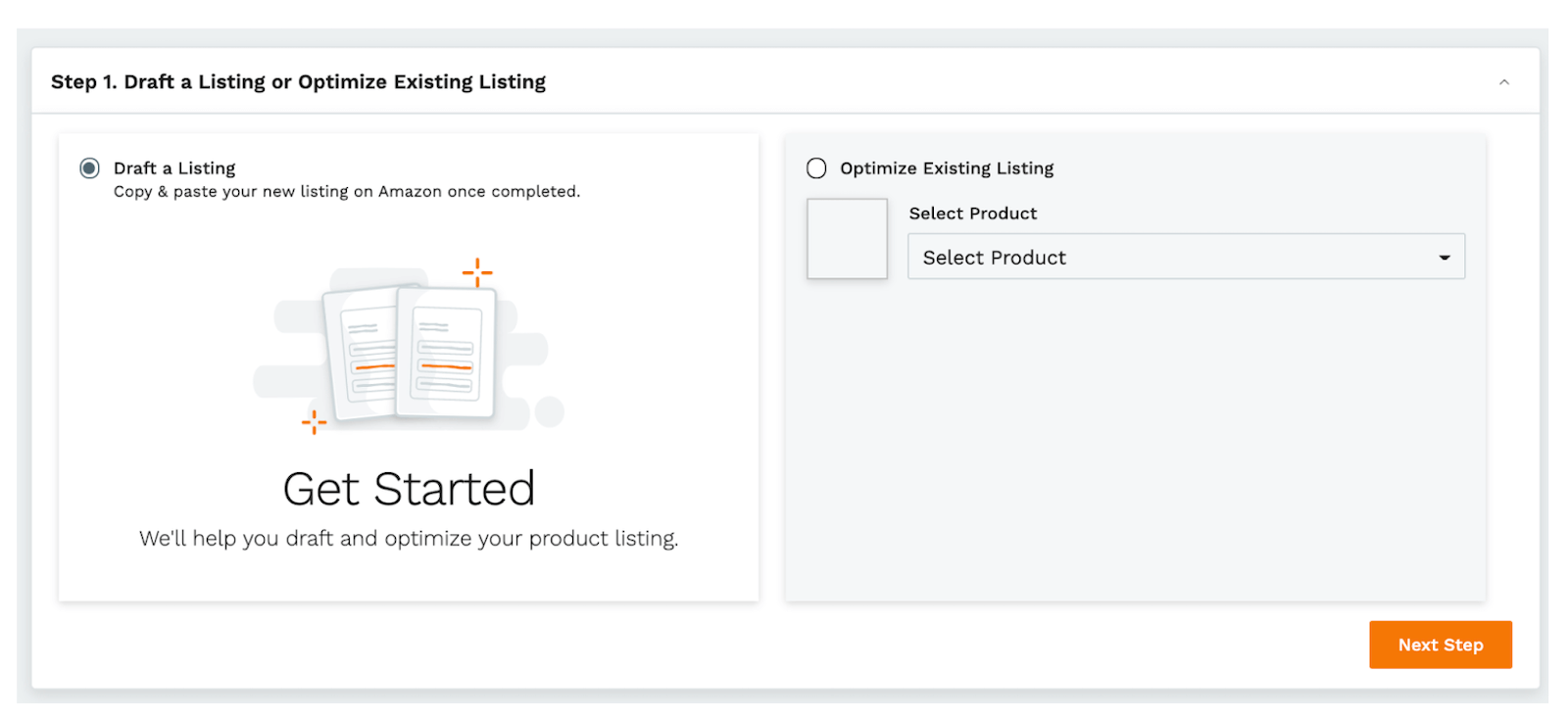
Next, import keywords you have saved from Keyword Lists, or manually add keywords.
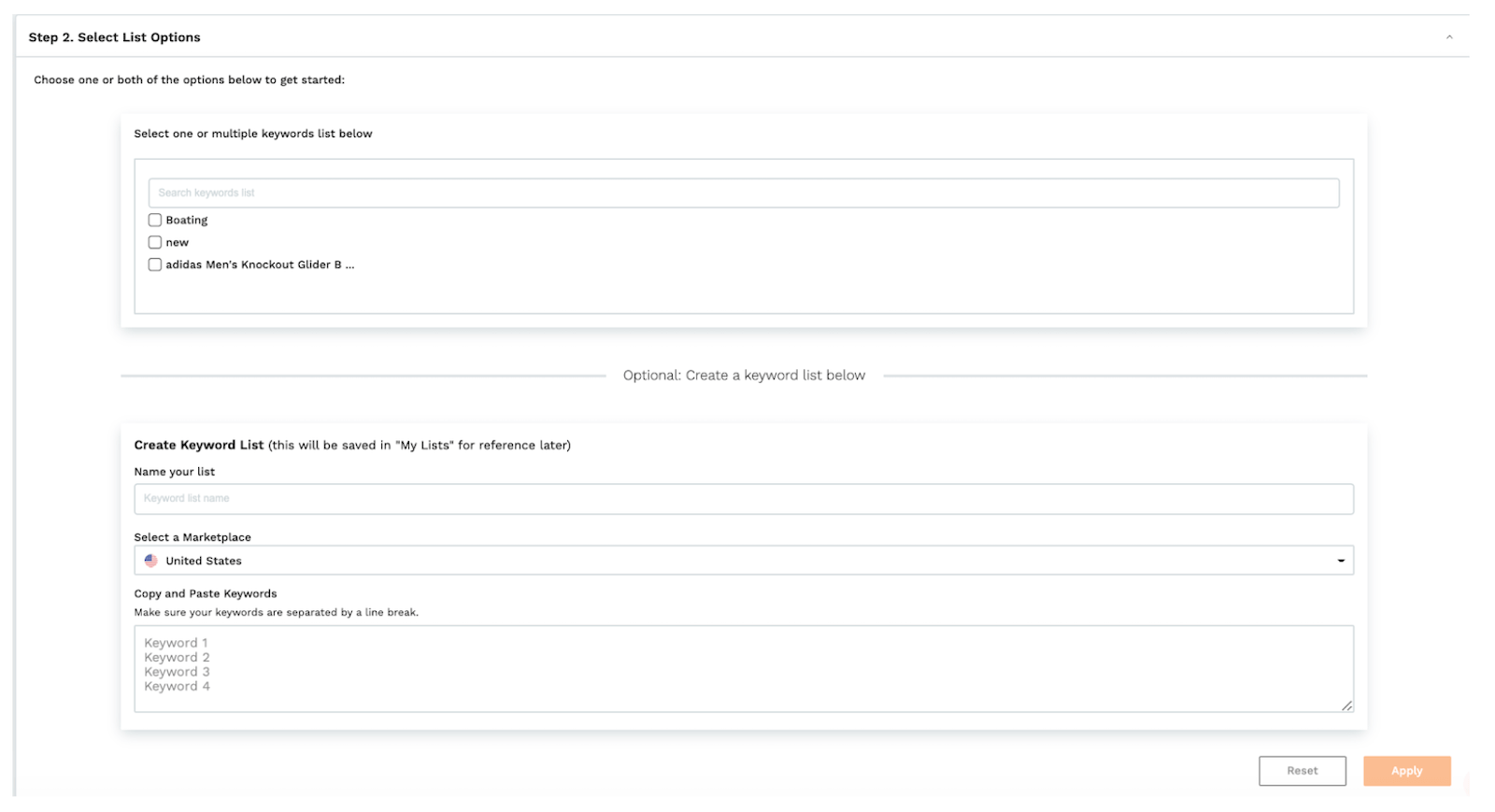
At this point, you’ll be able to process your keywords. That means you can remove duplicates, change to all lowercase, etc. Be sure to check the “Maintain phrases” box—if you don’t, all of your keyword phrases will get chopped into single words (i.e. the keyword “kids soccer ball” will be split into “kids”, “soccer” and “ball”).
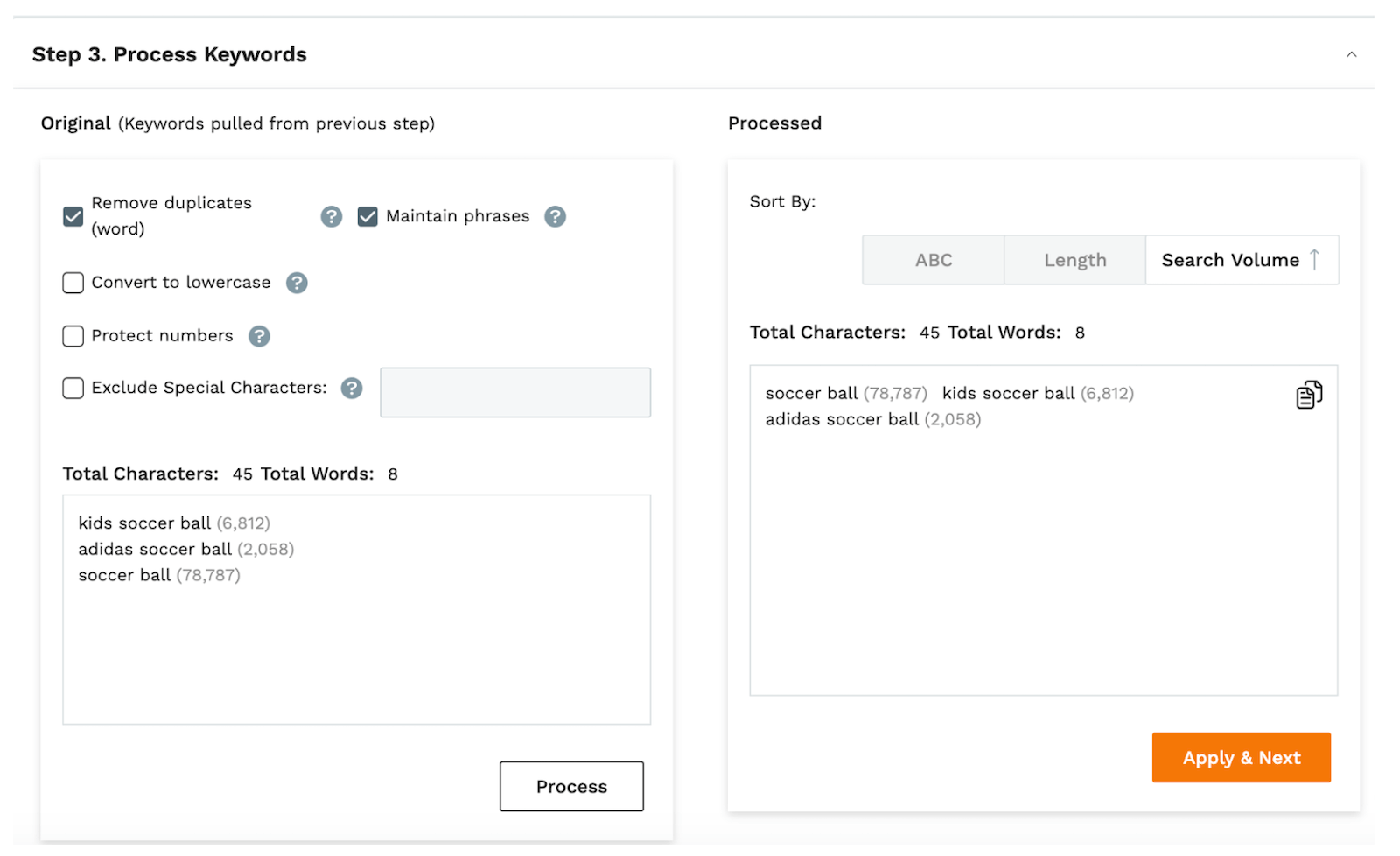
In the next section, you can change aspects of your listing, like its title, bullets, description, and back-end search terms.
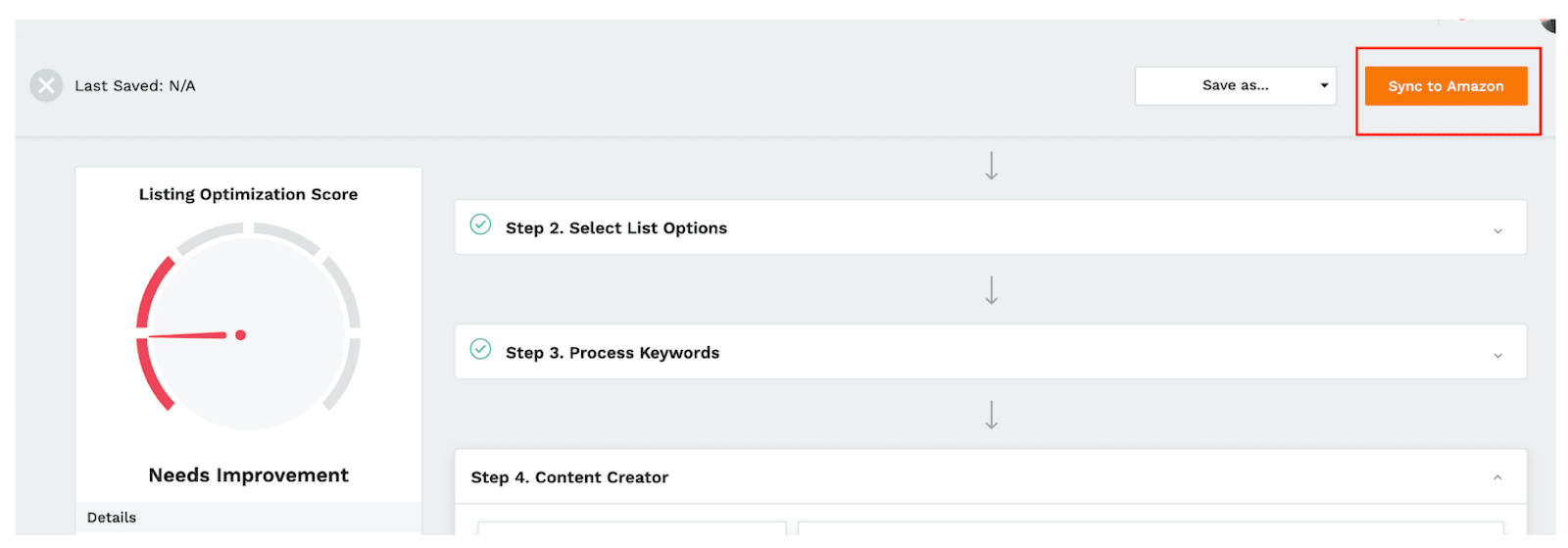
Once you’ve fully optimized your listing, click Sync to Amazon and Listing Builder will automatically queue your changes to go live on Amazon.
Transferring your tracked keywords from Helium 10 to Jungle Scout
Tracking keyword rankings for your own listings—and your competitors’—is super important. Fortunately, it’s a simple process to shoot the keywords you were tracking in Helium 10 to Jungle Scout’s Rank Tracker.
In Helium 10, go to Keyword Tracker, select the product you want to switch over to Jungle Scout, and choose Export.
![]()
This begins a .csv file download containing all the keywords you’re tracking for that particular product. Open the file, copy all of the keywords, then paste them into Rank Tracker.
![]()
Once you click save, you’ll be able to view keyword performance, regardless of whether your keywords are indexed or not.
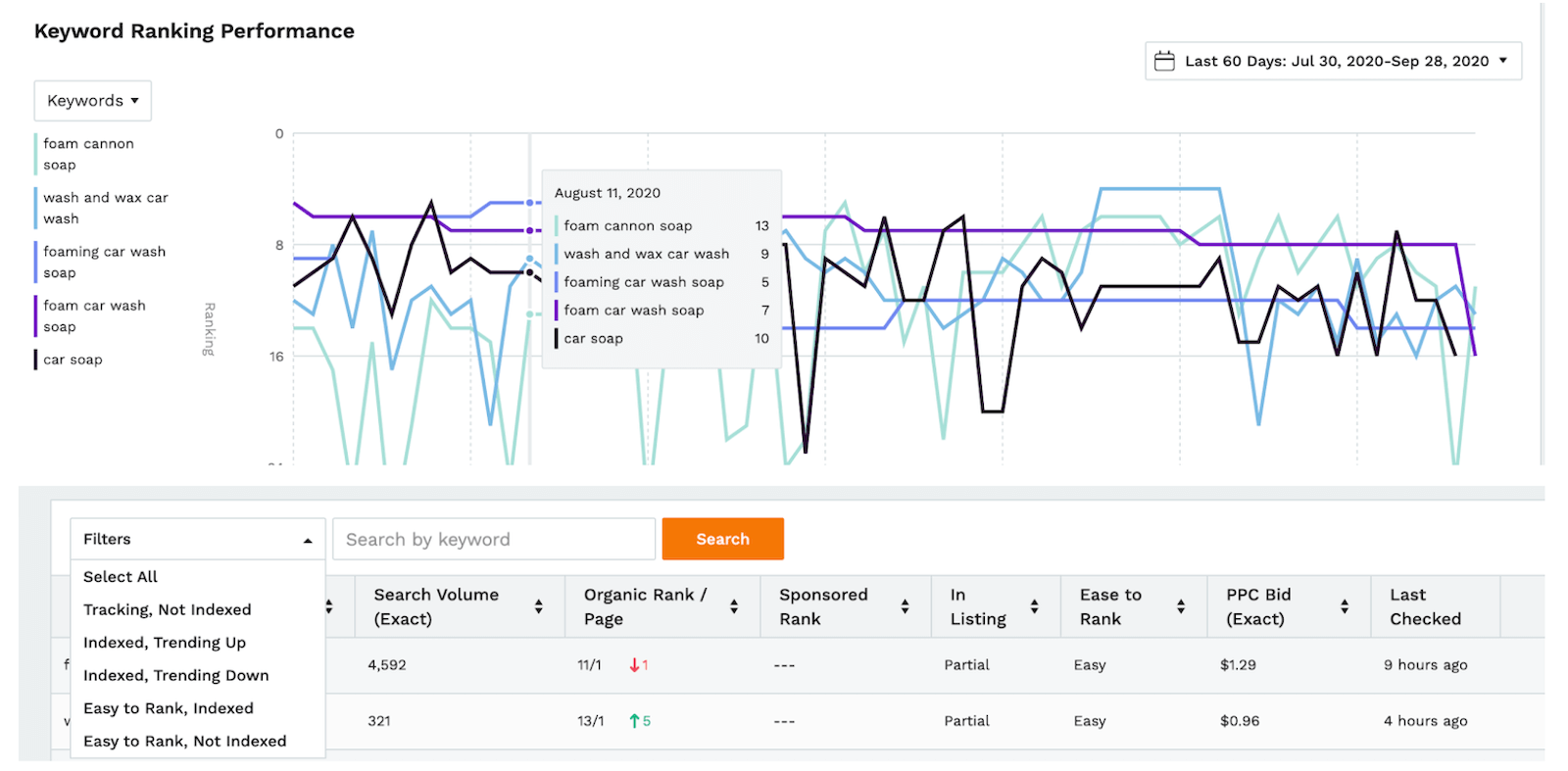
You are now ready to use Jungle Scout!
As you can see, switching from Helium 10 to Jungle Scout is simple and straightforward. Thanks to MWS keys, transferring your inventory and sales data from Amazon into your Jungle Scout account has never been easier.
If you have any other questions about how to switch from Helium 10 over to Jungle Scout, please leave a comment below!
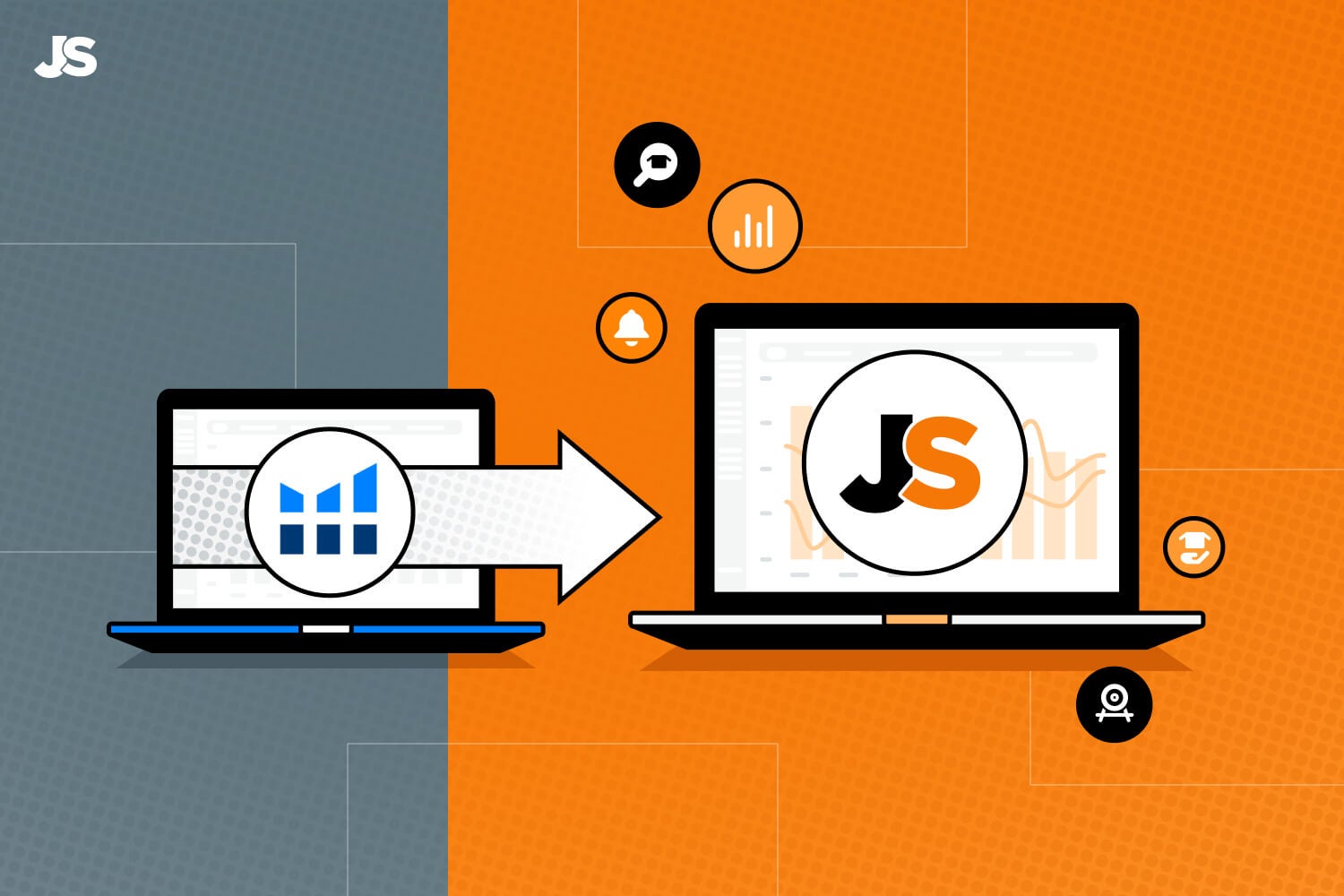
 No Comments
No Comments