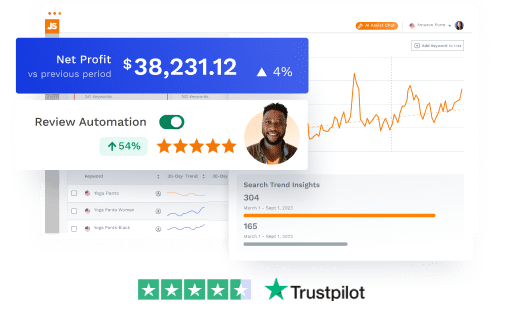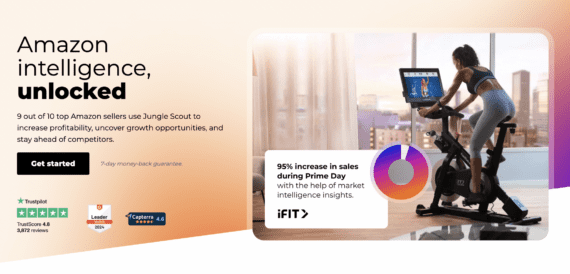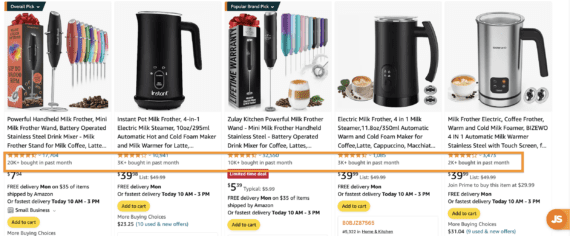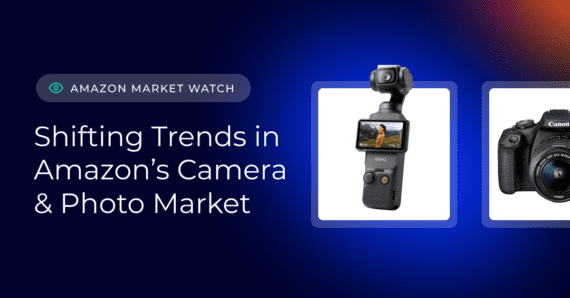If you want to be successful on Amazon in 2024 and beyond, you need to have a good Amazon PPC management strategy.
Amazon Pay-per-Click (PPC) advertising is part of Amazon’s internal advertising system. Through Amazon PPC, brands, agencies, and third-party sellers can target specific keywords to create advertisements for their products, which appear in Amazon’s search results and competitor product listings.
That way, sellers can present Amazon customers who are ready to make a purchase with relevant products at the point of sale — and then measure their ads’ performance to identify which specific ads are driving conversions. It’s a highly effective marketing technique that three out of four Amazon sellers of all types and sizes utilize.
We’ll take an extensive look at each of the different types of PPC Amazons ads and how to set them, along with recommendations for strategies that Jungle Scout’s expert Amazon sellers use for their own businesses.
What is Amazon PPC?
Amazon PPC is the advertising platform Amazon makes available to its third-party sellers. It allows sellers to create ad campaigns for their products and then charges them each time a potential customer clicks and views their ad.
Before we get into the details of PPC though, it’s important to understand Amazon’s key PPC metrics. This is how Amazon describes each one:
- Advertising Cost of Sales (ACoS): The percent of attributed sales spent on advertising. This is calculated by dividing total ad spend by attributed sales. For example, if you spent $4 on advertising resulting in attributed sales of $20, your ACoS would be 20% (ie. $4/$20 = 0.20).
- Attributed Sales: The total product sales generated within one week of clicks on your ads. Your sales data can take up to 48 hours to populate so, as a result, sales data is not available in the ‘Today’ date range and may be delayed to the ‘Yesterday’ date range. You can view the individual sales totals for advertised products and other products in the Campaign Performance report.
- Impressions: The number of times your ads were displayed. Once identified, it may take up to three days to remove invalid clicks from your reports. Clicks from the last three days may be adjusted due to click invalidation.
- Clicks: The number of times your ads were clicked. Once identified, it may take up to 3 days to remove invalid clicks from your reports. Clicks from the last three days may be adjusted due to click invalidation.
READ MORE | How Much Does Amazon PPC Cost?
Why is PPC important for Amazon sellers?
As consumer shopping increasingly shifts online — and, overwhelmingly, to Amazon.com — ecommerce brands and sellers have immense opportunities to succeed. But with that influx of online retail traffic comes more competitors looking to capture the most sales.
In 2024, having an effective PPC advertising strategy is all but essential for Amazon businesses of all sizes. After all, there are over hundreds of millions products on Amazon, and listings can easily get lost in the noise.
And while your organic ranking — the place where your product appears in search results naturally — is important, advertisements help increase your reach on the platform.
How to create an Amazon PPC strategy
Here are the basic aspects of building a solid Amazon PPC management strategy:
- Experimentation. Test out each type of PPC ad campaign, and play around with automatic and manual keyword targeting to see what’s best for your brand.
- Research. Perform detailed keyword research using Jungle Scout’s Keyword Scout, focusing both on related keywords and competitor products.
- Budget. When starting out, set daily budgets and default bids 50-100% higher than what Amazon recommends.
- Duration. Let ad campaigns run for at least two weeks before running reports and making adjustments.
- Campaign types. Use ad reports from your automatic campaigns to find keywords for your manual campaigns. Before adjusting or removing a keyword from a manual campaign, make sure the keyword gets at least 10 clicks.
- Review. Continue reviewing your ad reports once a week, subtracting, adding, and adjusting keywords as needed.
Choosing which type of Amazon PPC advertising is right for your business
Amazon offers sellers several different types of PPC ads to use, with customizable targeting options.
When starting out, we recommend that you try all of the ad types available to you, especially automatic-targeting ads and manually targeting Sponsored Products ads. These two ad types help you get the best picture of what sorts of keywords and search terms you should target on Amazon.
Understanding RoAS
We’ll go over all of your PPC options below.
But first, it can be helpful to consider your strategy in terms of your estimated return on ad spend (RoAS), especially when working with a constrained ad budget. In other words, you’ll want to consider how much revenue you’ll earn in sales for every dollar you spend on your ads.
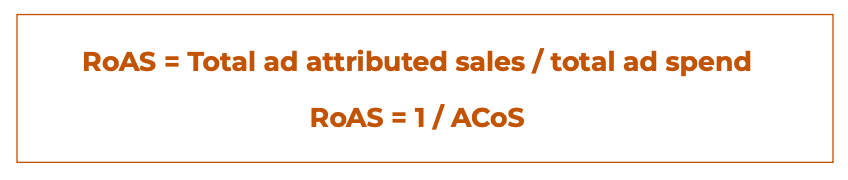
Certain ad types and strategies yield a higher RoAS than others. For example, running Sponsored Brand ads generates the most sales of all the PPC types, as do close and loose match keyword targeting strategies.
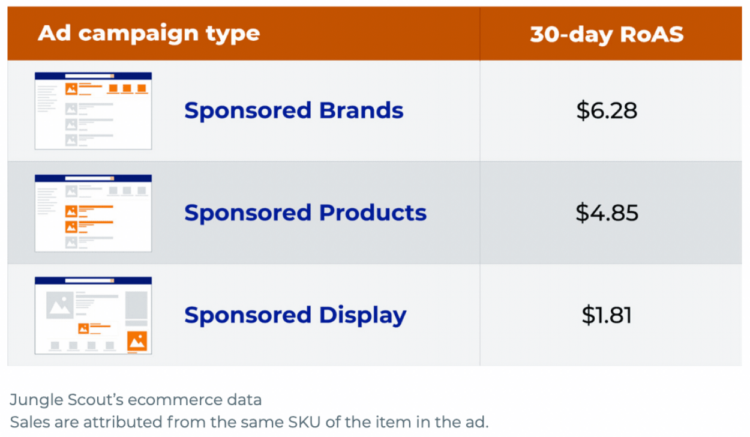
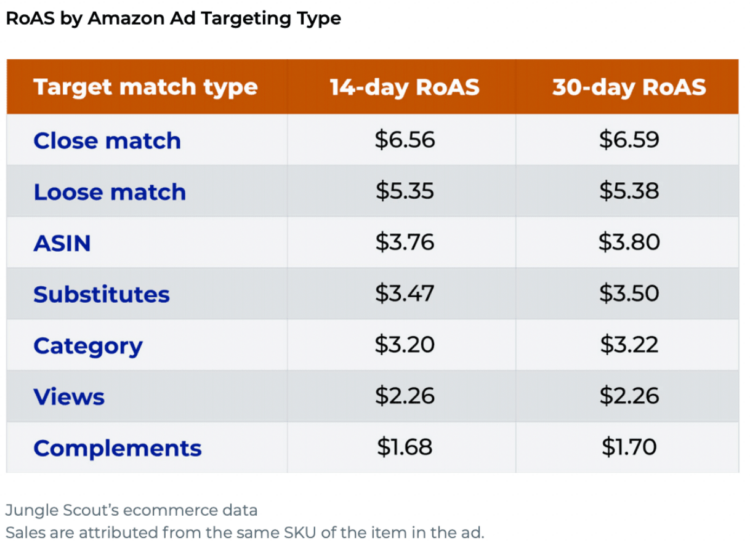
The price of your products matters, too. While RoAS generally increases with a product’s price, those in the $21-$30 price range hit a sweet spot, with a greater RoAS than both more and less expensive products.
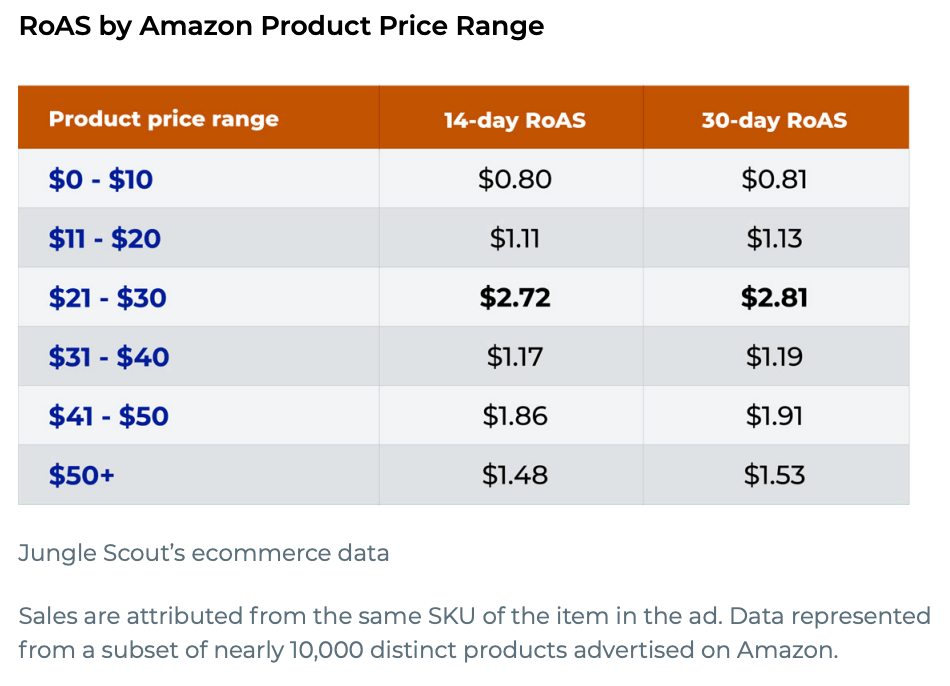
Of course, it takes time and practice to optimize PPC campaigns, and your mileage may vary. But knowing a ballpark return on investment can help guide your decisions.
It can be difficult at first to figure out what specific PPC strategy will benefit your brand the most — managing PPC bids is one of the most common challenges among SMB sellers. By trying out each of the ad types, you can find out what works for you and what doesn’t. Then, once you have enough data, you can remove ads that you feel aren’t working while boosting those that do perform well.
Types of Amazon PPC ads
79% of Amazon SMB sellers advertise their products on or off Amazon. Of those, here is the breakdown of sellers who use Amazon Pay-per-click (PPC) advertising:
- 77% use Sponsored Products ads
- 39% use Sponsored Brands ads
- 30% use Sponsored Display ads.
Let’s discuss the types of Amazon PPC ads available, in order of their popularity among third-party sellers:
- Sponsored Products ads
- Sponsored Brand ads
- Sponsored Display ads
1. Sponsored Products ads
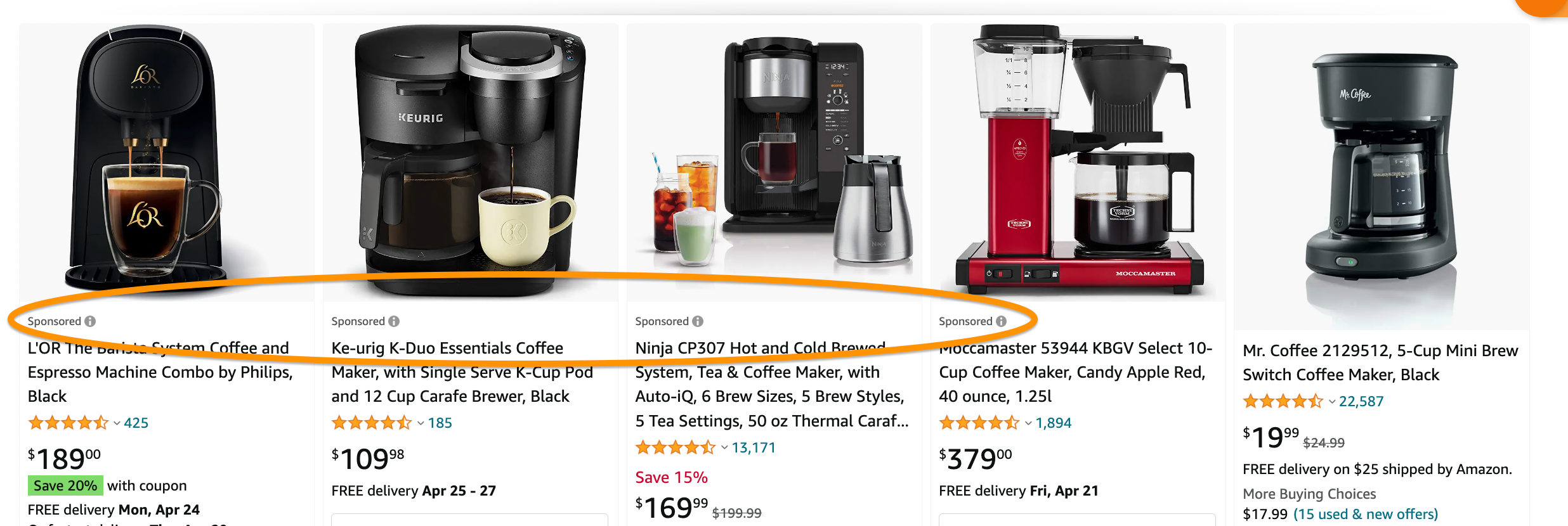
Sponsored Products ads appear in search results and product listing pages, and can closely resemble organic listings. This is the most common type of Amazon PPC ad, used by 66% of third-party sellers.
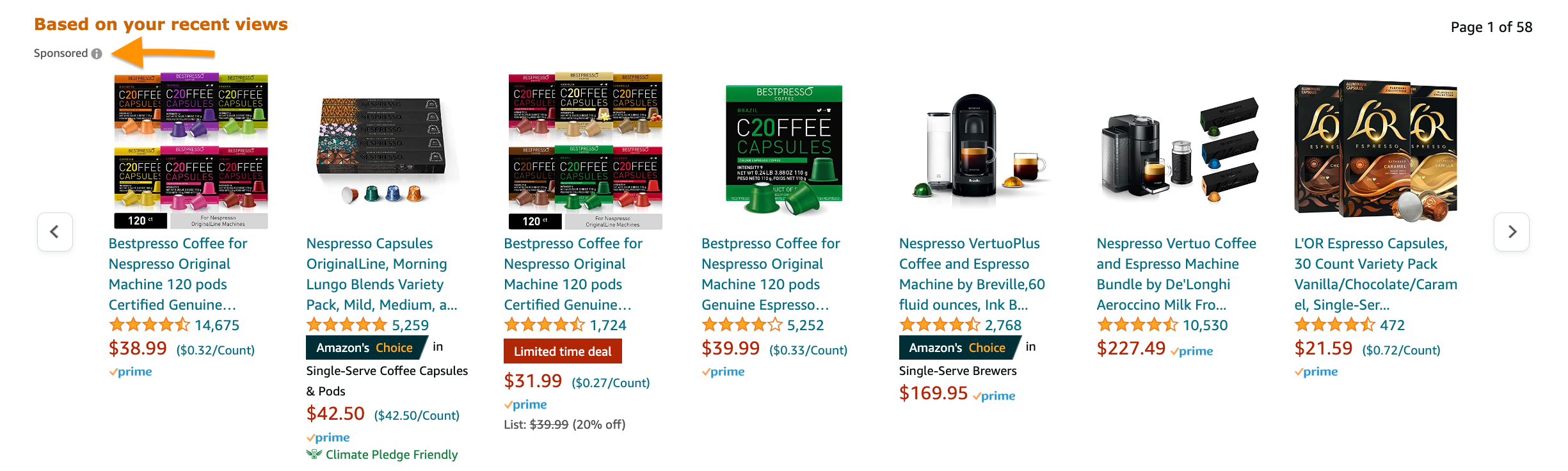
When creating Sponsored Products ads, there are two types of keyword targeting strategies a seller can use: automatic targeting and manual targeting. Let’s explore their differences.
Automatic targeting
The automatic strategy involves targeting keywords that Amazon’s algorithm determines are related to your product listing. Over time, Amazon uses data that it collects from shoppers’ clicks and purchases, then adjusts the ads to better suit your listing and increase conversions.
Within automatic targeting, sellers can use four different keyword match types:
- Close match ads: Appear when shoppers use search terms that are closely related to the product you’re advertising
- Loose match ads: Appear when shoppers search keywords loosely related to your product
- Substitutes: Target shoppers who are considering products that are similar to your product but sold by a different brand (e.g., a Cuisinart blender instead of a KitchenAid blender)
- Complements: Target shoppers viewing detail pages of products that complement yours (e.g., paintbrushes to go with a paint set)
As “automatic” implies, this is the easier targeting method from a seller’s perspective. The downside is that it lacks the optimization options that other ad types offer.
Manual targeting
Manual targeting involves hand-selecting the keywords you want to bid on. Manually targeted ads will only appear if a shopper’s search terms match your chosen keywords. As a more “hands-on” type of ad, you will need to monitor changes in costs and make adjustments where applicable. This optimization often results in more effective ads and a lower long-term ad spend.
2. Sponsored Brands ads
Sponsored Brands ads, formerly known as “headline search ads,” allow sellers to drive awareness to more than one product at a time and catch shoppers’ eyes with more robust visuals than with Sponsored Products.
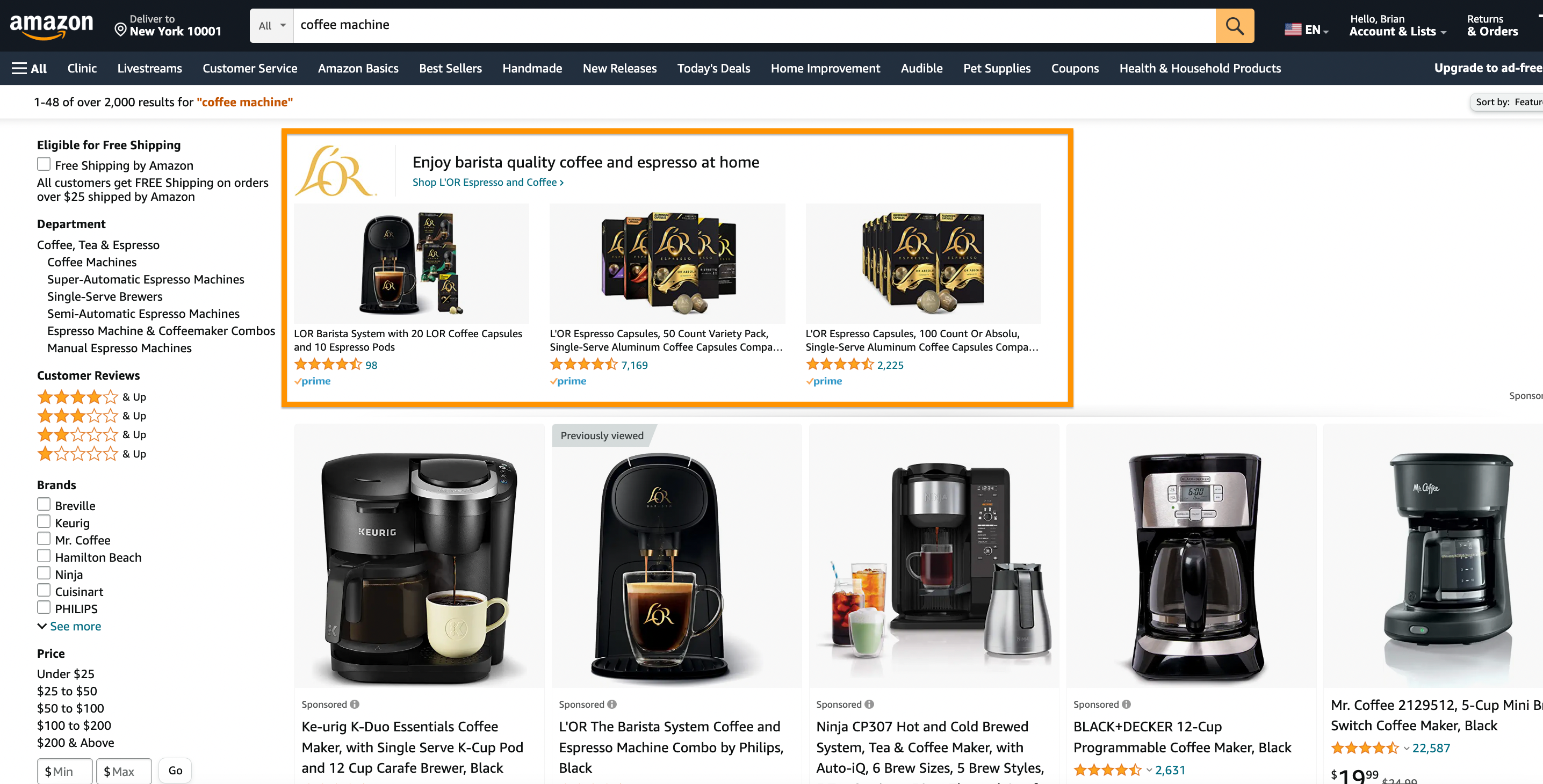
With Sponsored Brands, sellers can choose from three formats, which can appear either at the top of Amazon search results as headline banners or further down the page as a video.
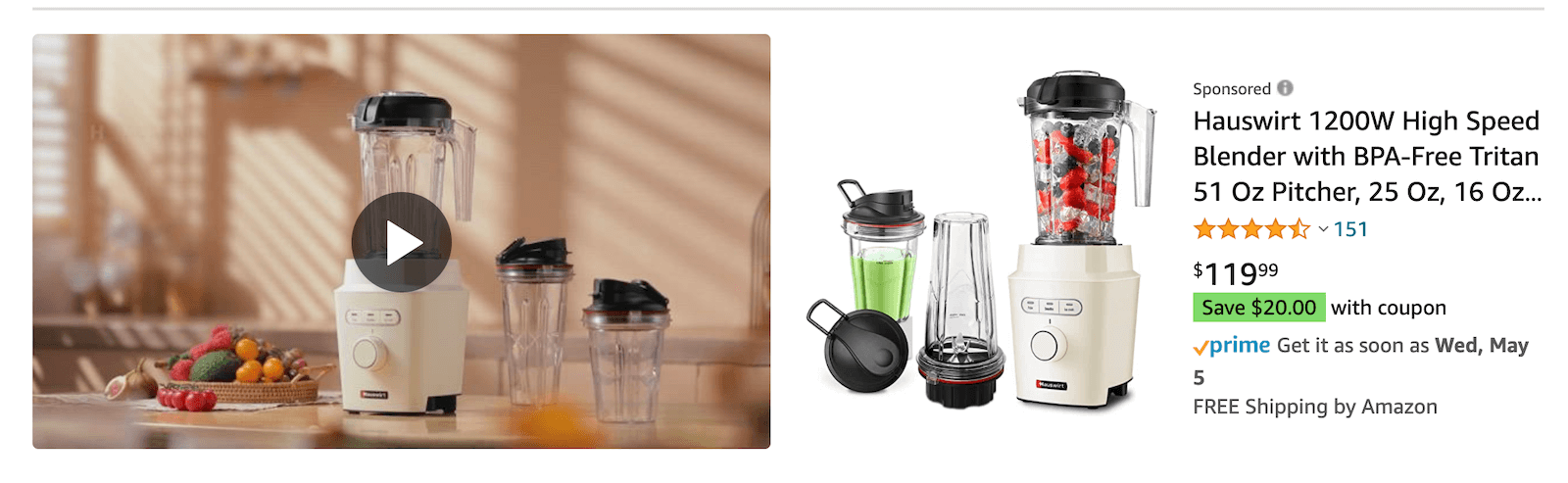
“Product collection” and “store spotlight” ads typically include the brand’s logo, custom tagline, and two or more products, whereas the “video” format includes a 15-30 second-long video showcasing a single product.
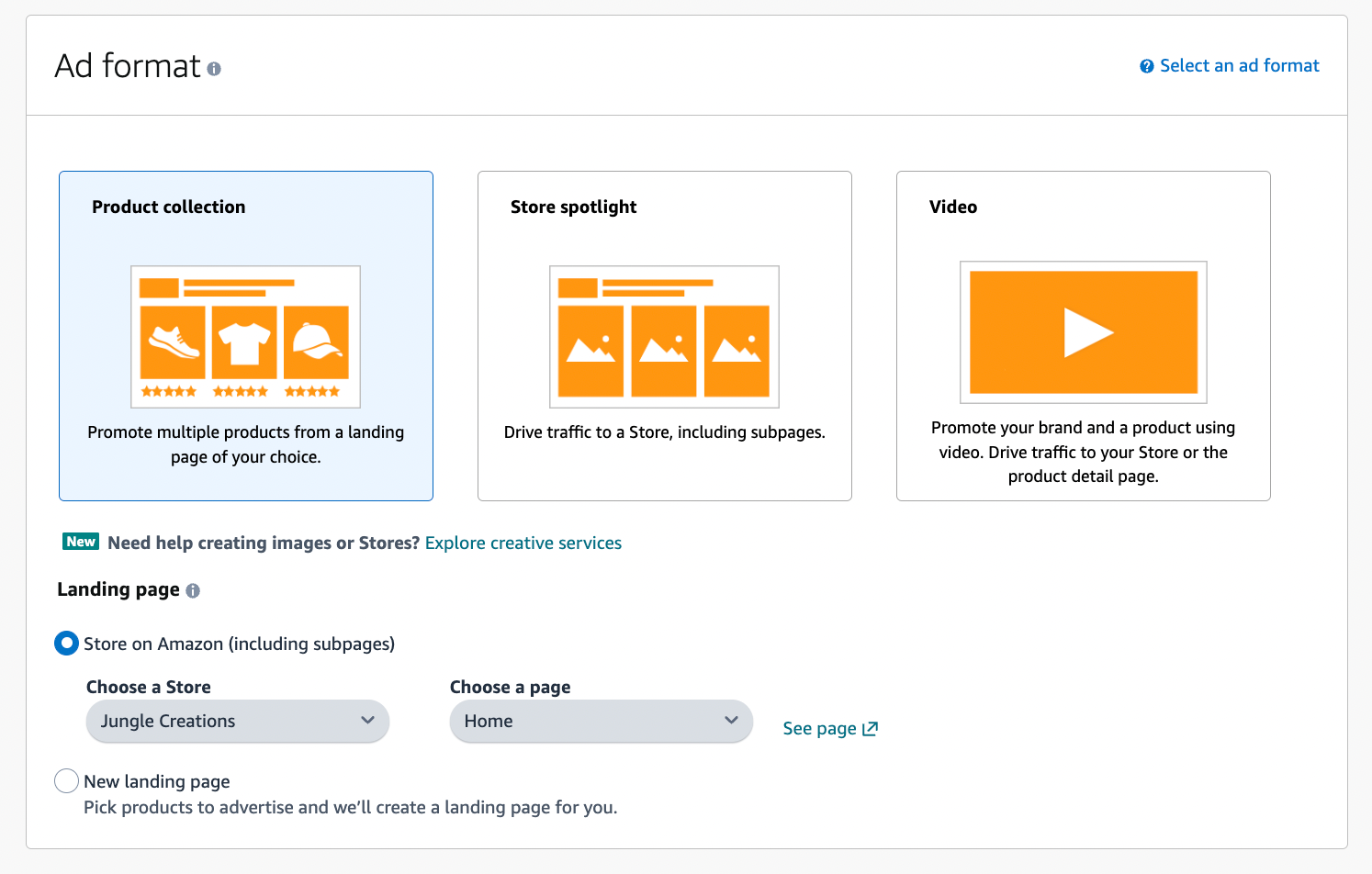
When clicked, these ads navigate the customer to a custom landing page or a brand’s Amazon Storefront.
3. Sponsored Display ads
Sponsored Display ads allow sellers to retarget customers who have visited their product detail pages, on and off Amazon. Unlike Sponsored Products and Sponsored Brands ads, Sponsored Display ads can appear on Amazon’s affiliate sites, including Google, Facebook, Netflix, and even mobile phone apps. Like Sponsored Brands ads, a seller must have a registered brand in order to utilize them.
Off-Amazon Sponsored Brands ads:
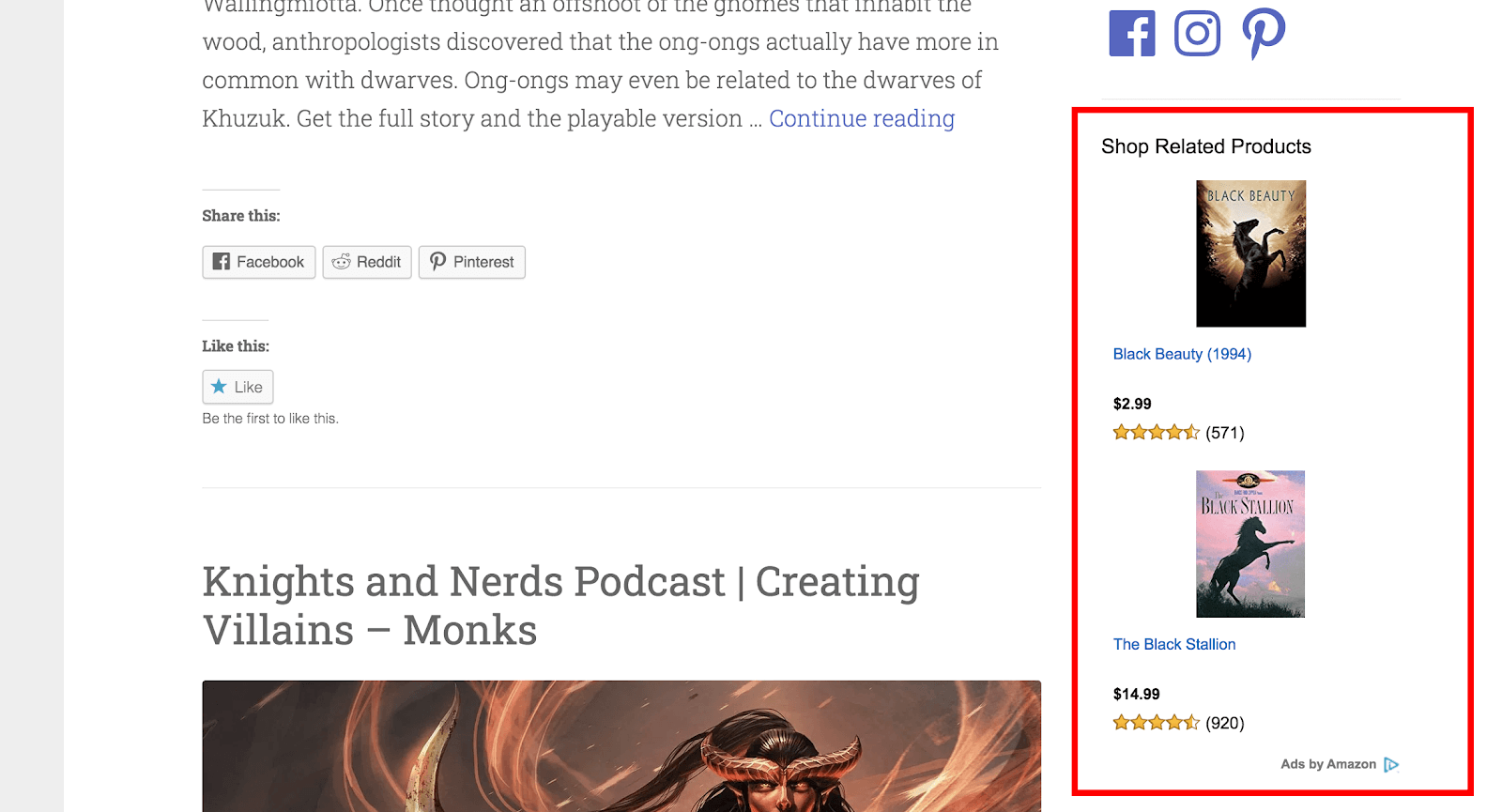
On-Amazon Sponsored Brands ads:
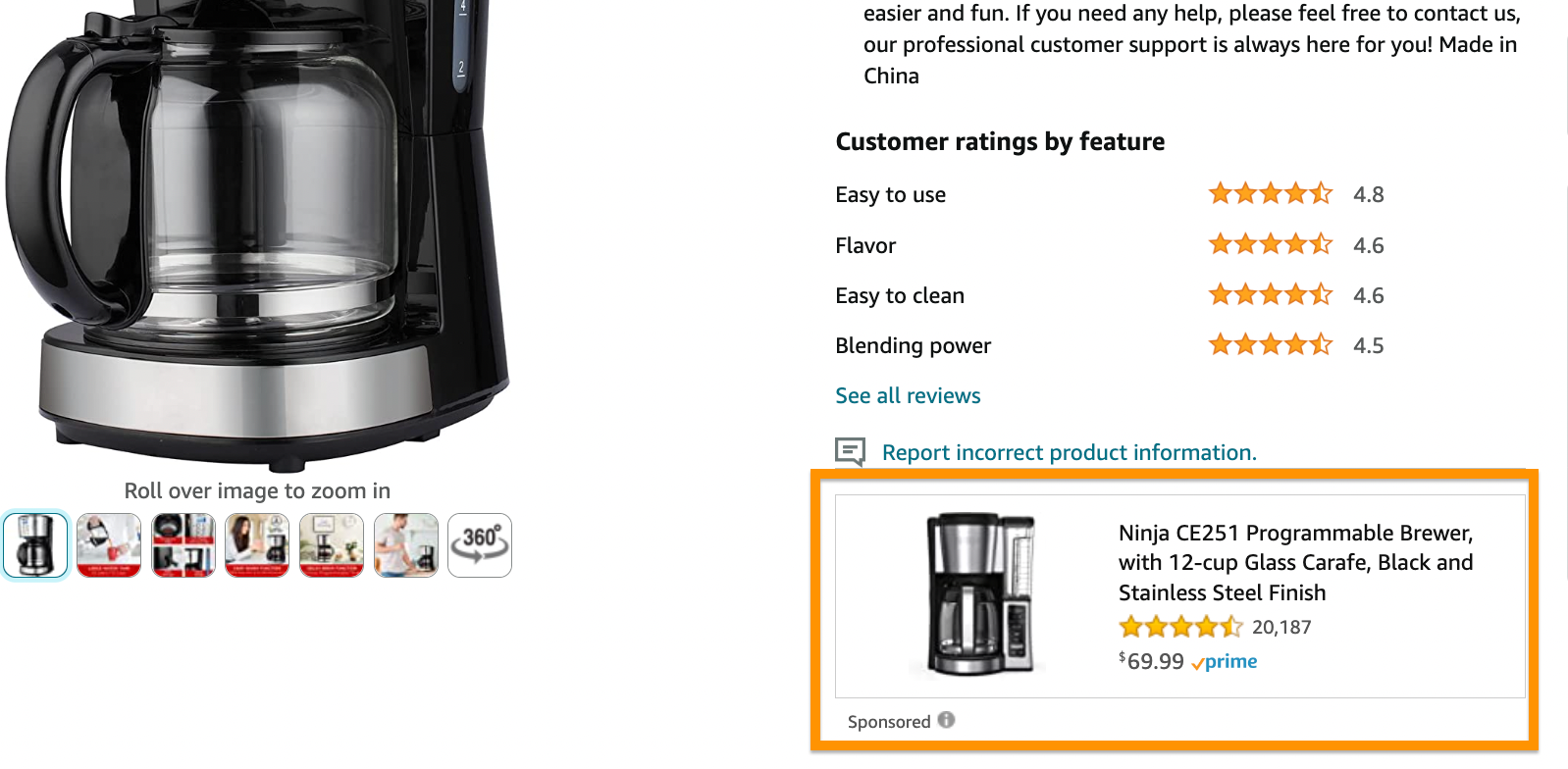
Sponsored Display is the newest type of PPC, and hasn’t quite reached the popularity of Sponsored Products and Sponsored Brands: just 25% of third-party Amazon sellers use Sponsored Display PPC ads.
How to use AI to improve your Amazon ads
Amazon is making it easier for brands to create lifestyle imagery that helps improve their ads’ performance with AI-powered image generation.
Instead of spending time creating (or paying for) a unique lifestyle image for your ads or using your product image with a plain white background, you can enter a prompt for what you want as the background for your product, and the AI-powered tool will generate an eye-catching image to use in your Sponsored Brands Ads.
As stated by Amazon, “For example, an advertiser may have standalone images of their product against a white background, like a toaster. When that same toaster is placed in a lifestyle context—on a kitchen counter, next to a croissant—in a mobile Sponsored Brands ad, click-through rates can be 40% higher compared to ads with standard product images.”

Using generative AI for your Amazon ads is an easier way to spice up your ads in hopes of increasing your CTR. Amazon has started rolling out this feature to select advertisers, so make sure to check if you have access.
How to create Sponsored Products PPC ads
Since Sponsored Products ads are a great introduction to PPC in general, we’ll go over how to set one up, based on targeting technique.
For information on how to set up other types of Amazon PPC ads, see the following in-depth guides:
- What Are Amazon Sponsored Display Ads & Are They Worth It?
- How to Use Amazon Sponsored Brands Ads
- How to Use Sponsored Brands Video Ads on Amazon
How to create an automatic-targeting sponsored product ad
1. Log in to Amazon Seller Central and select Advertising > Campaign Manager
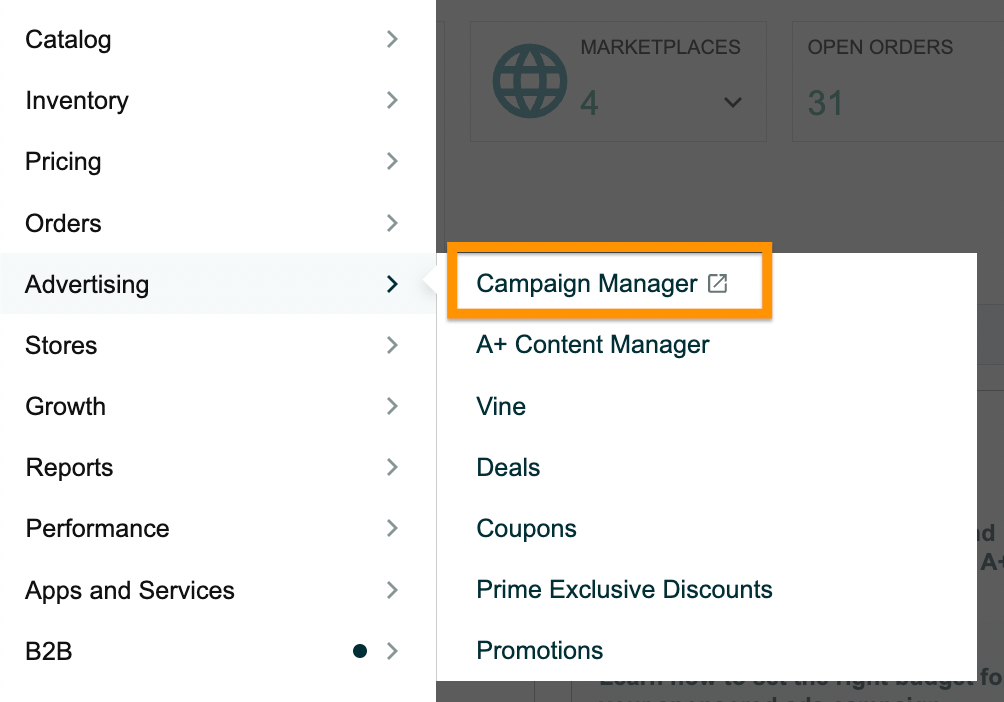
2. Scroll below the graphs and click on the yellow “Create campaign” button
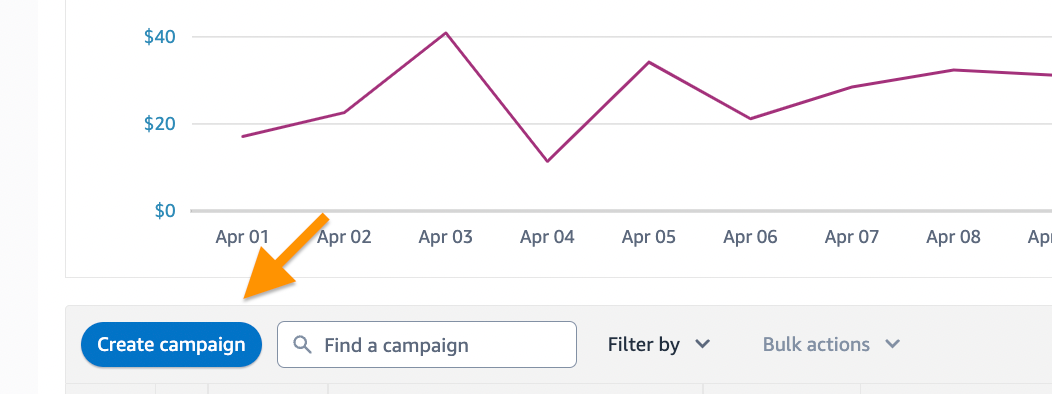
3. Click “continue” under Sponsored Products.
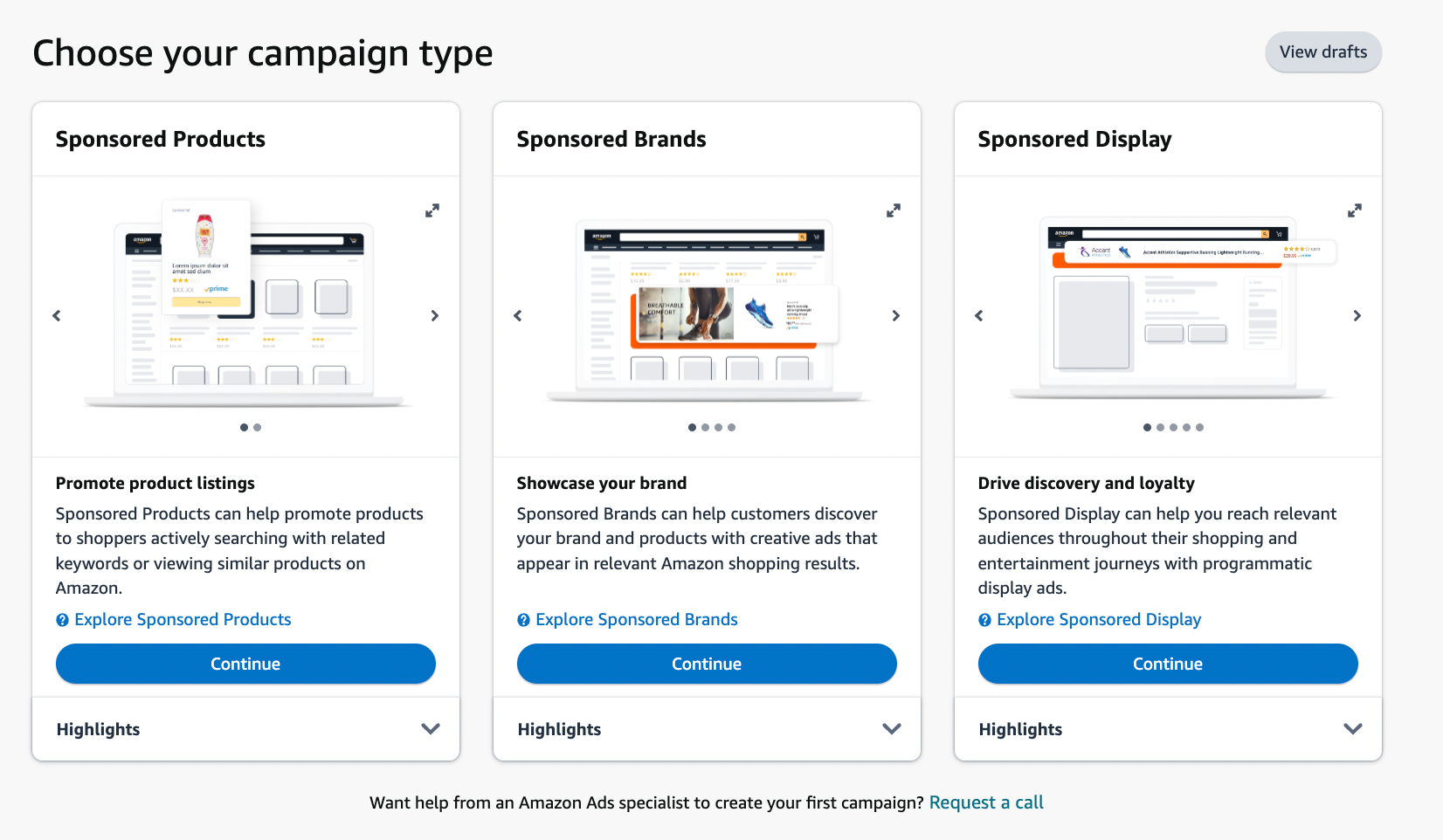
4. Next, fill in the information on the Settings section of the Create campaign page.
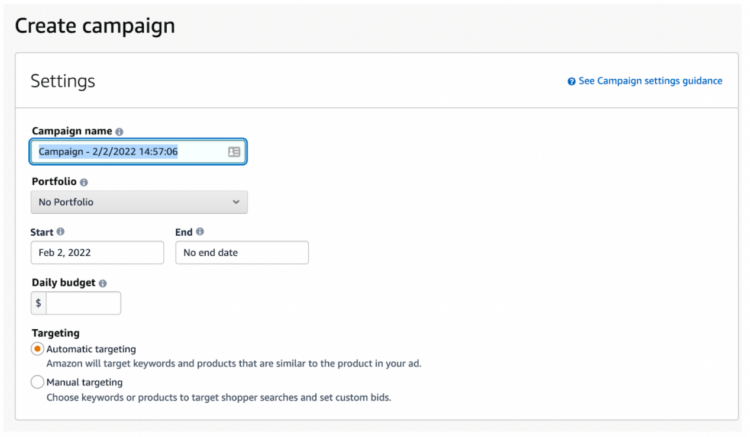
Campaign name
Choose a name for your campaign. The name can be anything that helps you remember the purpose of the campaign. We recommend naming your campaign after the product, and then using the Ad Group name with the campaign type and product’s variations if any (see below).
Date
Select the start and end date for your campaign. If you want your campaign to run indefinitely, leave the end date field blank.
Daily budget
Amazon allows you to set the maximum amount of money you want to spend on ads per day. According to Amazon, if your ad spend comes in under the set amount at the end of a day, the leftover amount can be used to increase ads by 10% on a later date in the same month.
Note: When starting out, we recommend setting your daily budget to $50 or more. Most of your costs per click (a.k.a. pay per click) will be between $0.50 to $1.50. If you set your daily budget for $10, that means your budget will quickly run out.
Also, ad costs are charged either a) when you reach $500 in total ads or b) at the first of the month.
The cost for your ads is taken directly from your account balance, and if you don’t have enough funds in your account to cover the cost of your ads, Amazon charges the credit card you put on file at the time of registration.
Targeting
Choose “automatic” for an automatic-targeting sponsored product ad.
5. Choose your campaign bidding strategy
There are three types of campaign-bidding strategies for automatic targeting Sponsored Products ads.
- Dynamic bids – down only. Amazon lowers bids in real-time when you’re less likely to make a sale. This prevents your ad from showing up on irrelevant product searches.
- Dynamic bids – up and down. In addition to lowering your bid as a ‘down only’ bid would, if your automatic-targeting sponsored product is more likely to convert, Amazon will increase the price of your bid by 10%.
- Fixed bids You set your bid and Amazon does not change it – unless you choose to adjust it.
Tip: When starting out, we recommend that you choose ‘Dynamic bids – up and down’ to maximize your chance at earning a sale on Amazon.
6. Create an ad group
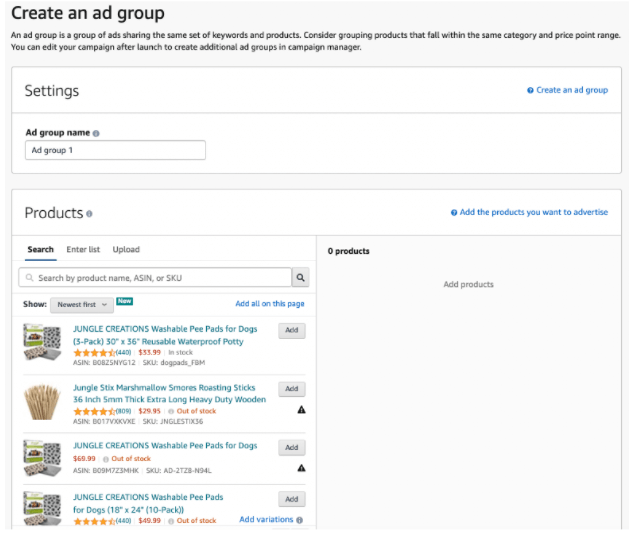
On the same ‘Create campaign’ page, enter the following information:
Ad group name
Your ad group name represents the products sharing the same bids and budget. Again, the name can be anything, but ideally, it should help you remember the purpose of the ad group. We recommend that you name your ad group after the type of campaign (automatic or manual), plus the product’s variation.
Naming example:
- Campaign name: bamboo skewers
- Ad group: automatic – 50-pack
Products
Select the products that you wish to advertise. We recommend selecting only one product per ad group when you are starting out.
Remember: In order for a product to be eligible for sponsored ads, your listing of the product must be eligible for the product listing’s Buy Box.
7. Set your bids
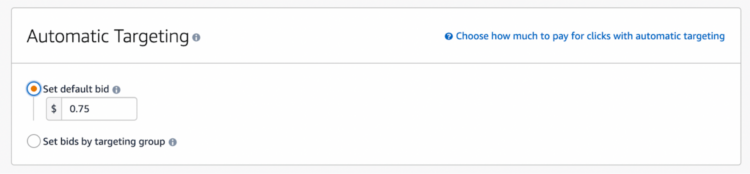
There are two ways to set bids for automatic-targeting Sponsored Products ads:
Set default bid
If you wish to make things easy for yourself, you can set a default bid for all types of matches. Amazon suggests $0.75 to start, regardless of the product. However, we recommend bidding a little more aggressively when you’re first starting out (bidding as high as $1.50 to $2.00) to ensure early sales.
Set bids by targeting group
For more advanced automatic targeting, you can select bids by targeting group, placing different amounts for each strategy.
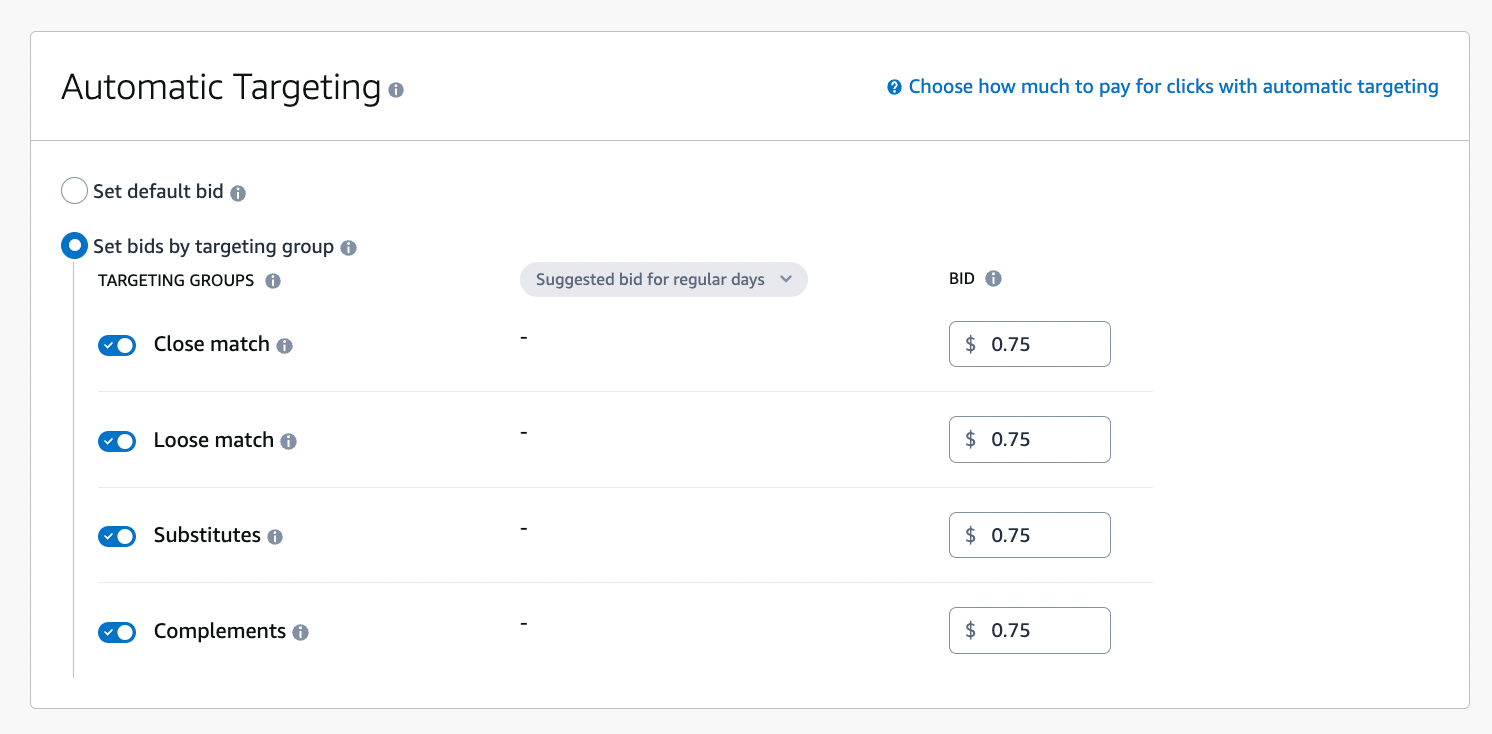
As you’ll recall, the four types of automatic targeting bid strategies are:
- Close match. This shows your sponsored product ad to those who use search terms closely related to your products. For example, if your product is a “black, 48-inch broadsword”, your product would show up in searches for “black broadsword” or “48-inch broadsword”.
- Loose match. This shows your sponsored product ad to those who use search terms loosely related to your products. For example, if your product is a “black, 48-inch broadsword”, your product would show up in searches for “sword” or “medieval weapon.”
- Substitutes. This shows your sponsored product ad to shoppers who view detail pages of products similar to yours. For example, if your product is a “black, 48-inch broadsword”, your product would show up on detail pages for “silver, 48-inch broadsword” or “black, 52-inch broadsword.”
- Complements. This shows your sponsored product ad to shoppers who view detail pages of products that complement yours. For example, if your product is a “black, 48-inch broadsword”, your product would show up on detail pages for “large, steel shield” or “leather sheath for sword.”
You can set different values for each of the bid strategies. Amazon makes recommendations for these bids based on similar sellers’ bid amounts.
8. Add negative targeting keywords (optional)
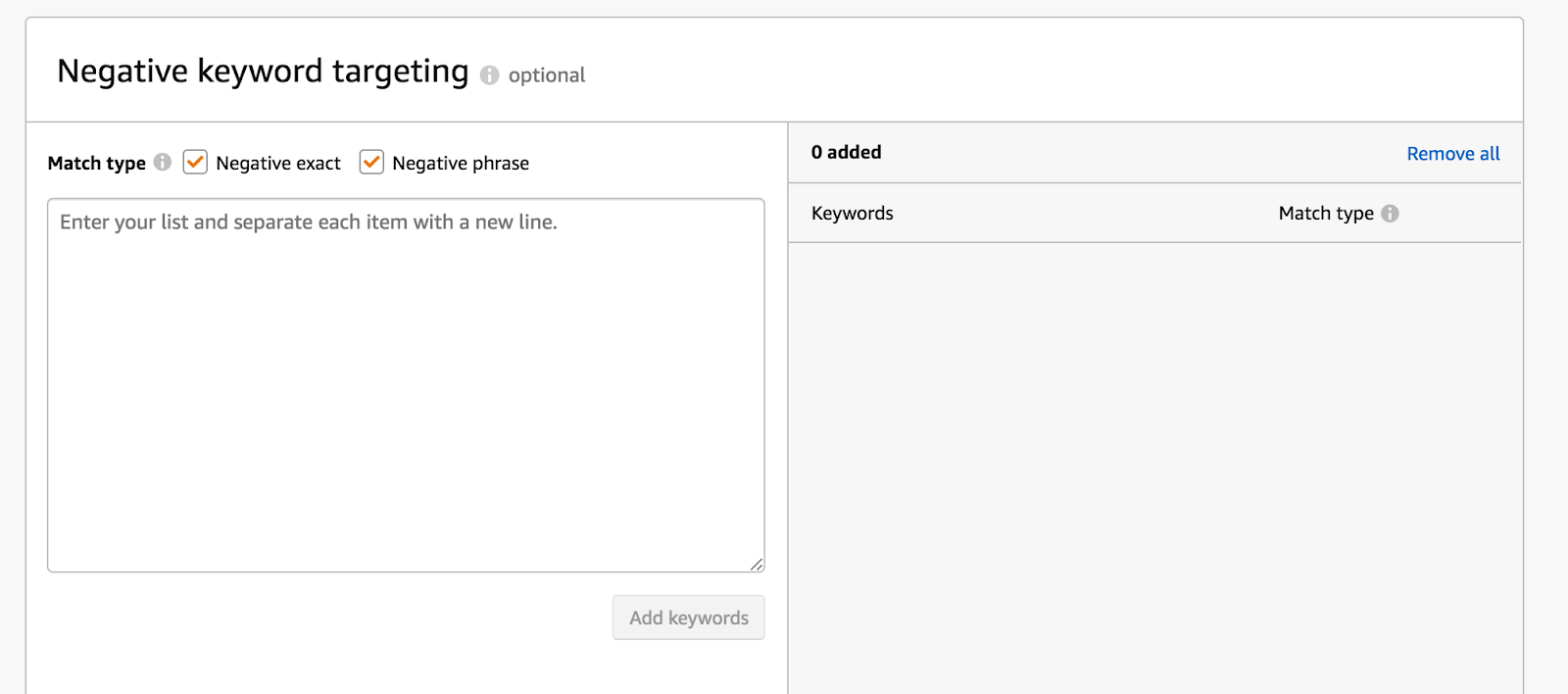
If you don’t want your product to show up in certain keyword searches, you can add those keywords to the automatic-targeting list. When starting out, we recommend that you leave the list blank.
Later, we’ll show you how to add poor and high-performing words to this list.
9. Launch campaign
Be sure to double-check all of your information. Then, once you’re ready, click the yellow ‘Launch campaign’ button at the bottom of the page. You can also save your draft if you need to come back to the listing later.
It usually takes 30 minutes to an hour for your ad to premiere on Amazon.
How to optimize automatic targeting Sponsored Products ads
Once you’ve had your automatic-targeting Sponsored Products ad running for at least a week, you’ll want to review the data and make any necessary changes.
1. Return to your automatic campaign
Return to Seller Central > Advertising > Campaign manager. Scroll down below the graphs and find the advertising campaign you wish to adjust. Then, select the ad group you wish to optimize.
2. Review the data
In your ad group, you have information you can instantly review to help you get a snapshot of how well your automatic-targeting sponsored product ad is performing.
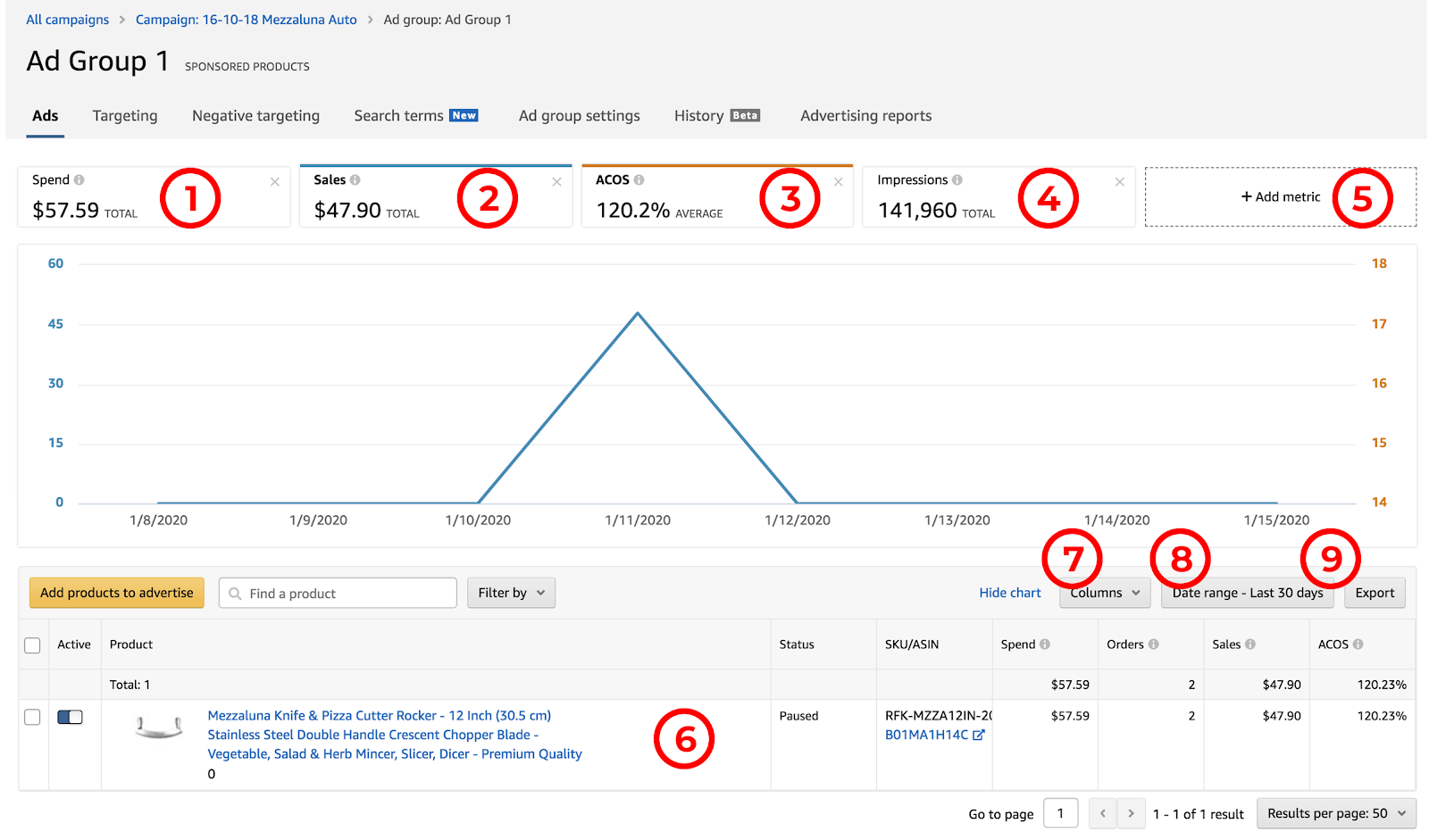
- Spend. This is the amount you’ve spent on advertising for this specific campaign in the specified date range (in the case above, the last 30-days).
- Sales. This is the total sales you’ve made for the product, related directly to the sponsored product ad campaign in the specified date range. This value does not include organic sales or sales made using other ad campaigns related to the product.
- ACoS (Advertising Cost of Sales). This percentage comes from your ad spend divided by your direct sales for the campaign.
- Impressions. This is the number of times shoppers saw your ad in the specified date range.
- Add metric. You can add additional metrics to the above graph, including Clicks, Cost-per-click (CPC), Clickthrough rate (CTR), and Orders.
- Itemized product list. All of the products that are a part of the ad group are listed at the bottom of the page. Each itemized product listing has its own selection of columns showing metrics for the selected date range.
- Columns. Similar to the Add metric feature, you can add additional columns to your item lines. You can add Impressions, Clicks, Clickthrough rate (CTR), Return on Ad Spend (RoAS), and Cost-per-click (CPC). You can also reset the columns to default.
- Date range. You can change the dates to show different periods of time. The options are:
- Export. If you wish to save the data for your ad group, you can export the information into a downloadable CSV.
- Additional options. At the top of the graph are the following options:
- Targeting. Automatic targeting focuses on keywords and search terms selected by Amazon. As such, there are no adjustments to be made. However, you can use this screen to download a report of the customer search terms and keywords that resulted in a sale.
- Negative targeting. Any keywords that you specifically do not want Amazon to target show up on this list. You can remove or add new negative keywords as needed.
- Search terms. All of the keywords that Amazon targeted for your ad, and that customers clicked on, are displayed here. Like the other graphs and lists, this information is customizable.
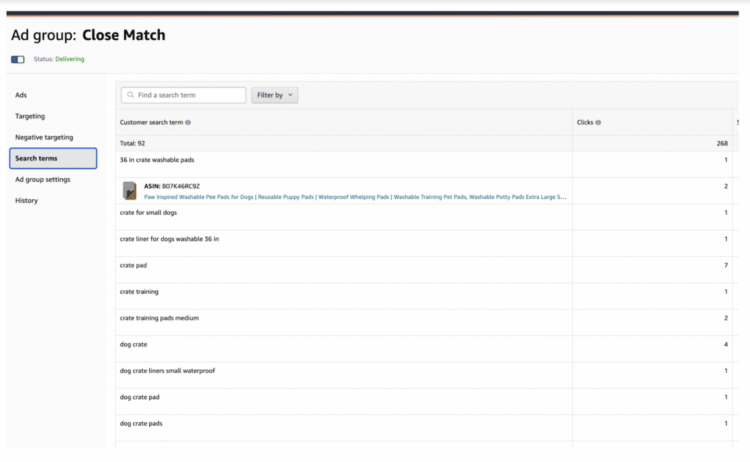
- Ad group settings. Here, you can change the group name and your default bids.
- History. Any changes you’ve made to the respective campaign within the specified date range are shown here.
- Advertising reports. To view a full list of the search terms and keyword phrases customers clicked on within your campaign, run an advertising report. It takes approximately 30 minutes for Amazon to create your advertising report. Then, once the report is created, it appears under this tab.
3. Create an advertising report
After you’ve had a chance to review the broad data for your automatic-targeting sponsored ad, run an advertising report. The advertising report creates an .xlxs (Excel spreadsheet) with data from all of your advertising campaigns. To run a report, go to the Reports tab in Seller Central and click on “Advertising Reports.”
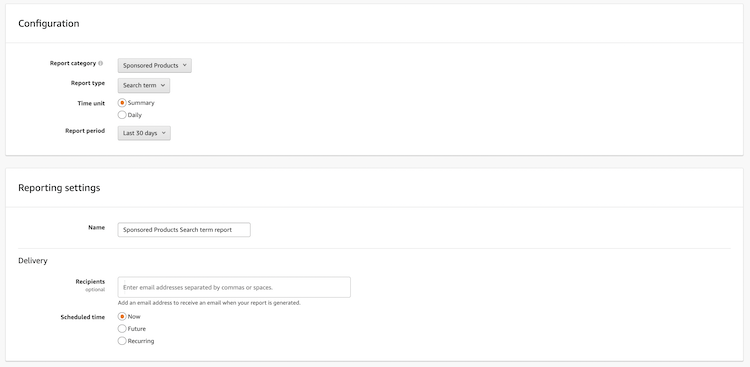
- Select ‘Sponsored Products’
- Create a ‘Search term’ report type
- Select ‘Summary’
- Run a report for the last month (or any time that’s relevant to your campaign)
- Name your campaign
- Deliver your campaign whenever it works best for you
- Click the yellow ‘Run’ report button.
- Go to ‘History’
- Download your report and open it
4. Review your advertising report
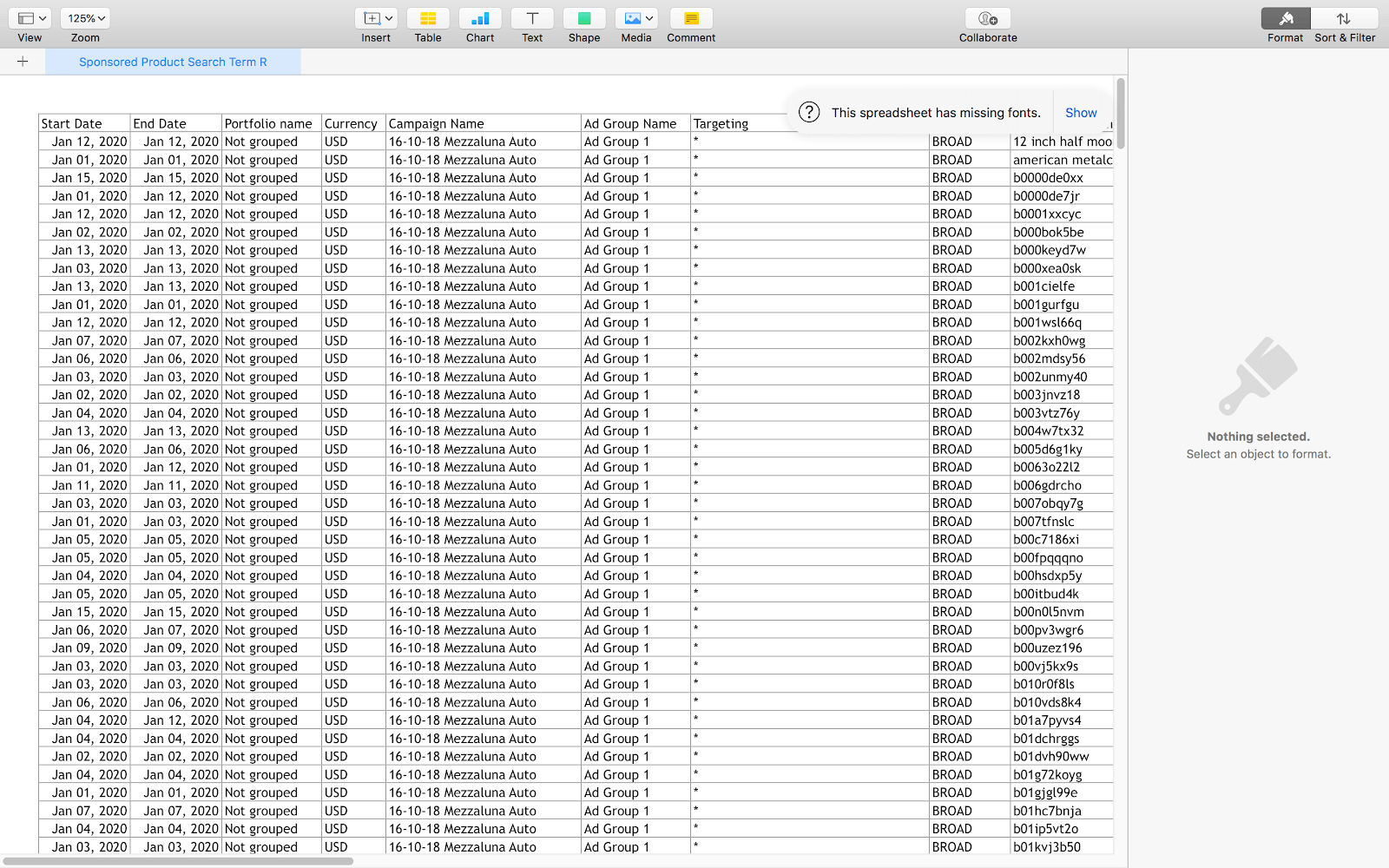
The advertising report has a lot of important data about the keywords and search terms Amazon customers used in relation to your automatic-targeting Sponsored Products ad.
Focus on the following columns:
- Customer search term. This is the exact term that an Amazon customer used to find your product.
- Total advertising cost of sales (ACoS). Your ACoS is the percentage of the total sales made, related to the keyword spent on ads.
- 7-day conversion rate. Your conversion rate is the number of sales made within seven days, divided by the number of impressions your sponsored product ad received in the same time frame.
5. Create a list of poor-performing keywords
Look for keywords on your search term report that are performing poorly. We recommend selecting keywords that have had more than 10 clicks, and a high ACoS or low 7-day conversion rate.
To determine your ACoS threshold, consider the profit margin made on your product after fees and costs of goods sold are deducted.
If your ACoS is less than the profit margin, then it is a good ACoS. But if the ACoS for that keyword is higher than your profit margin, you may wish to place the keyword into the negative-targeting keyword list for your automatic-targeting product ad group.
We aim for conversion rates of around 10% for products priced between $18-$25. For higher-priced products, you might consider a lower conversion rate.
Once you know which words are performing poorly, create a list. Then, add those keywords to the negative-targeting keywords tab under the ad group.
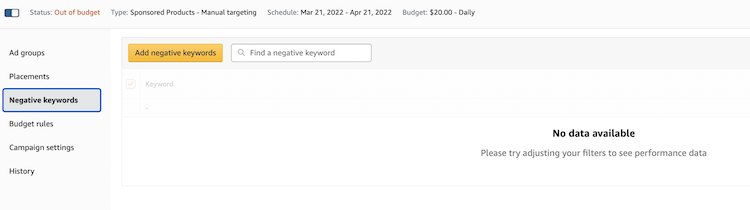
Once added to the negative targeting keywords list, Amazon will not display your automatic-targeting product ad in searches for that keyword.
6. Create a list of high-performing keywords
Using the same report, look for high-performing keywords. A high-performing keyword is any keyword that has at least 10 clicks and is at or below your threshold for ACoS or conversion rates.
Once you have your list of high-performing keywords, add those keywords to your existing manual-targeting sponsored product ads related to that product (we detail how to do this below).
In addition, add the keywords to your negative targeting keyword list. You don’t want to have your under-optimized automatic-targeting sponsored ad campaign targeting the same words as your manual campaigns.
7. Continue to run your automatic-targeting sponsored ad
After optimizing your automatic-targeting sponsored ad, continue to run it for another week. At the end of the second week, repeat the same process.
As the ad matures, you’ll continue to find more useful keywords for you to add to your manual-targeting sponsored ad campaigns.
Manual-targeting Sponsored Products ads
Before you launch your first manual-targeting sponsored product ad, you’ll need to perform keyword research.
Here’ how to perform keyword research for manual-targeting sponsored product ads using Keyword Scout
1. Log on to Jungle Scout — an all-in-one platform for selling on Amazon — and select Keywords > Keyword Scout
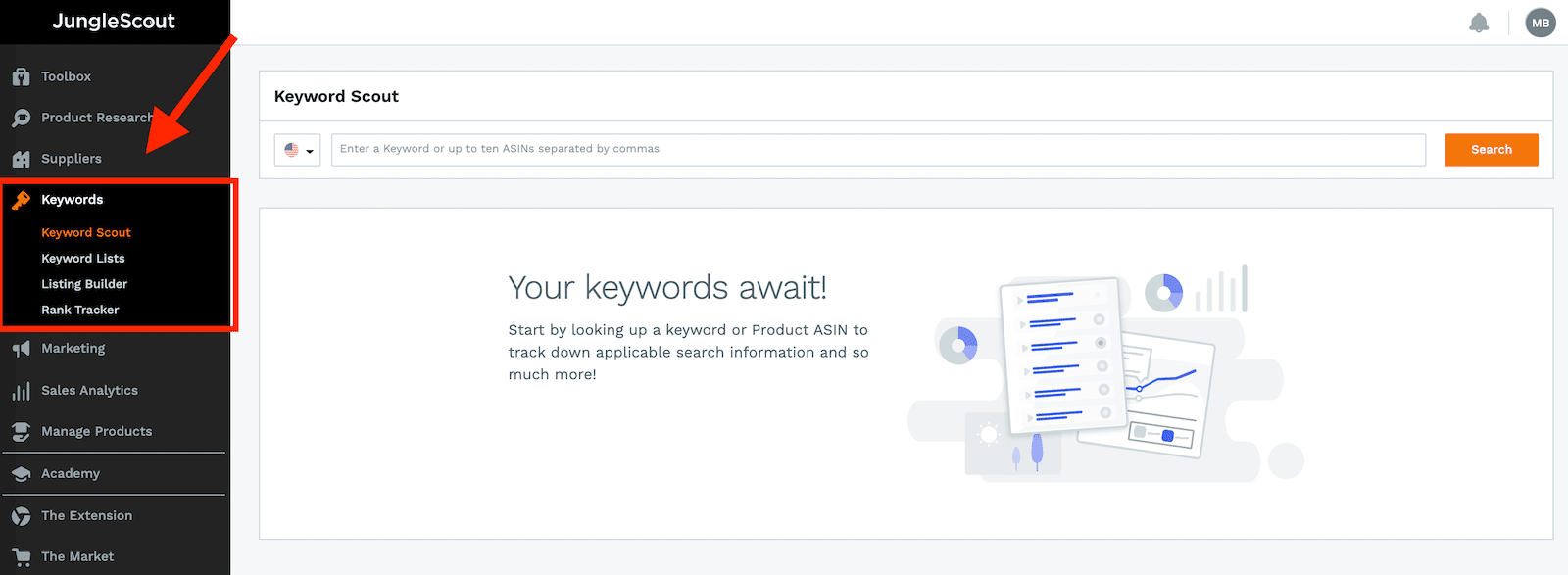
2. Perform a search in Keyword Scout
There are two ways to search for relevant keywords using Keyword Scout.
First, you can perform a search using a related keyword.
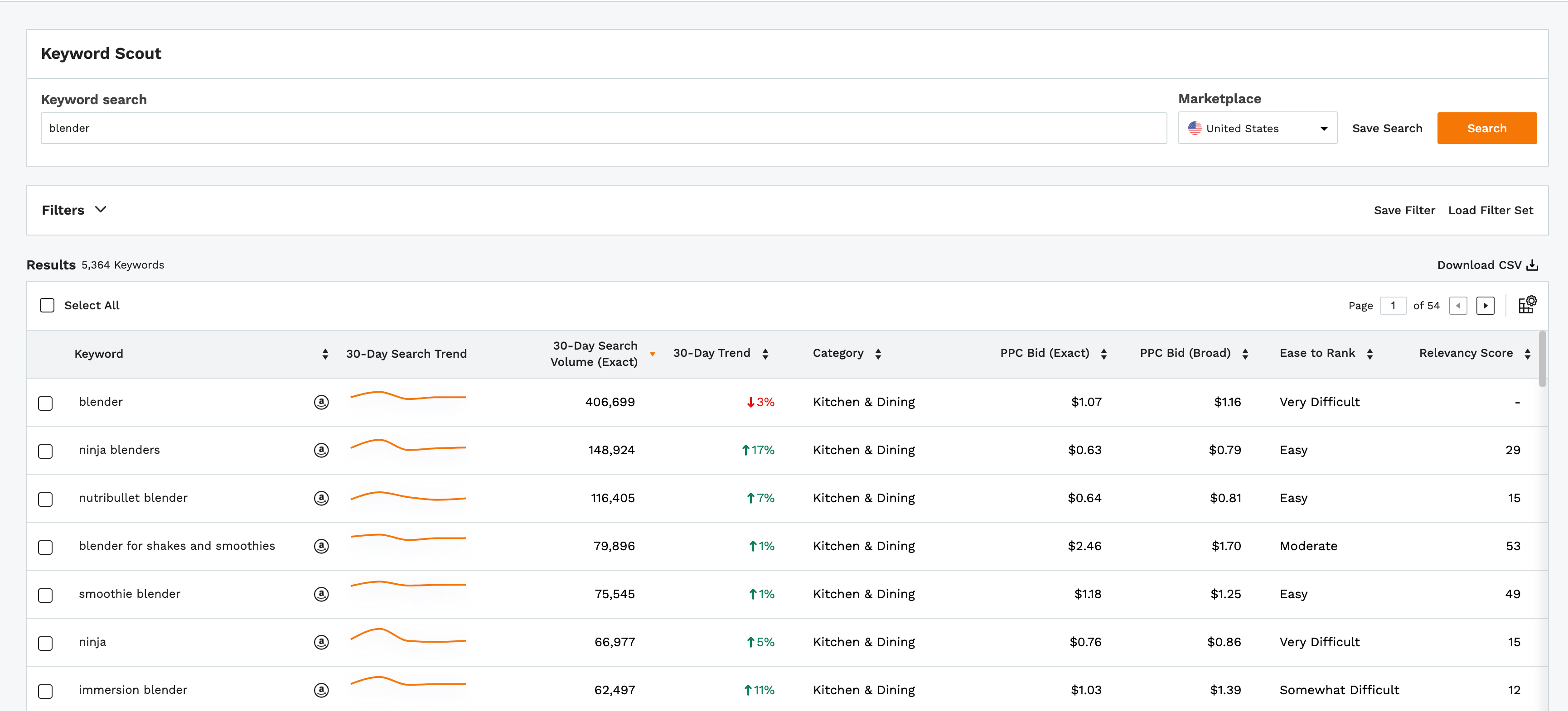
The second type of keyword search you can perform is called a ‘Reverse ASIN lookup.’
With this type of search, you enter the ASIN of one of your competitor’s products. Then, Keyword Scout reveals the keywords for which your competitor’s product is ranking.
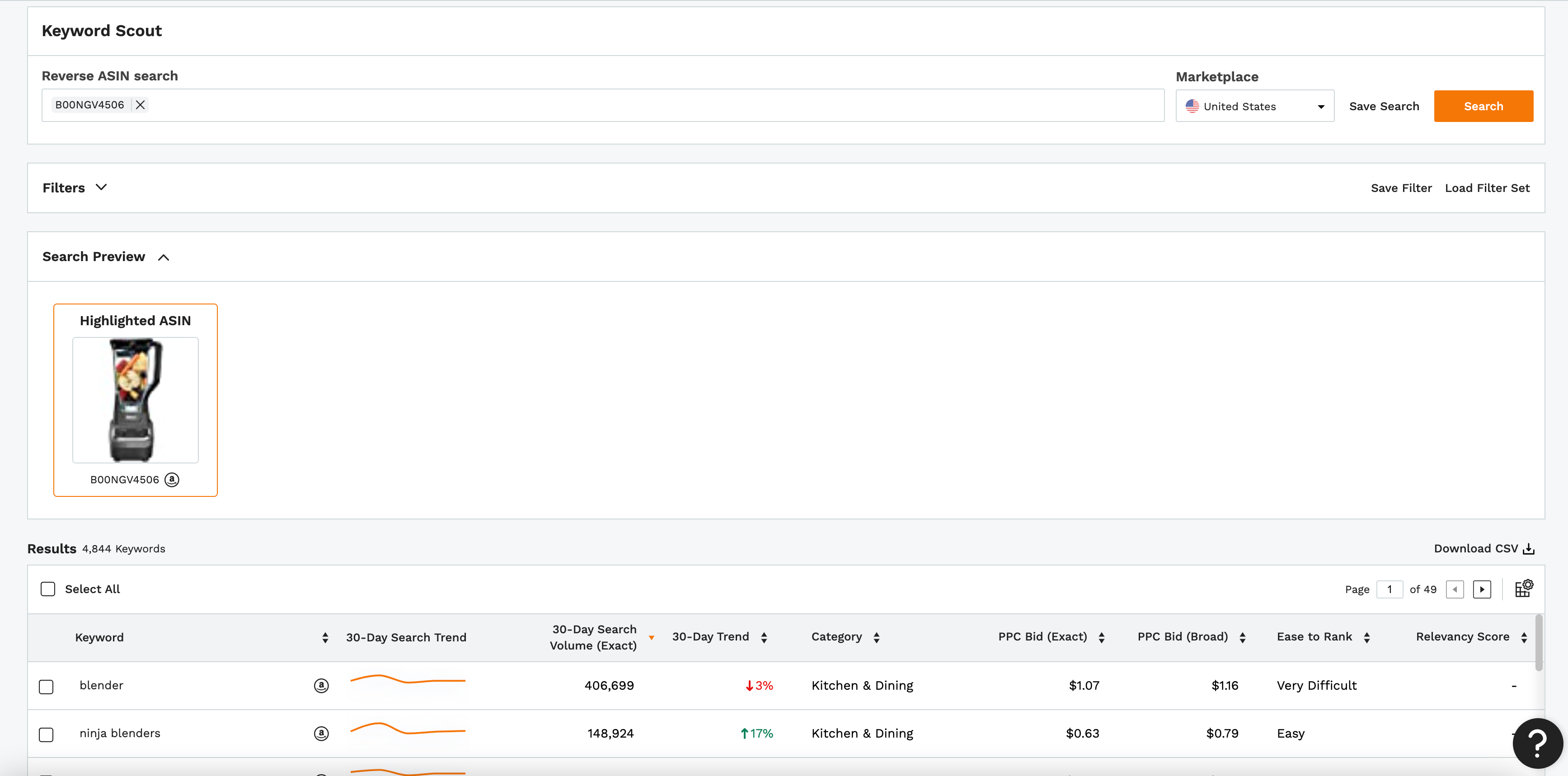
You can review the data for each of the keywords Keyword Scout suggests, including:
- 30-Day search Volume (Exact). This is the number of times Amazon shoppers entered the exact term while performing a search on Amazon.
- 30-Day Trend. This is the increase in searches for a particular search term over the last 30 days, compared to the previous 30-day period.
- 30-Day Search Volume (Broad). This is the number of times Amazon shoppers entered search terms closely related to the given search term while performing a search on Amazon.
- Dominant Category. This is the category in which the search term appears the most often.
- Recommended Promotions. When creating promotions for newly launched products, this is the number of discounted products or coupons we recommend giving away per day.
- HSA Bids. This is the average bid current sellers are using to make their sponsored brand ads appear at the top of Amazon searches related to the respective keyword.
- PPC Bid (Exact). This is the average bid current sellers are using to make their sponsored product ads appear at the top of Amazon searches using the exact keyword.
- PPC Bid (Broad). This is the average bid current sellers are using to make their sponsored product ads appear at the top of Amazon searches using closely related keywords.
3. Create a keyword list
Click the ‘download CSV’ button on the right side of Keyword Scout, above the keyword list. This creates a spreadsheet where you can organize the data according to your needs.
When you create a manual-targeting sponsored product ad, you can cut and paste directly from this list.
Tip | Use multiple keyword suggestions and ASINs to build a large list of relevant keywords for your products. The more keywords, the better!
Build better PPC campaigns with Keyword Scout.
Jungle Scout provides industry-leading Amazon intelligence to help FBA sellers grow their Amazon businesses,
How to create manual-targeting Sponsored Products ads (keyword targeting)
1. Create a new ad campaign
Repeat steps 1 – 6 described in “How to create automatic-targeting sponsored product ads”, but choose ‘Manual’ in the Targeting section instead of ‘Automatic’.
2. Set targeting
Within manual, there are two types of targeting strategy: keyword targeting and product targeting. For this ad, select keyword targeting.
- Keyword targeting. With this strategy, you bid on keywords to give your product a higher position in relevant Amazon searches.
- Product targeting. With this strategy, you bid on categories, or related individual products, to grant your product a position within competitor detail pages or in relevant Amazon searches.
3. Add keywords to your manual-targeting Sponsored Products campaign
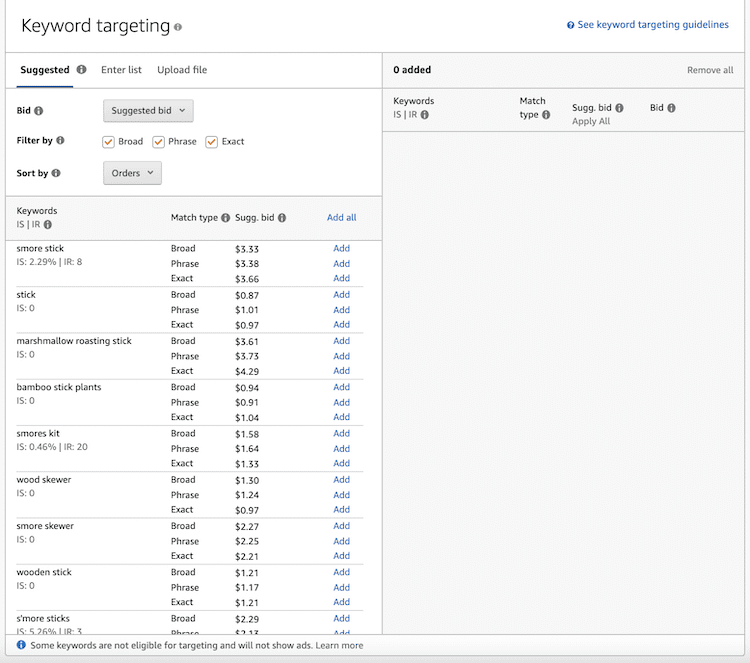
There are three ways in which you can add keywords to your keyword-targeting Sponsored Products ad campaigns.
- Related. Amazon suggests keywords for you related to your product. You can add all of the keywords at the same time or you can add them “a la cart”. Plus, you can differentiate the Match type for each of the keywords. Be sure to review the words and remove any that you feel are unrelated.
- Enter list. You choose and enter your keywords. This is where you place the keywords that you generated with Jungle Scout’s Keyword Scout.
- Upload file. Here, you can create a .CSV (spreadsheet) file and upload all of your keywords automatically. Amazon offers a downloadable template to use for this method.
4. Adjust starting bids for your keywords
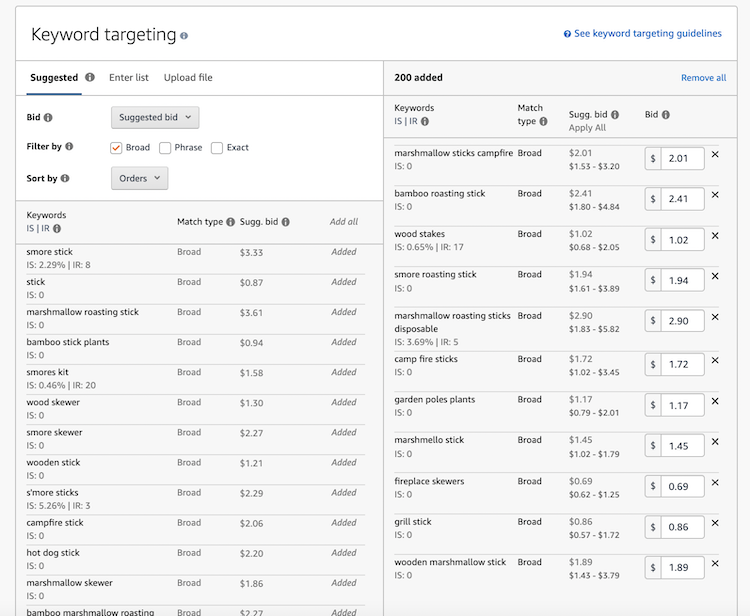
After you add keywords into the keyword-targeting window, Amazon displays the keywords in the right column with the chosen match types and suggested bids.
You can adjust the bids as you see fit.
When starting out, we recommend adjusting your bids up in order to capture more early sales, as Amazon’s suggested bids tend to be somewhat conservative.
Note: Keep your daily budget in mind when setting bids. If you have a lot of keywords with bids of $1.00 or higher, that means that once you get 9-10 clicks on your sponsored product ads, your ads will no longer show because you’ll have run out of budget.
5. Launch campaign
Be sure to double-check all of your information. Then, once you’re ready, click the yellow ‘Launch campaign’ button at the bottom of the page. You can also save your draft if you need to come back to the listing later on.
It usually takes 30 minutes to an hour for your ad to premiere on Amazon.
Start advertising on Amazon with PPC
We hope this Amazon PPC guide will help you with your advertising efforts on Amazon. This guide features a lot of valuable information so be sure to bookmark it for future reference.
Want to get started doing keyword research and launch your own products on Amazon? Jungle Scout’s essential data and suite of tools will help you win on Amazon.
If you have any Amazon PPC tips and tactics that have worked for you, please share them in the comments. We’d love to hear them!
Advertise on Amazon with Jungle Scout.
Learn more about how you can use Jungle Scout to launch, grow, and run your Amazon business.
Brian Connolly is an Amazon seller, ecommerce expert, and writer for Jungle Scout. He lives in the New Jersey Shore area with his wife and cat. When he isn’t writing advice online for aspiring and experienced Amazon sellers for Jungle Scout, he spends his free time boating, fishing, and selling boating-themed items on his Amazon business.