This article contains expert-led insights from a previous season of the Million Dollar Case Study. MDCS is a free, comprehensive video series by Jungle Scout in which veteran Amazon sellers show budding entrepreneurs how to succeed on Amazon—by actually doing it. The series takes viewers step by step through the process of launching a real product on Amazon in real time—from product research to finding a supplier to advertising. Check out our most current season here for the latest information on selling on Amazon.
In session 11 of the Million Dollar Case Study, we are talking about setting up our listing and keyword research with Kym Ellis, of the marketing team at Jungle Scout. Kym is a multi-faceted marketer with deep domain expertise in search engine optimization, ecommerce, and copywriting. When putting together an Amazon listing and trying to find the best search terms and keywords to target, we want to make sure that we choose the most relevant keywords with the greatest volume.
Ready to dig in to see how it works? Here is the full video replay:
Note: The keyword research template that Kym uses is available for download in the article below, make sure that you snag it for your own keyword research
Here are the slides that we reviewed in the session:
Jungle Snugs Update
Before we start, just a quick update on Jungle Snugs… our supplier has completed a first run of producing the packaging! Here’s a look at a sample of our packaging and towel:
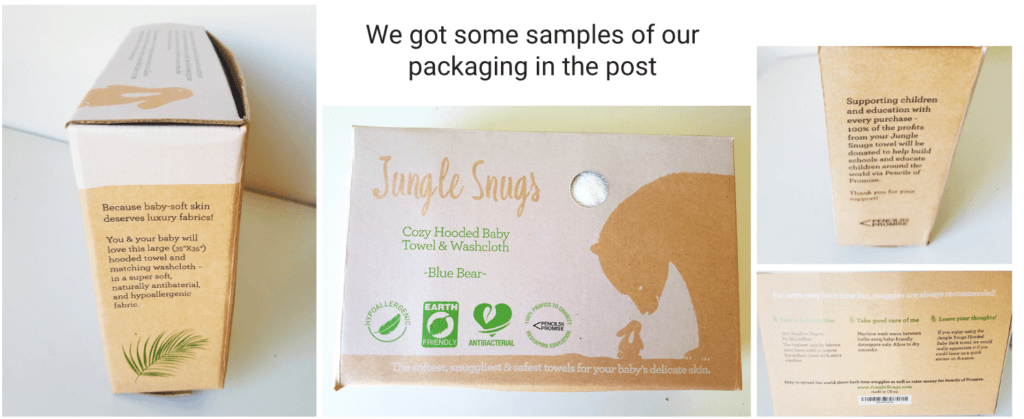
Why is your product listing so important?
The session began with a quick overview of your Amazon listing. To state the obvious, you need to create a beautiful, and optimized listing to get more sales and profits. Your product listing is your first and most important opportunity to convince a visitor to you actually purchase your product.
Every element, from the keywords that you target, to your copywriting, product images, and graphics, ultimately contribute to the decision of converting a sale or not.
If you do not create an optimized listing, you will be leaving money on the table: potentially less organic traffic, lower click through rate (from the search results page to your product page), and lower conversion rate can all conspire together to torpedo your product’s sales.
There are four main elements to your product listing:
- Product Title – The headline of your product, which is the most important factor for helping people find your product via organic search.
- Product Photography – the images that accompany your product listing. The main image is especially important, as it is the one image that appears in search results.
- Product Features – These are the bullet points that are at the top of your listing, under the product title. Limited to five bullet points, these are great opportunities to highlight additional features and benefits of your product.
- Product Description – The Product Description allows you space to delve into the finer details of your product. More on this later…
Product listing hack: Get important keywords in the Amazon URL
As a quick bonus, Greg shared a quick hack to get your most important keywords in your Amazon URL.
The benefit here is that once you get your product listing indexed and appearing in the search results of Google, having your main keywords in the URL is an SEO best practice that can help you improve your Google organic ranking.
This could lead to more people landing on your page from Google, and ultimately gaining more impressions and sales! That’s some free money, so why not try to scoop it up.
For example, here is the Jungle Stix product listing URL, where you can see the main keywords:
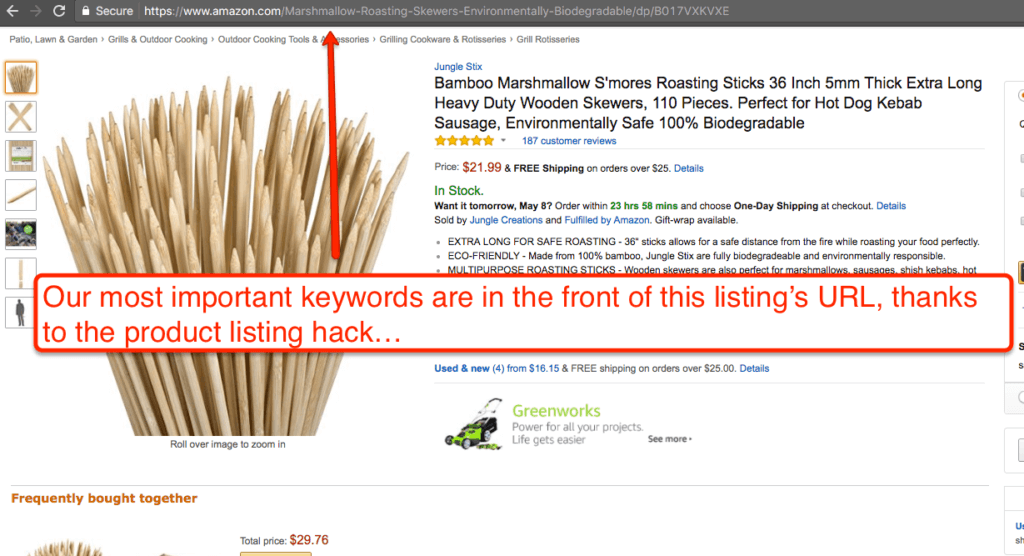
And an example of where Jungle Stix is ranking for some major keywords (we’re also ranking for “marshmallow skewers”, “bamboo marshmallow sticks”, etc):
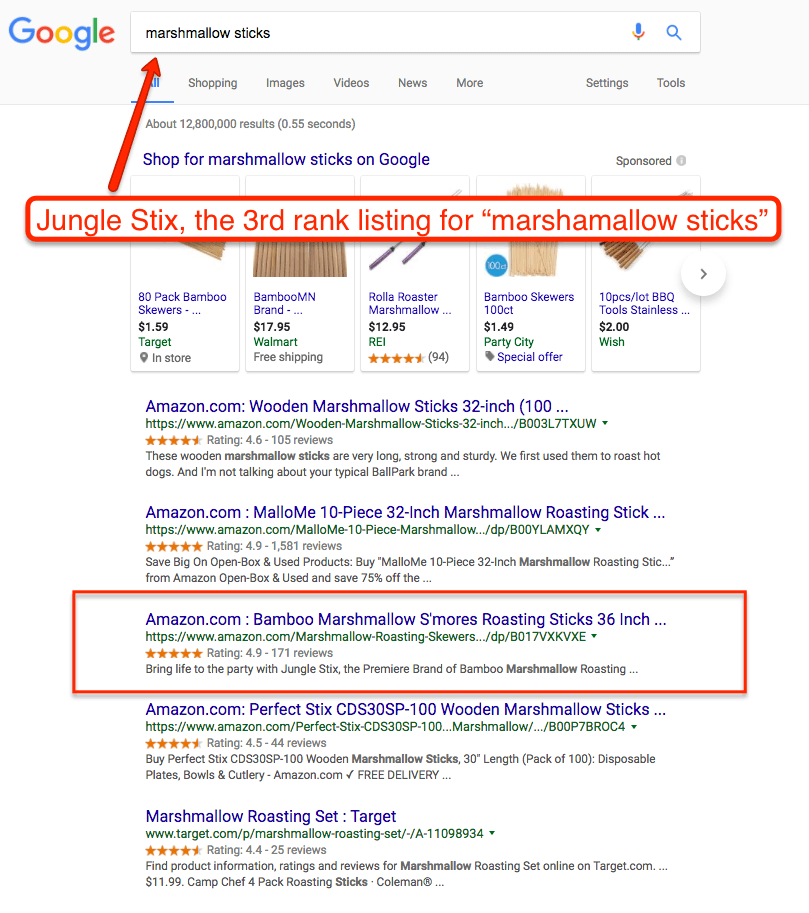
How can you try this hack?
It’s a simple process (doesn’t work every time though), which you will need to do when first creating your product listing:
- Type your main keywords into “Product Name”
- Add your brand name in the manufacturer and brand name field in the “Vital Info” tab.
- Save and finish. Don’t add any additional information.
- Check back in a few days to see if Amazon saved your listing with the main keywords in the URL.
Voila, that’s it. Hope it works for your listing!
Why is keyword research important?
Keyword research is a fundamental skill in digital marketing, to help you identify the search terms and visitors that you want to target.
It will help you identify the key terms that people are searching for to find products like yours. Moreover, doing even a basic analysis of keywords will help you uncover the key terms that your competitors are ranking for, so that you can target those terms as well.
How do you identify which search terms will be most important and actually perform your keyword research?
There are a variety of tools to help here. The tools that Kym uses, a mix of free and paid, are as follows:
For additional ideas, related to the keywords that you are looking for you can use these free tools:
Here is a link to a free template that Kym uses to do her keyword research. You can download a copy of this template to fill out your own keyword research for your products exactly as Kym explained in the webinar:
Here’s what you’ll find with the download, so that you can organize and prioritize your keywords most easily:
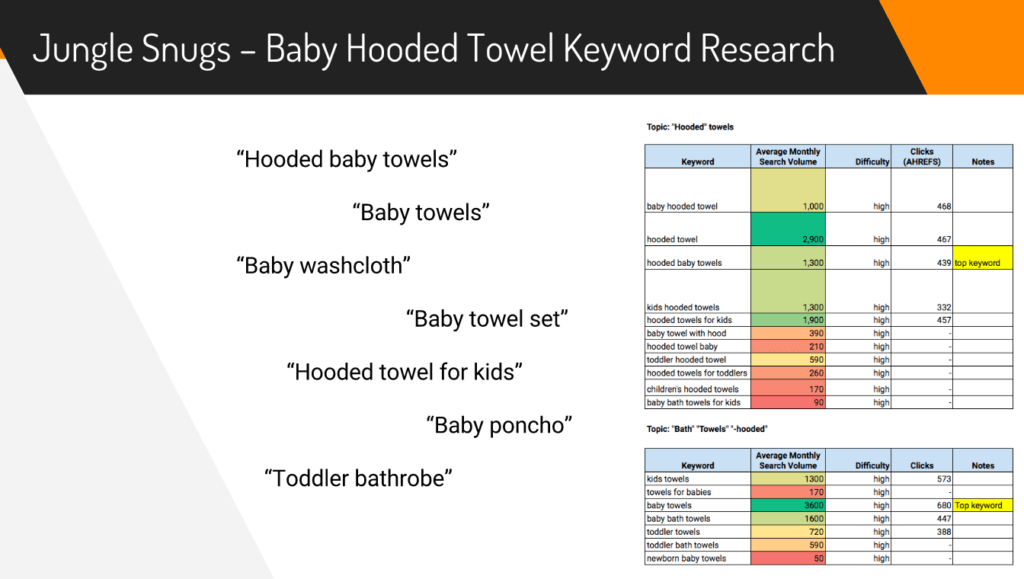
A quick peek into the keyword research process
In the webinar, Kym mentioned that the Google Keyword Planner is still her go-to tool to get search volume data. Here is an example of some of the data that you can expect to find the best keywords to include in your listing.
(Note: unfortunately, Google now limits search volume data to accounts that do not have active Google ads running. But you can still get rough estimates for free by creating an AdWords account without running any campaigns)
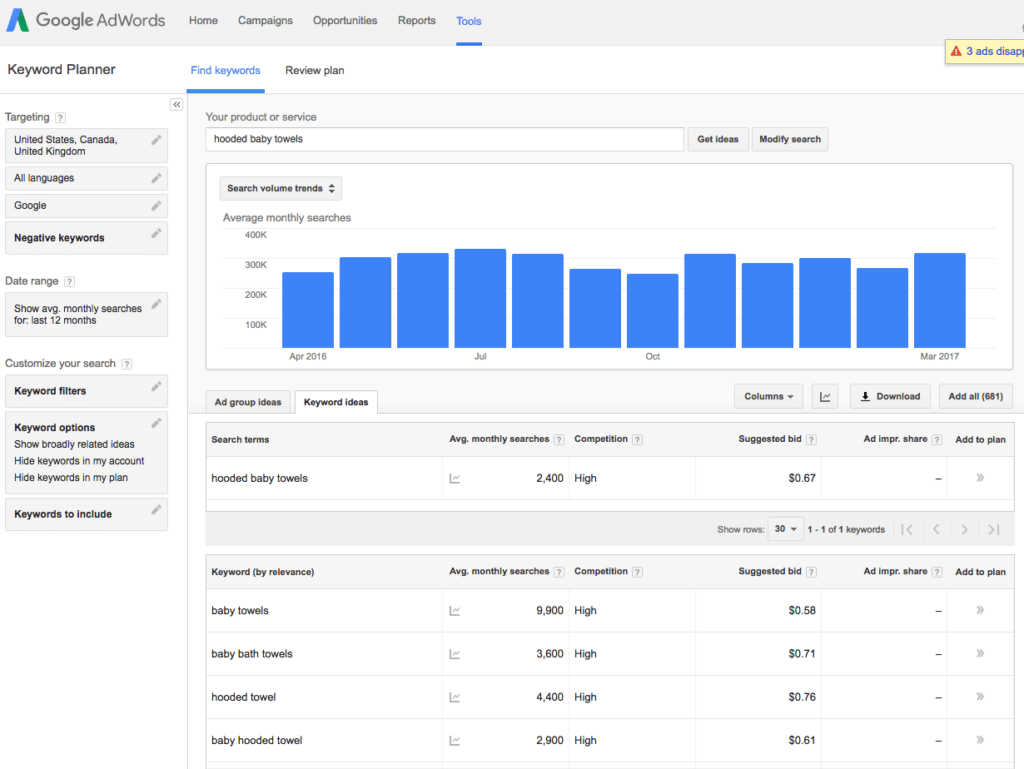
As you can see, for the term “hooded baby towels”, you can get helpful insights like average monthly search volume, monthly trends for searches (a good proxy for determining any seasonality), related keywords, and Google’s assessment of bid competition (this is related to Google’s ad auction, but could be a proxy for overall competition in general).
If you aren’t running any Google ads, then rather than giving a specific number for “Avg. monthly searches”, it will show ballpark figures like “1000-2000”. This is still really useful to compare different keywords and see which ones are going to be top priority for you and your product.
Use the Jungle Scout Niche Hunter
Additionally, a neat keyword searching tool for Jungle Scout customers: the Niche Hunter. This is available on all Standard and Business plans.
You can simply enter any keyword into the Niche Hunter, and immediately get a variety of other keywords that you can research further and include in your keyword targeting. The benefit here is that you can get information specific to Amazon, and your competition:
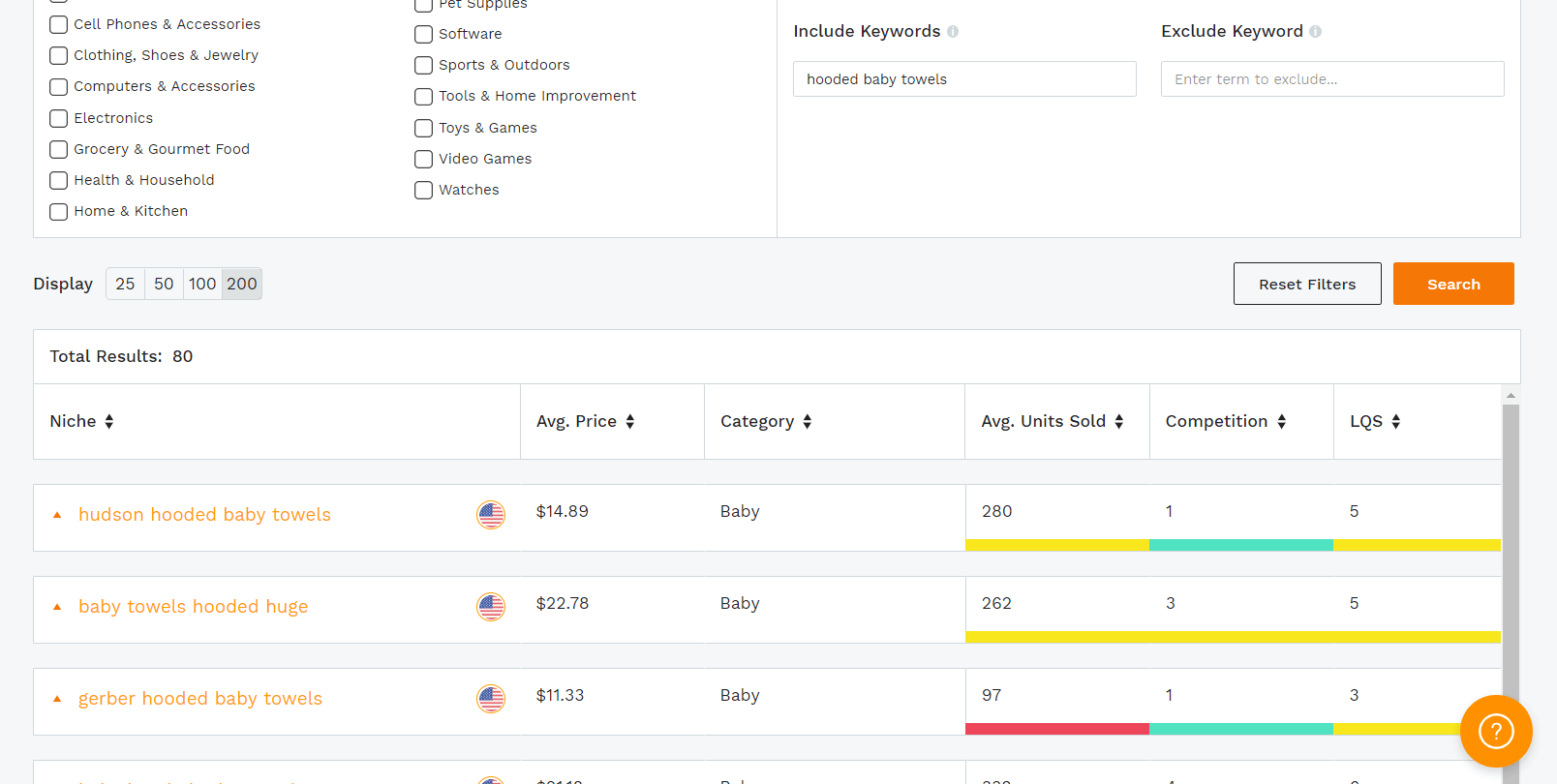
Click on any of the keywords that the Niche Hunter provides and immediately see a list of Amazon listings. This is a great place to start your competitor keyword research, to see which keywords competitor listings are targeting in their product titles, descriptions and features.
Overview and keyword research top tips
Here’s a top level overview of everything you need to do to ensure your keyword research is in good shape:
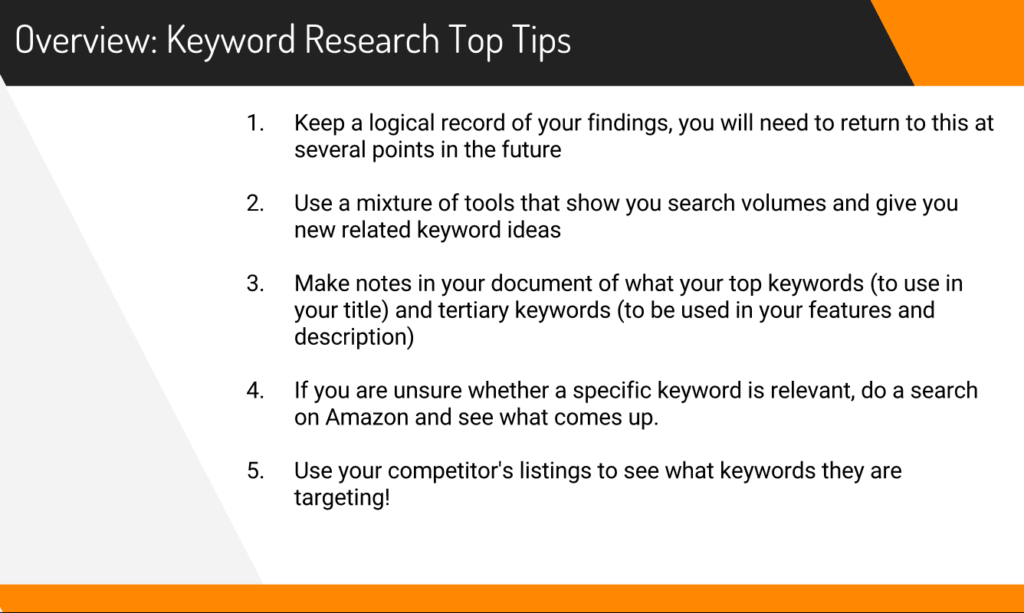
Once you find the keywords, what do you do with them?
When it comes to crafting your listing, you will want to weave in the keywords that you have identified. Here’s some key takeaway Do’s and Don’ts for Amazon SEO:
DO NOT:
- Include your competitors brand name in your listing
- Add any misleading keywords
- Keyword stuff (or in Amazon’s words, “provide redundant information”)
- Use punctuation in the keywords section in Seller Central
DO:
- Extensive keyword research, and remember, things change, repeat this process occasionally
- Keep a document with all of your keyword research
- Enter your top keywords in all areas of your listing, including: title, features, description, image file name and in the search terms
- Keep it balanced – it’s important to include keywords but you also need to remember that real human shoppers need to understand your listing too
Amazon listing copywriting: Best practices
More specifically, when crafting your listing, Kym shared an actionable list of best practices to follow for each part of your product listing:
- Product Title:
- Put your brand name in your title (some people prefer to do this to convey that the product has a defined brand and instil quality. Other people think it’s best to leave it out! For Jungle Stix and Jungle Snugs, our brand name is quite important… but you could try testing whether having your brand name converts more sales for your products)
- Include some key features in your title
- Add keywords to the mix but keep it human friendly
- Product Features (Bullets)
- Try long-form vs short-form features (you could split test this)
- Include guarantees, convey quality
- How will the product features solve a problem, or change the customer’s lives?
- Product Description:
- Don’t assume shoppers won’t read it
- Utilize capital letters to highlight features
- Add powerful tag lines to break up the description into easy-to-read sections
- Give your product a narrative, tell a story, explain why the customer is going to love it
- Use descriptive language, e.g. robust, elegant, smooth, beautiful, strong
Draft out your product content first
Kym’s advice here was to use a Word document or a Google Doc to draft out your product title, features and description. The reasons for this are three-fold: it’s an easier way to play around with the copy, it means you can keep a back-up and it also allows you to autosave to make sure you don’t lose your work.
Once you are happy, you can copy and paste this over to Amazon Seller Central. Kym drafted the first version of the copy for Jungle Snugs and also added some basic HTML (bold text, arrows and line breaks) to the description. Here’s what it looks like:
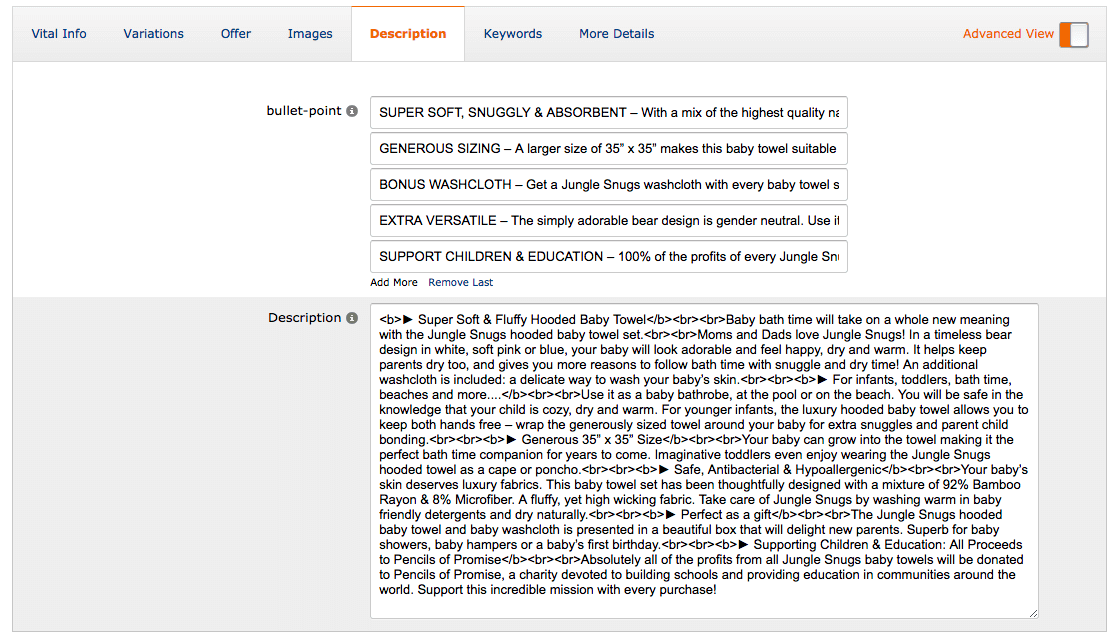
The bullet points are the features, you can add up to 5 fields here, and using them all is highly recommended. Using HTML in your description is not advised by Amazon but you can usually get away with it. You do need to ensure that you remove all visible spacing in the Description field, and back up all of your text to each other. You can use <br> to add line breaks and spacing between text on the actual listing page.
Tip: Remember that you can tweak your content at any time so don’t worry about getting it perfect if you are ready to launch. This should be a moving feast that you continually improve and tweak as you go.
NEW: Enhanced Brand Content
A quick note on Amazon’s Enhanced Brand Content. This is a new way to get images and HTML text formatting into your product description. It is for brand registered products only (Amazon temporarily closed it’s brand registry program in the Spring of 2017, with plans to reopen in early May 2017).
The benefit of Enhanced Brand Content is that you can spice up your listing page, with more visuals and graphics. This makes it easier for a potential customer to read through, and you can break up your product page into logical sections with headers.
If you have a registered brand, you would create your Enhanced Brand Content in your Seller Central Account here:
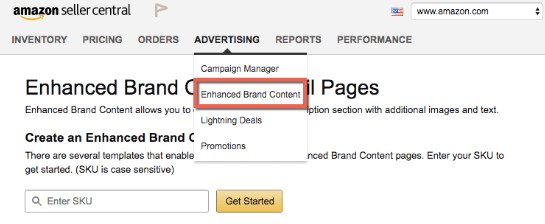
And from there choose the template with which you want your listing to look:
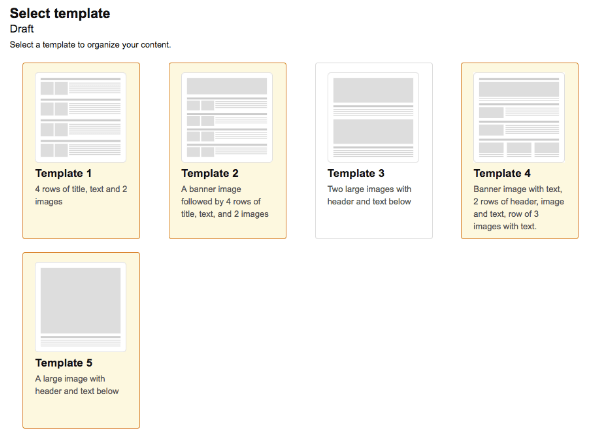
Always fill out your product information in the usual fields
If you are using Enhanced Brand Content, ensure you fill out all of the normal fields in the back-end of Seller Central too. So put your title, features and description in the usual places. This information won’t show if you have Enhanced Brand Content enabled, but it does feed Amazon and other search engines with your keywords.
You could use the same copy in your Enhanced Brand Content and repurpose it for the template that you choose, but just we aware that all EBC content is checked by people at Amazon, so if you break any of the rules you will get some back and forth before you can get your content live.
It’s also advisable to get some more photography, infographics and visuals prepared for EBC content, rather than just using the same images in the image carousel on your listing.
Let’s prepare our product launch!
So we now have a comprehensive list of all the keywords that we want to target, we have created our listing, and we are nearly ready to launch our product!
But what will be our strategy for launching? This will be very important, as we will want start strong out of the gate and get some initial sales velocity quickly.
We covered this in the next installment of the Million Dollar Case Study on May 10th. Make sure you catch up with the replay and recap here. These are tried and tested launch strategies that you can implement for your own launch.
[x_button shape=”pill” size=”x-large” float=”none” href=”https://www.junglescout.com/the-million-dollar-case-study-overview/” info=”none” info_place=”top” info_trigger=”hover”]JOIN THE MILLION DOLLAR CASE STUDY HERE[/x_button]
Can’t wait to see you there!

 48 Comments
48 Comments
48 comments on “The Million Dollar Case Study Session #11: How To Create An Optimized Amazon Listing”