If you want to sell more products online, you’ve got to be where the customers are. The prominent places to start would be Amazon, eBay, and Walmart Marketplace, but there’s another option where you can potentially reach tens of thousands of more customers — Facebook Shops.
If you have an Instagram and Facebook page for your business or brand, or even if you’re a content creator, you could be selling products directly to your followers and other users on each social media platform.
Unlike Facebook Marketplace, Facebook Shops creates a unique shopping experience on Facebook and Instagram that allows you to showcase your products within your posts and on your profile.
The best part is you don’t need a Shopify store to list your products (though you can use one). You can simply create a store on Facebook, where customers can add to cart and checkout without leaving your page.
Keep reading to learn more about how you can start selling products on Facebook and Instagram.
What is Facebook Shops?
Shops lets you create a customized storefront and sell products to followers from your Instagram account and Facebook business page. It allows users to seamlessly purchase products from your accounts, all without navigating to another ecommerce site.
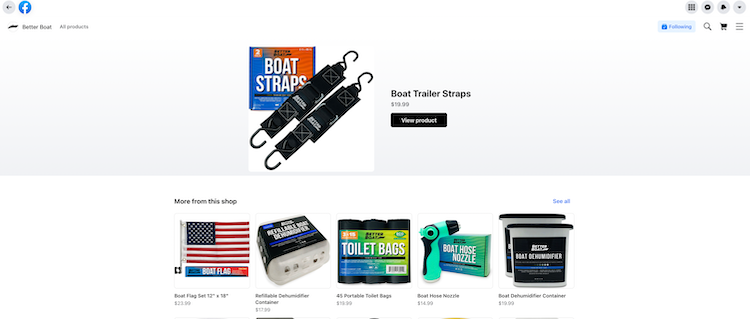
Shops allows sellers to choose from three different checkout options: from your ecommerce website, through checkout on Facebook and Instagram, or through messaging.
Sellers can easily add products, create collections, and customize the layout of their store. When creating a post on either social media platform, you can choose to add products to the post so customers can click and view your product offerings.
Who is Facebook Shops for?
Facebook and Instagram Shops are for businesses or content creators with a Facebook business page and/or a Professional Instagram account. If you don’t have either for your business or brand, you can easily create a new Instagram account and Facebook business page.
To create a business page on Facebook, you must have an active Facebook account.
What are the fees for Facebook Shops?
Facebook Shops is free to use. There is no registration fee to pay, nor do you have to pay a monthly subscription cost.
As mentioned above, you have three options for customer checkout on Facebook Shops. If you choose “Checkout on another website” or “Checkout with messaging” you will not be charged any extra fees from Facebook.
If you choose “Checkout with Facebook,” you will be charged a 5% fee per transaction. We’ll cover more on checkout options below.
How to create a Facebook business page
On your Facebook account, go to the left-hand side of the page and click on “Pages.”
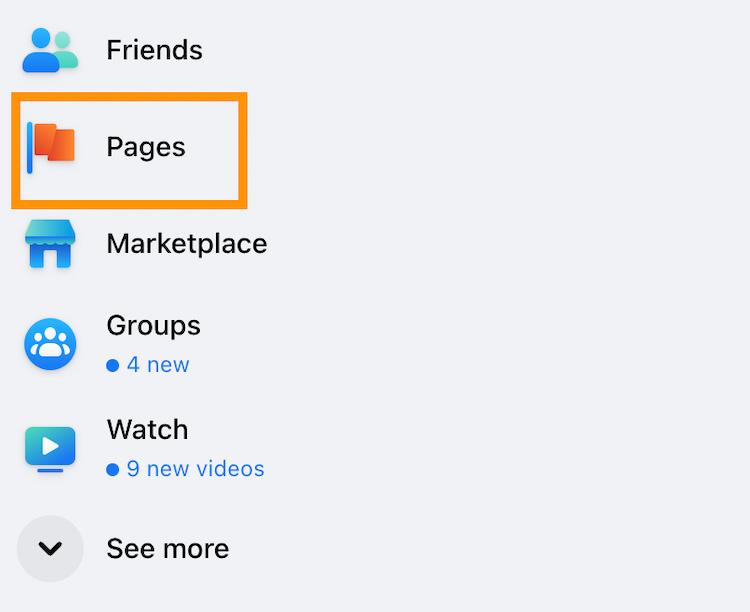
Next, click on “Create new Page.”
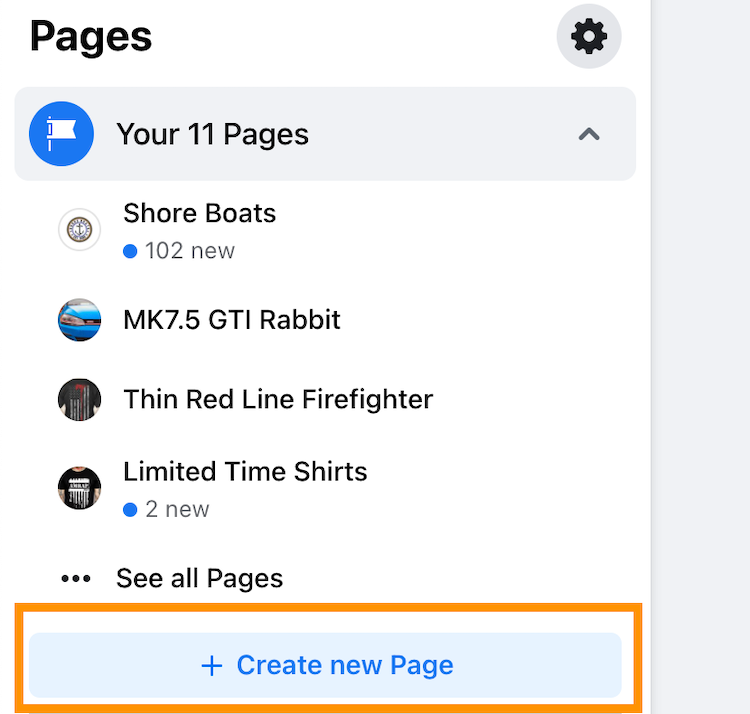
Fill in information about your business or page and click “Create Page.”
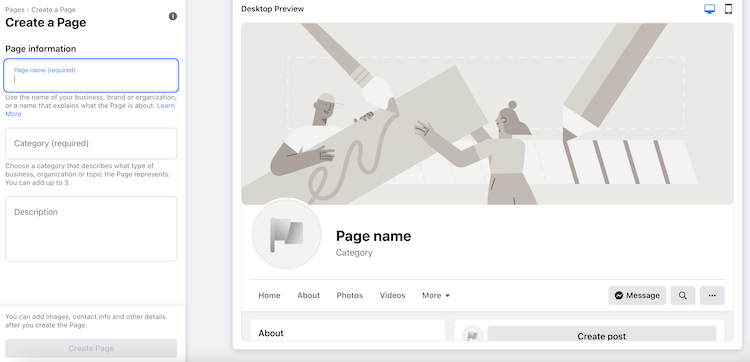
How to create a Business or Creator Instagram account
If you currently have an individual account on Instagram (or you’re not sure), go to the account settings page, scroll down to the bottom, and click on “Switch to Professional Account.”
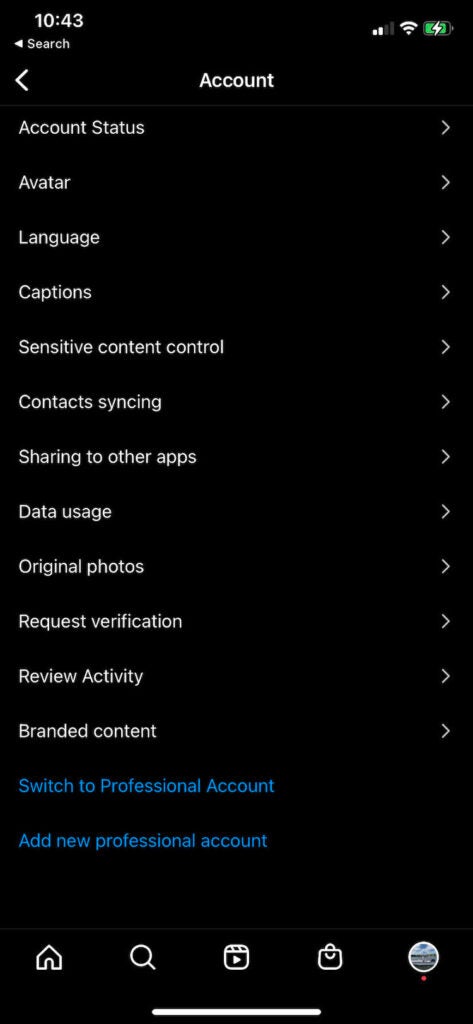
With a professional Instagram account, you can choose between a Business account or a Creator account. Each type of account allows you to see more information, including the demographics of your followers and engagement. Most importantly, they give you the ability to add a Shop to your account.
How to set up a Facebook Shop
Once you have your Facebook Page created, you can now create a Shop. To begin creating your Facebook Shop, you can click this link or go to your page and click on “Sell your products.”
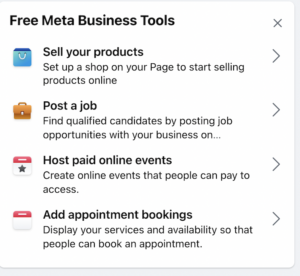
You will see this page:
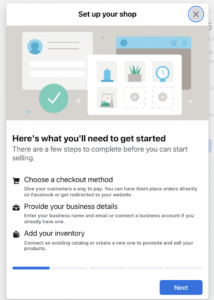
Next, choose your checkout method.
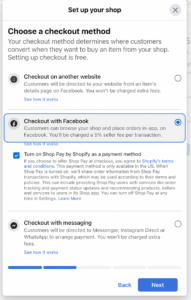
Enter your email.
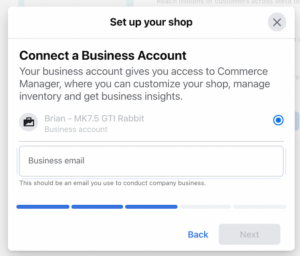
Then create a catalog of products you’d like to sell.
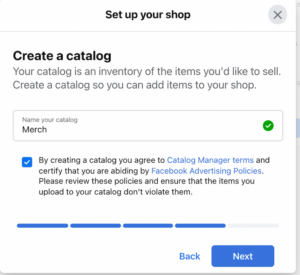
Click on Submit shop for review.
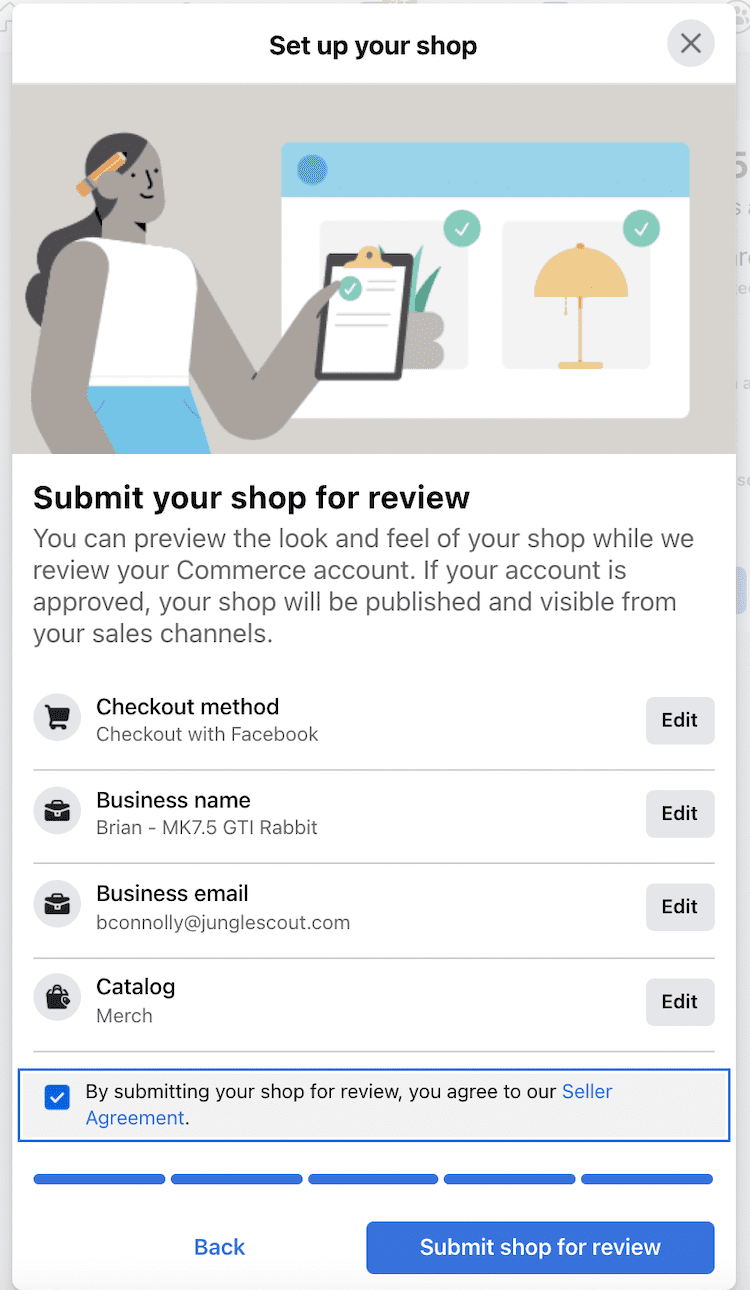
After you click submit, you can finish setting up your checkout or view your shop.
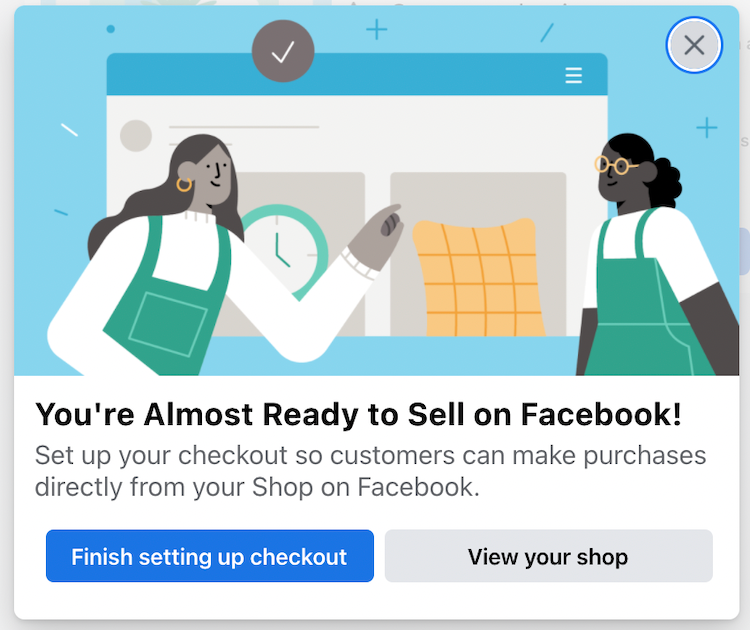
Before you can begin selling items, you need to add your shipping and payment information.
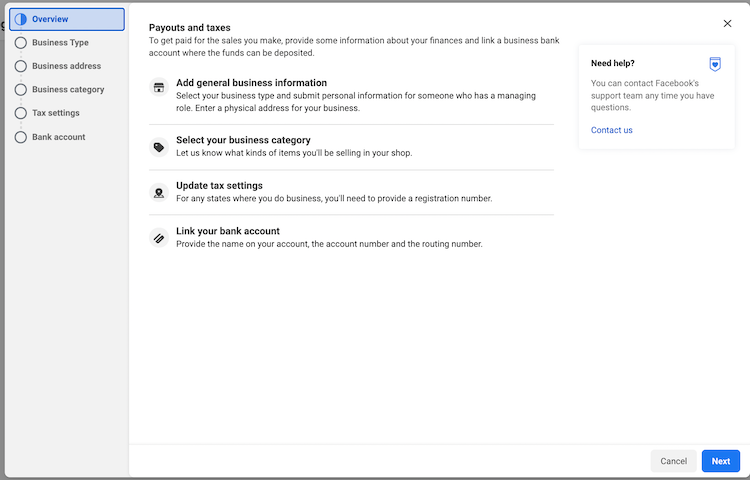
Once you have filled out this information, you can add your products and begin selling!
How to add products to your Facebook Shop
To add products to your Facebook Shop and Instagram Shop, go to the Commerce Manager in your Facebook business page settings. You get to this page by going to your page, then clicking on “Manage Shop.”
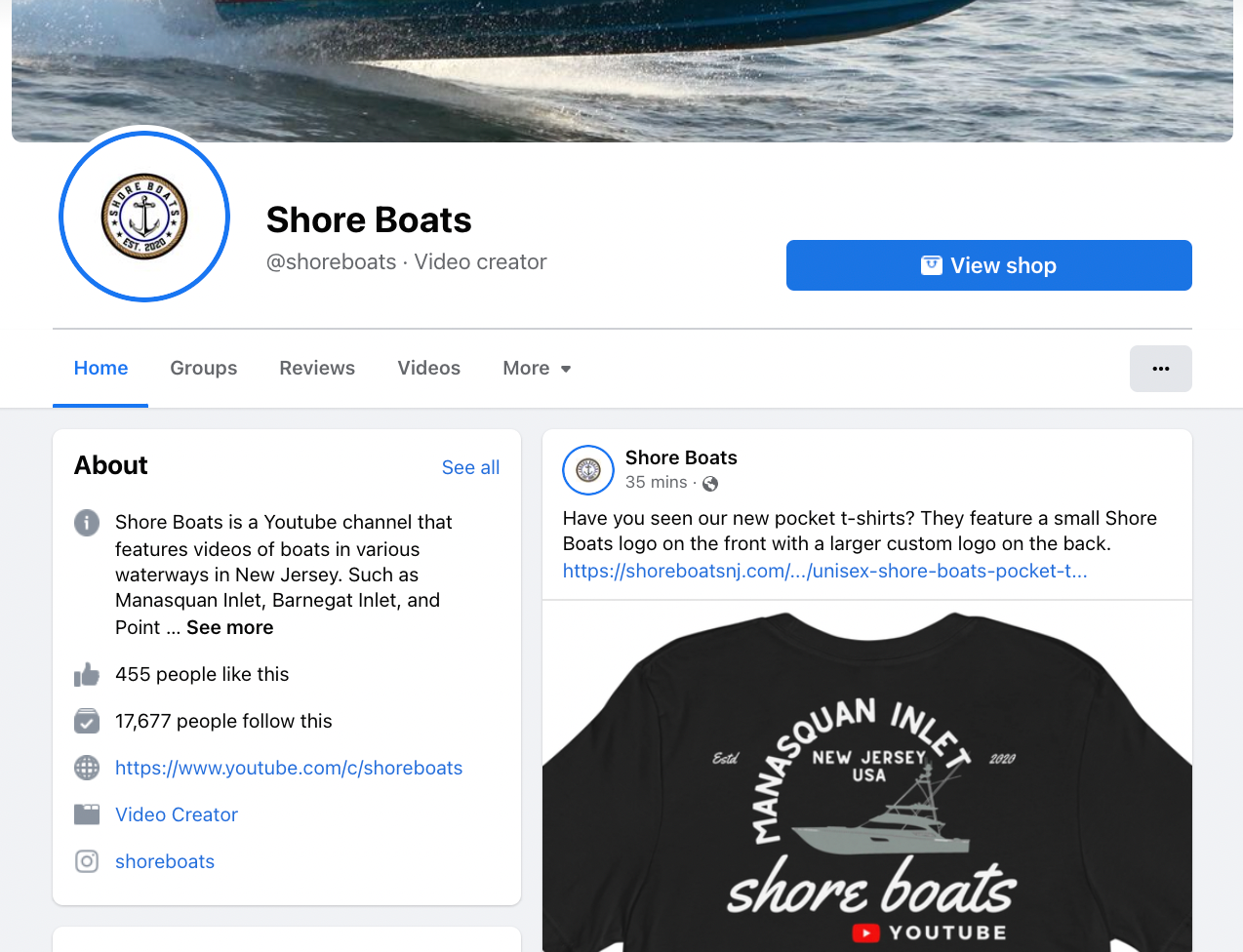
Then click on “Add products,” or “Go to Commerce Manager.”
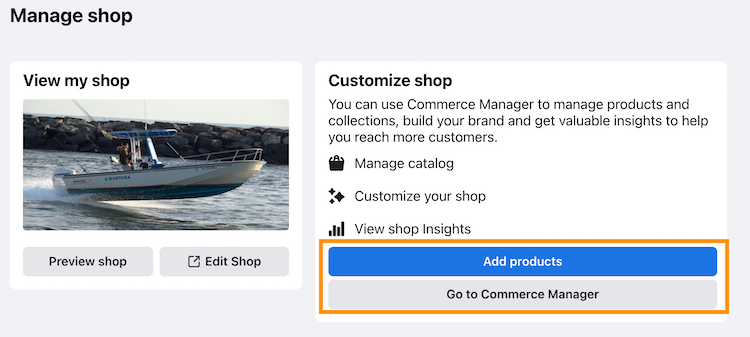
Inside the Commerce Manager, you can also customize your Shop, set up promotions, turn on advertising, and more.

How to make your Facebook and Instagram Shop active
To make sure that your Shop is visible on both Facebook and Instagram, your first step is to go to the Commerce Manager, go to settings, then click on “Business assets.”
Here you can see if your Shop is active.
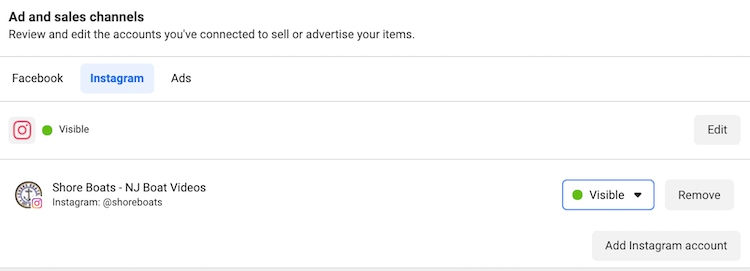
How to connect your Shopify store to Facebook Shops
If you would prefer to connect your existing Shopify store with your Facebook Shop, you can easily connect the two platforms. Once connected, you can offer your Shopify products to your Facebook and Instagram followers.
Within your Shopify account, navigate to the Sales channels section on the left-hand side and click the plus sign.
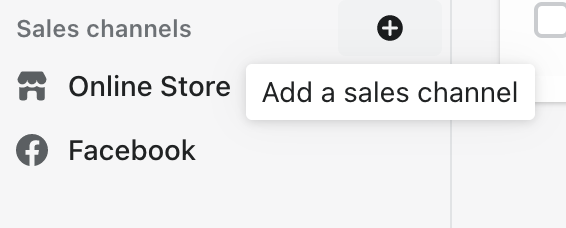
(This account already has Facebook connected.)
After you click the plus sign, find Facebook and follow the prompts to sync your Shopify with your Facebook shop.
After the two are synced, you will still need to make sure your products will be visible in your Facebook Shop.
To do so, go to your products and select all products (or choose the ones you want to be listed on Facebook Shops).
Click on “More actions,” then “Add available channel(s).”
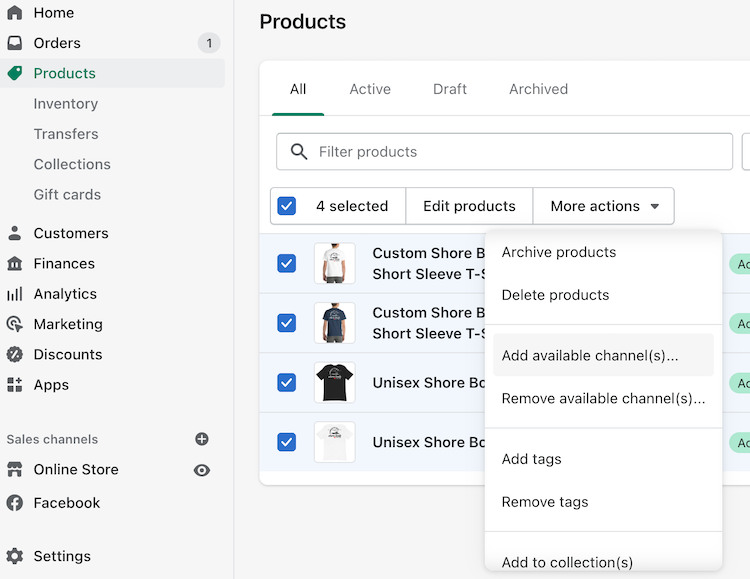
Then be sure to check “Facebook” as a sales channel. Now the selected products will be available in your Facebook and Instagram Shops.
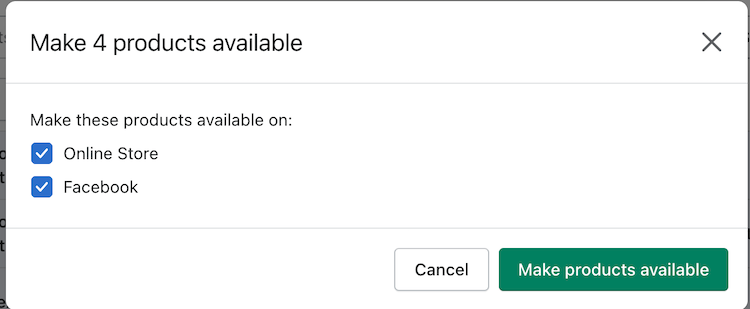
How to edit your Shop
Go to ” Shops ” in your Commerce Manager,” then click on “Edit shop.”
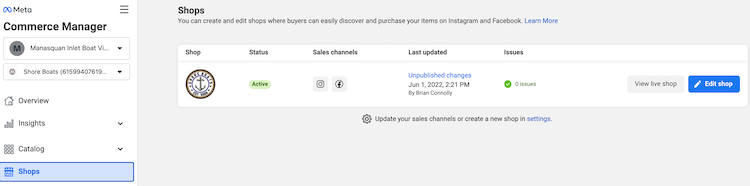
In this section, you can choose the layout of your shop on both Facebook and Instagram, as well as create new collections.
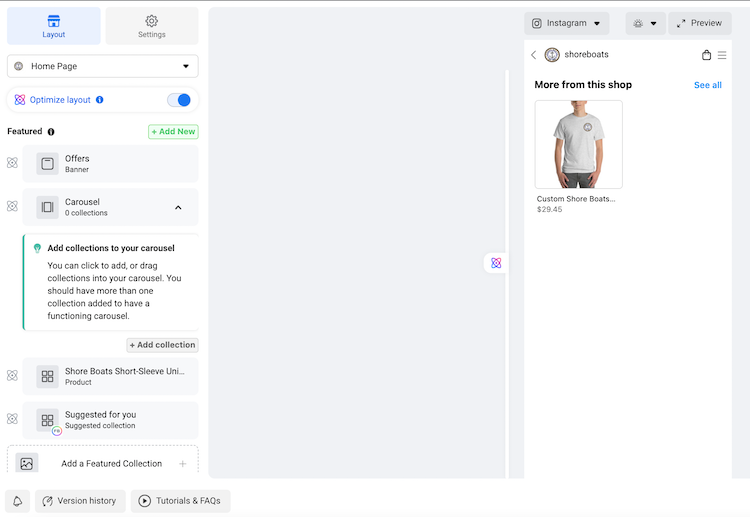
Where do Facebook and Instagram Shops appear?
Once your Shop is live, your followers will see a “View Shop” button on both your Instagram and Facebook page.
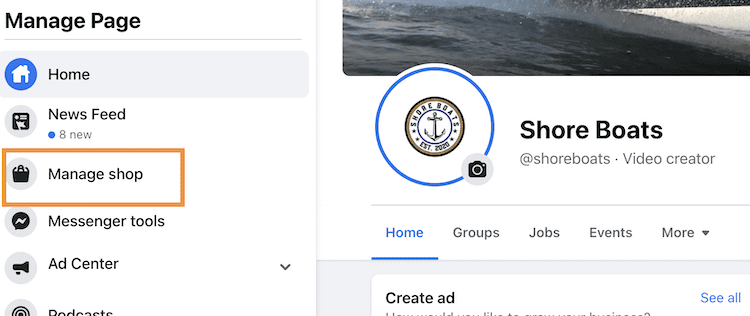

Start selling on Instagram and Facebook today!
We hope this guide helped you get a better understanding of what a Facebook Shop is and how to set it up.
Do you have any more questions? Let us know down in the comments!
Want to learn more about how Jungle Scout can help you find profitable, low-competition products to sell online? Click the “Learn More” button below.
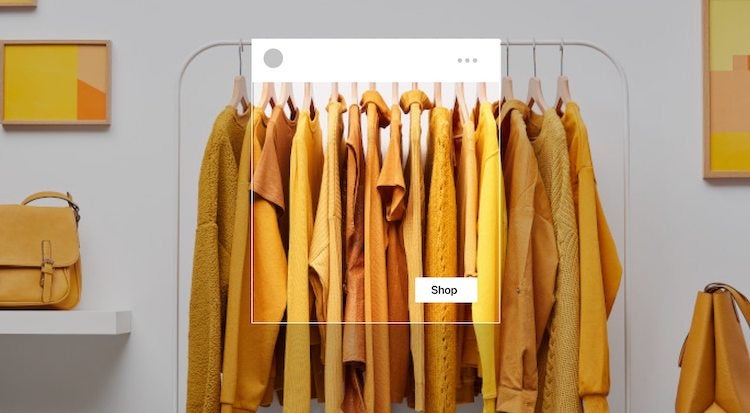
 1 Comment
1 Comment
One comment on “How to Set Up a Facebook Shop”