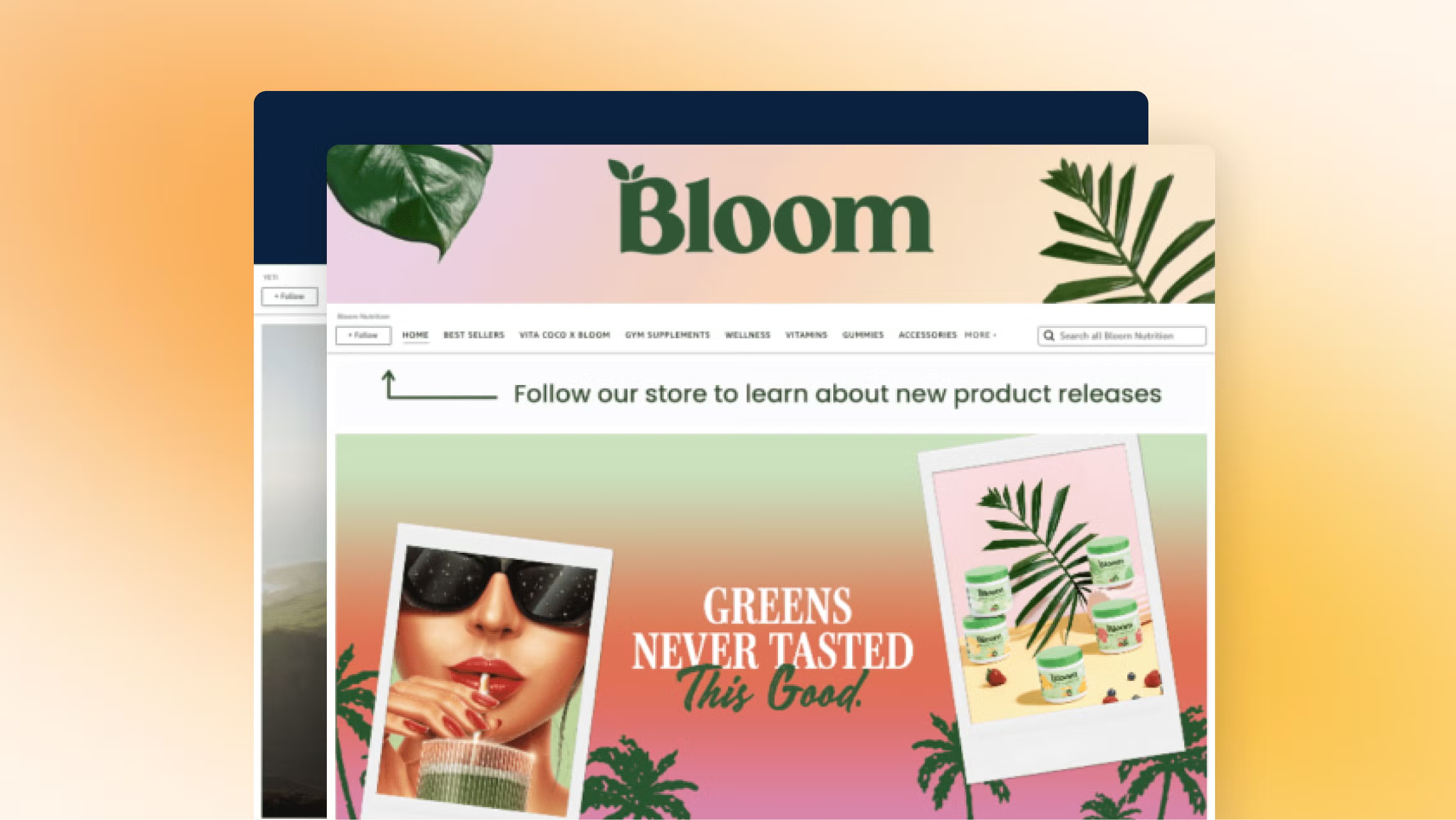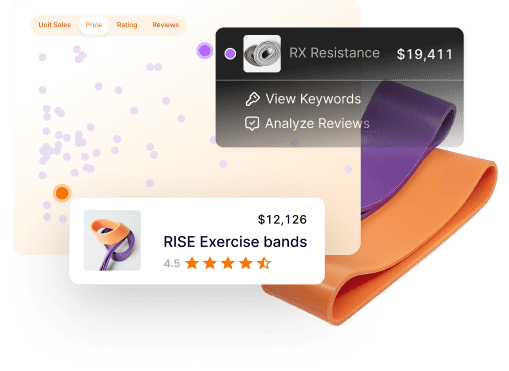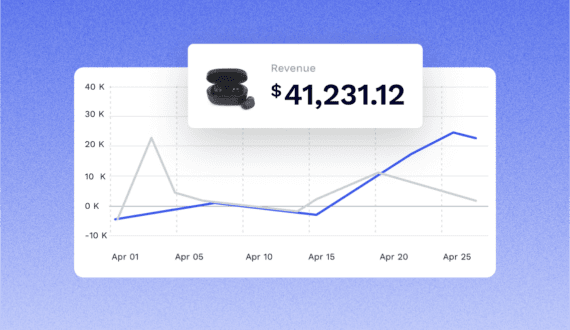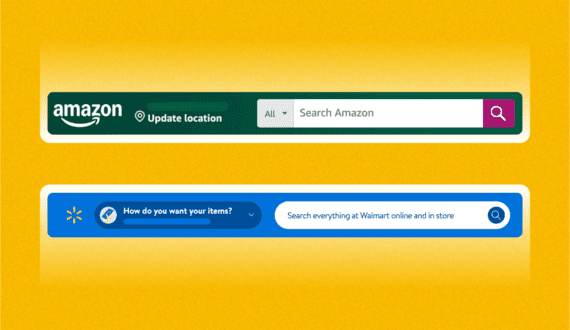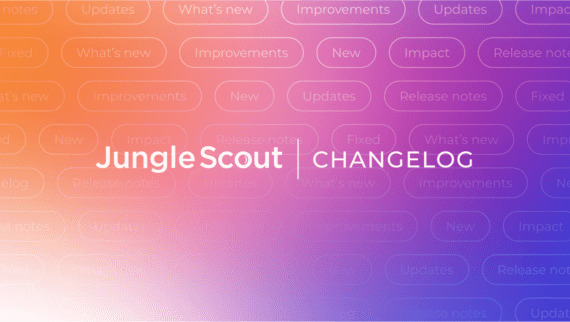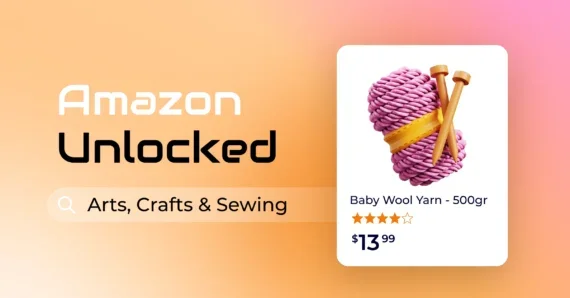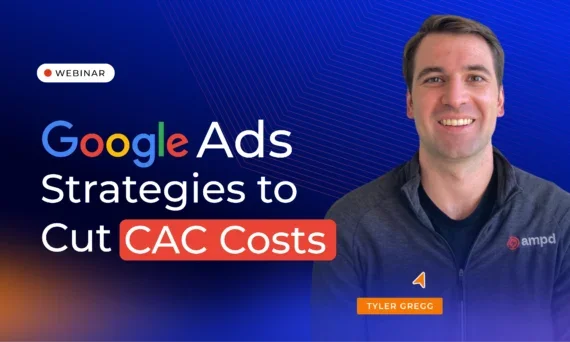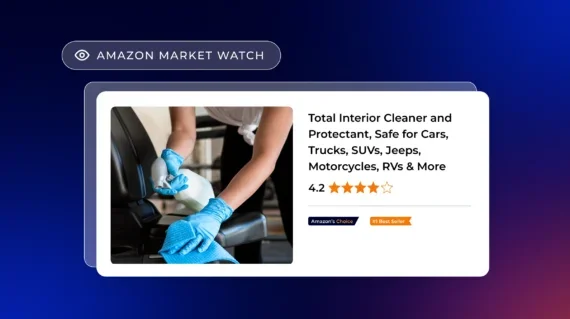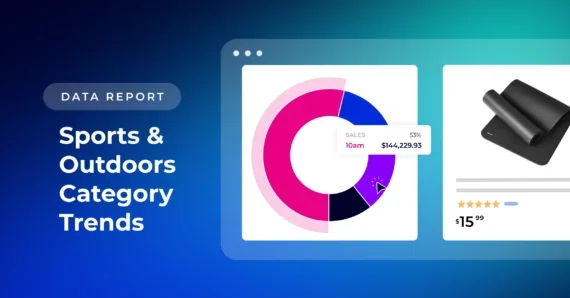Content
expand_moreAmazon continues to invest in new tools, features, and programs that benefit the growth of small businesses on Amazon — especially those operated by brand-registered sellers.
One of the Amazon Advertising features available to sellers enrolled in Brand Registry is the ability to create a dedicated Amazon Storefront.
An Amazon Storefront (or Store) is basically your own custom branded website on Amazon that allows registered brands to showcase their products — without any distractions from competitors’ products or ads. It’ll have the look and feel of a real ecommerce store, with Amazon’s huge audience reach.
Creating an Amazon Store for your brand is simple. Continue reading to learn more about how to create an Amazon storefront step-by-step.
Want to learn the basics of selling on Amazon? Check out our complete guide.
Want to learn the basics of selling on Amazon? Check out our complete guide.
What is an Amazon Storefront?
Amazon Stores is a free self-service advertising tool for creating a dedicated destination for your brand on Amazon. Creating an Amazon Storefront is an incredible way to showcase all your products and increase your brand awareness through an easy-to-navigate interface that resembles an ecommerce website.
It’s easy to design a multipage Amazon Store with simple drag-and drop-tiles or pre-designed templates. You can customize your store by adding your own images, videos, and descriptions.
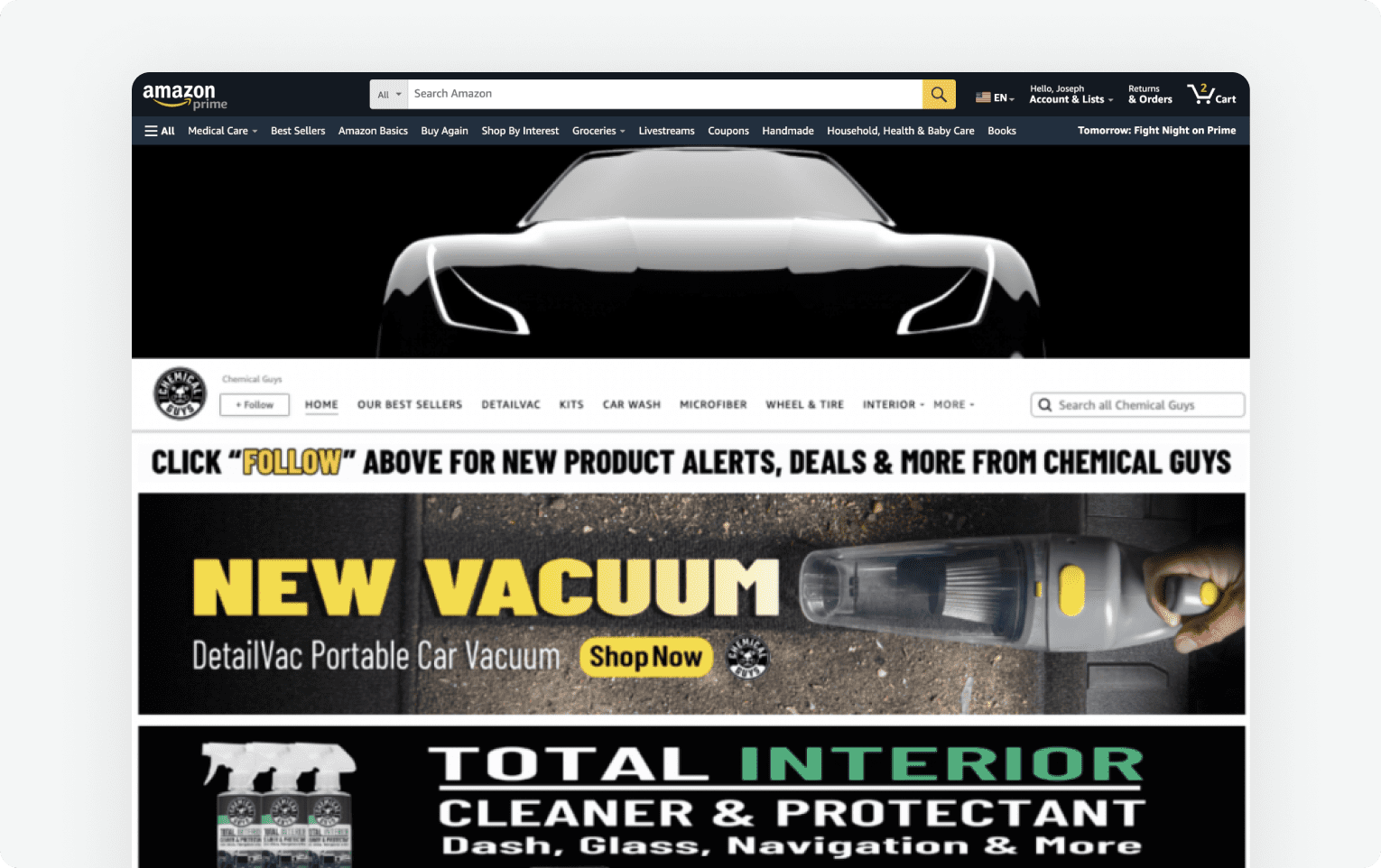
Amazon storefront requirements
Can anyone start an Amazon storefront? No, not every seller on Amazon can create an Amazon Store. To create a Storefront, you must meet the following requirements:
- Professional Seller Account. On top of needing to register your brand, you will need to have a professional seller account (instead of the free individual account), which any serious Amazon seller should have anyway.
- Brand Registry. In the past, Stores were only available to Amazon Vendors. Now, any third-party seller enrolled in Amazon’s Brand Registry can create an Amazon Store for free.
How to Register Your Brand on Amazon Brand Registry
Benefits of Amazon Storefronts
Brands need to do everything they can to stand out from the competition on Amazon. Creating an Amazon Store is one way to do that. Let’s go over the benefits of creating a Store on Amazon.
1. Curated brand destination
Your Amazon Store educates your customers about your brand while showcasing all your products. Instead of having to search for each one of your products individually, shoppers can explore your entire product catalog in your Store.
You also have an opportunity to showcase your brand’s story to build recognition and to instil trust in your customers.
Brand Stores will have its own custom “Amazon.com” URL; for example: https://www.amazon.com/stores/JungleCreations/.
2. No competitor ads
In my opinion, one of the biggest benefits of having an Amazon Store is the freedom from competitor ads. Sponsored Products and Sponsored Brands ads create a lot of distractions on Amazon search results pages and even on product listings. But in your Store, customers will only see your brand.
3. Creative branding
You have the opportunity to flex your marketing creativity and fully customize your Store with great images, infographics, or even videos for your products. We all know how important your main product images and A+ content are — now, you’ll have even more space to completely customize the look and feel of your brand’s Store.
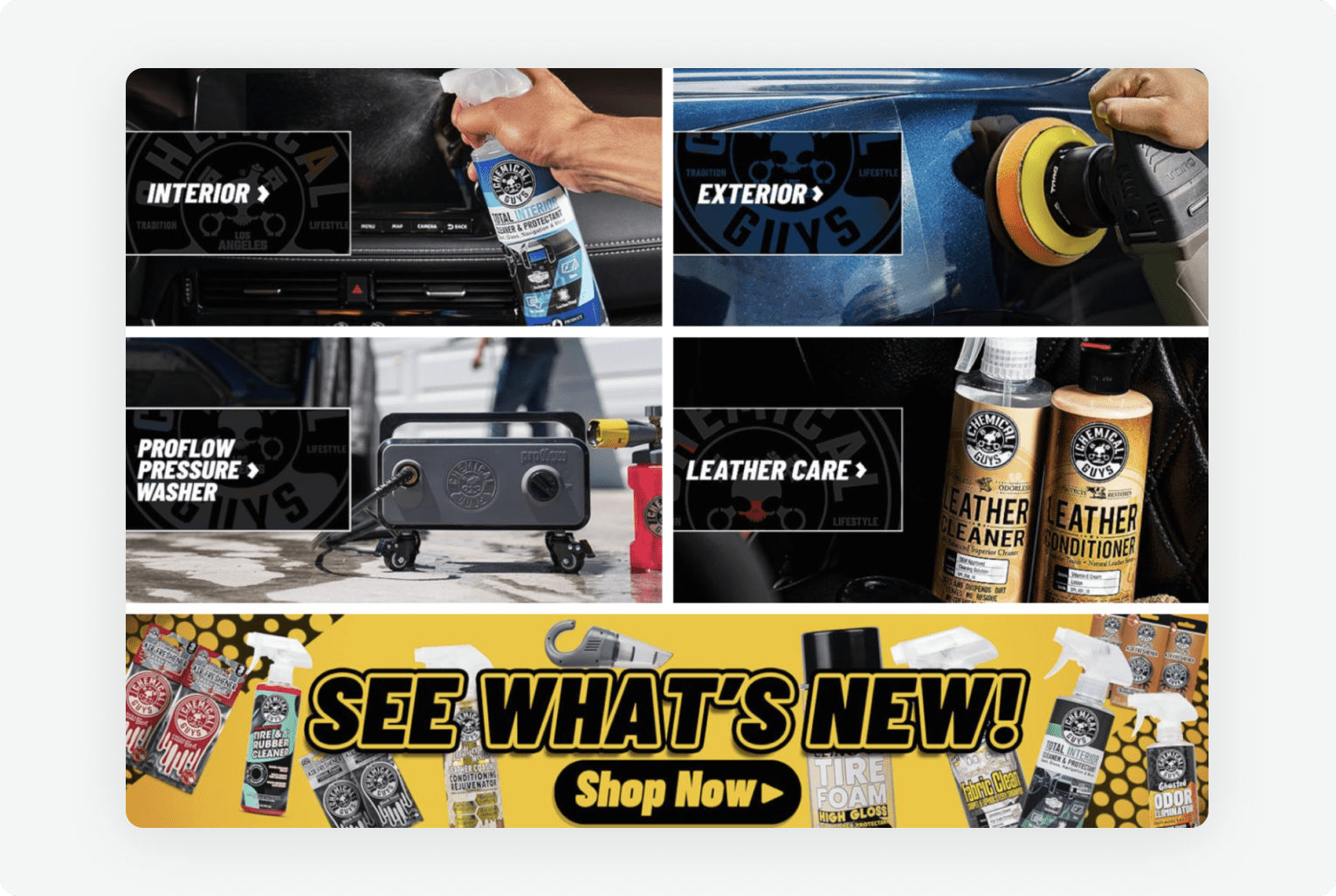
4. Drive traffic directly to your Storefront
With Sponsored Brands or Sponsored Display Ads, you can drive traffic directly to your Amazon Store. This allows you to funnel customers away from your competitor’s products.
You can also use your own social media accounts such as TikTok, Facebook ads, or email marketing to send traffic to your Store.
Brands can then use Amazon Attribution to track the performance of the off-Amazon traffic you send to your storefront.
Customers can also find your Store by clicking “Visit the [BRAND NAME] Store” underneath a listing’s title.
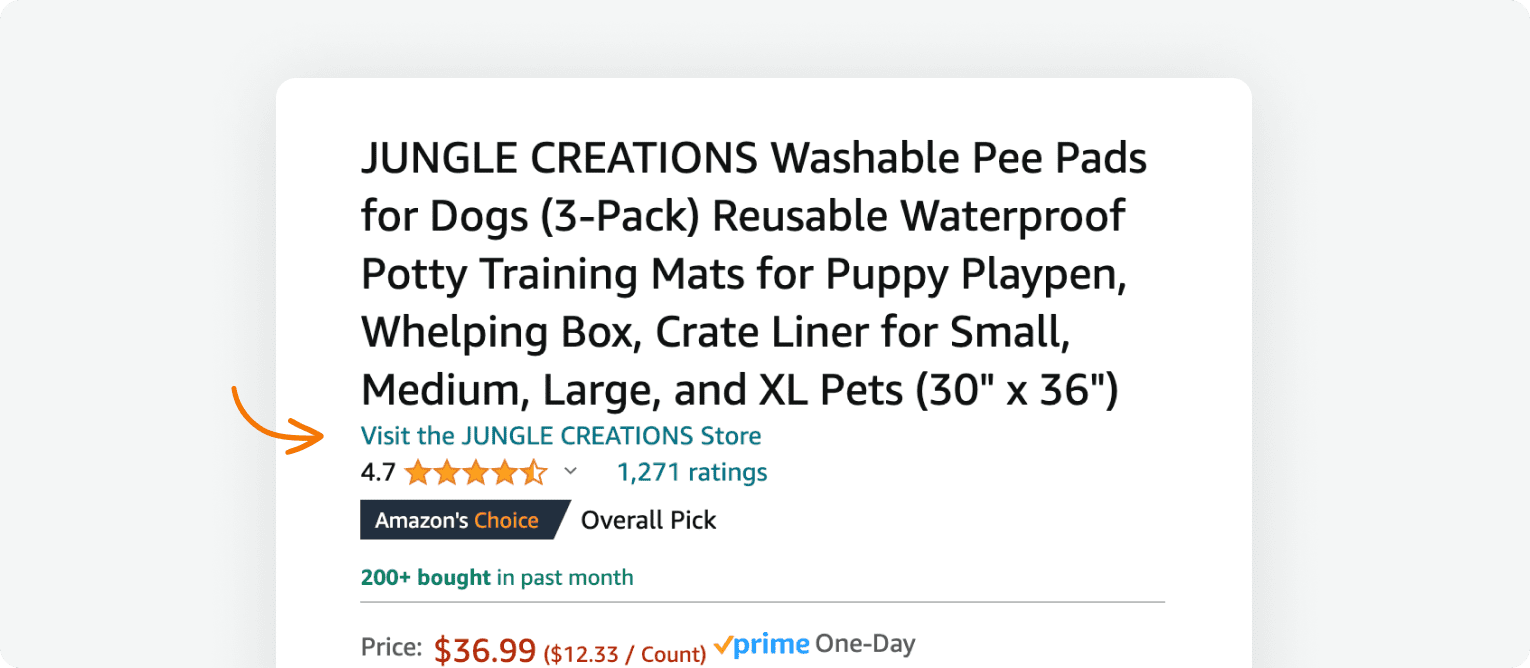
5. Add multiple pages and subcategories
If your brand includes multiple product categories and subcategories, you can create subpages to host them. For example, if you sell a range of kitchen appliances, you can set up pages for coffee machines, toaster ovens, air fryers, and other groups of items.
6. Store insights dashboard
The dashboard allows you to find out where your Store traffic is coming from, see how well your Store is driving sales, monitor page views, and more. These KPIs allow you to make accurate decisions about how you market your products and Store.
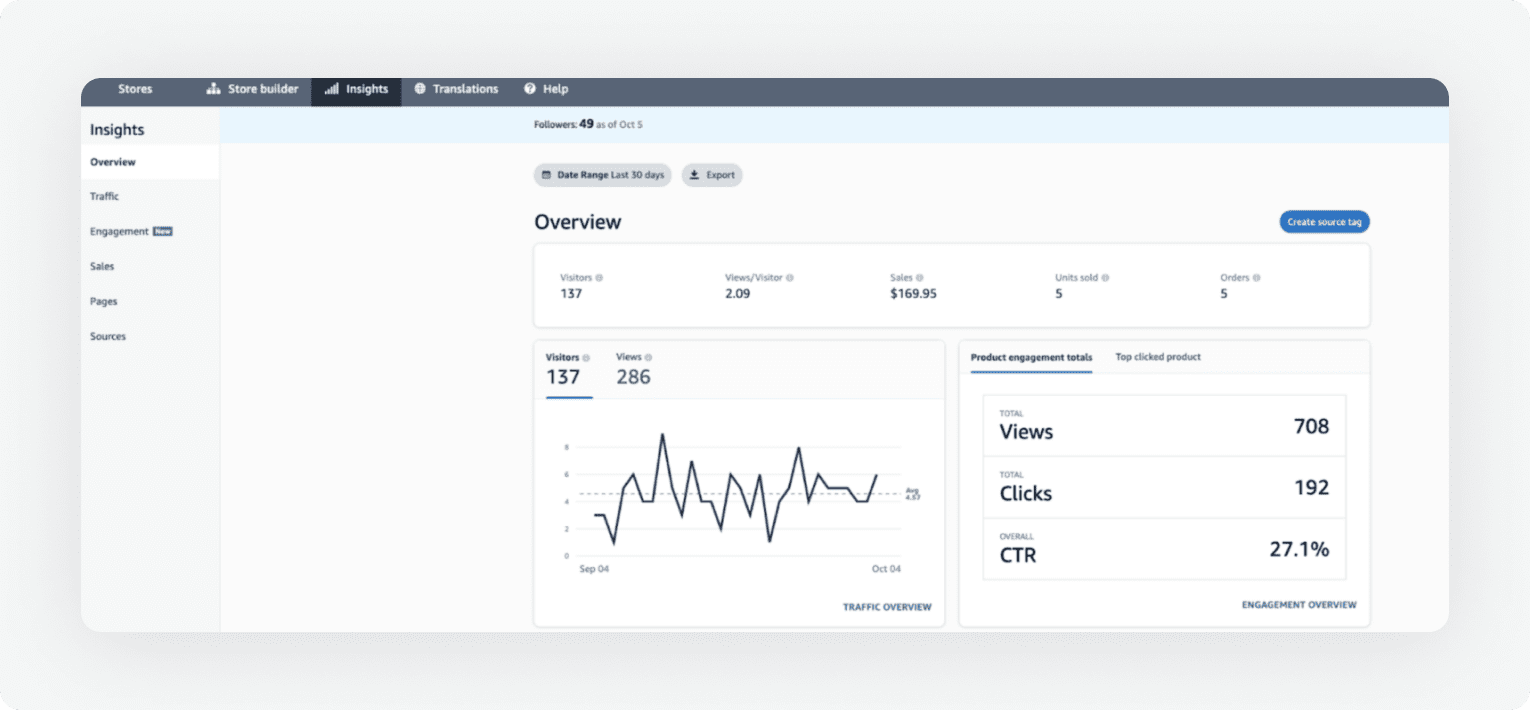
7. Mobile-friendly design
When building your Amazon Store, it will also be optimized for mobile, which is huge because over 126 million unique mobile users shop on Amazon using the Amazon app.
8. Higher conversion rates
Amazon Stores give you a unique opportunity to showcase your brand in a way that differs from the usual Amazon product listing. When customers visit your Store, they may have a higher chance of converting since they’ll only be interacting with your brand and you have the chance to show them why they should purchase from you.
How to create an Amazon Storefront
In this section, we will show you every step for how to build an Amazon Store for your brand. As mentioned above, you will need a professional seller account and to have a brand enrolled in Brand Registry in order to create a Store.
We recommend creating new images and infographics specifically for your Amazon Storefront. Don’t use the same images you have on your listing page — take the opportunity to change things up to attract customers and give them more visual information about your products.
As always, before creating images or videos, make sure you review Amazon’s creative guidelines for Stores. If you’re not great at graphic design or confident about your product photography, we recommend hiring a professional Amazon freelancer to create high-quality, Amazon Store compliant images.
We also have a fantastic YouTube video on how to create an Amazon Storefront. Check it out!
Step 1: Set up your Store
In Seller Central, go to the “Stores” tab, then click “Manage Stores.”
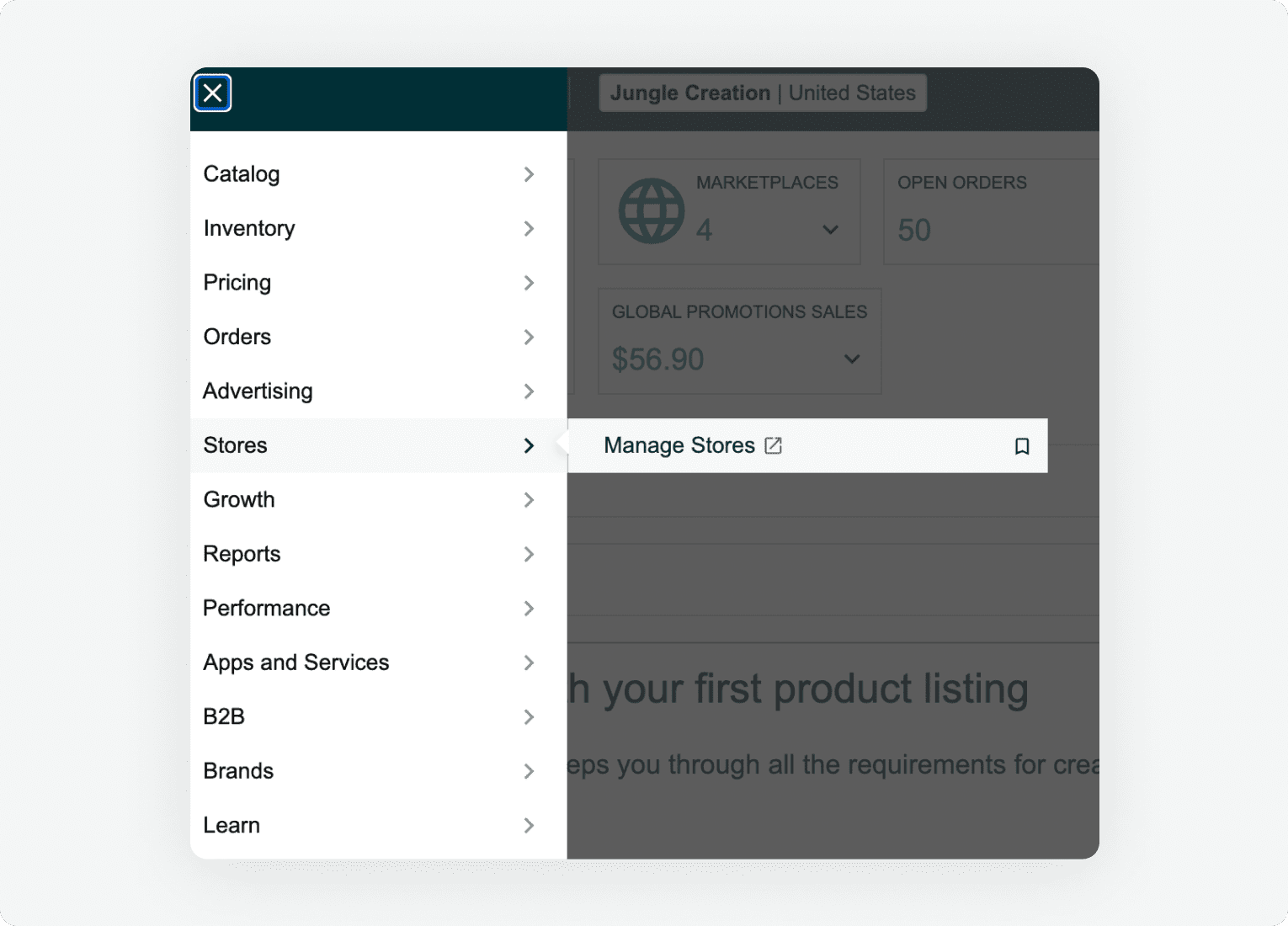
Click “Create Store” and choose your brand. Your brand will only show up if it is enrolled in Brand Registry.
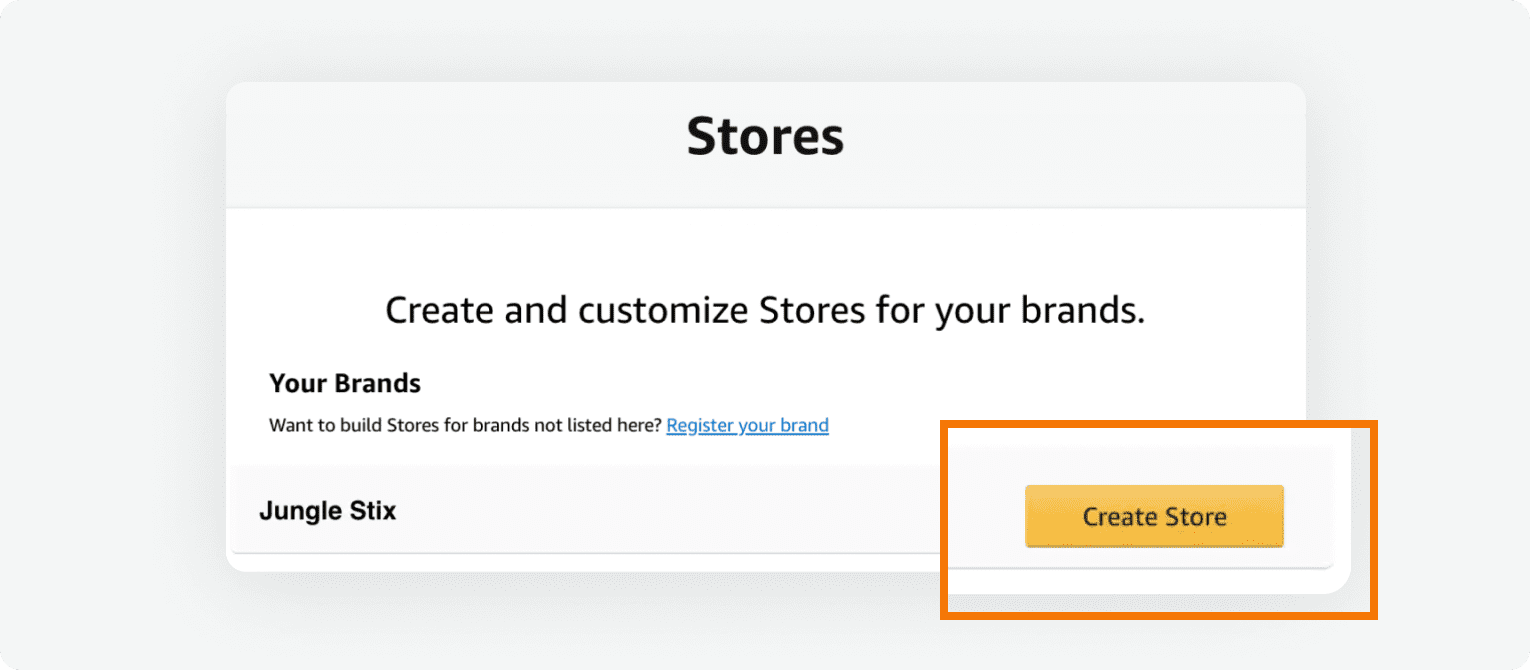
Now you’ll be in the Store builder. This first step is to enter your brand display name and brand logo. Then, click “Next.”
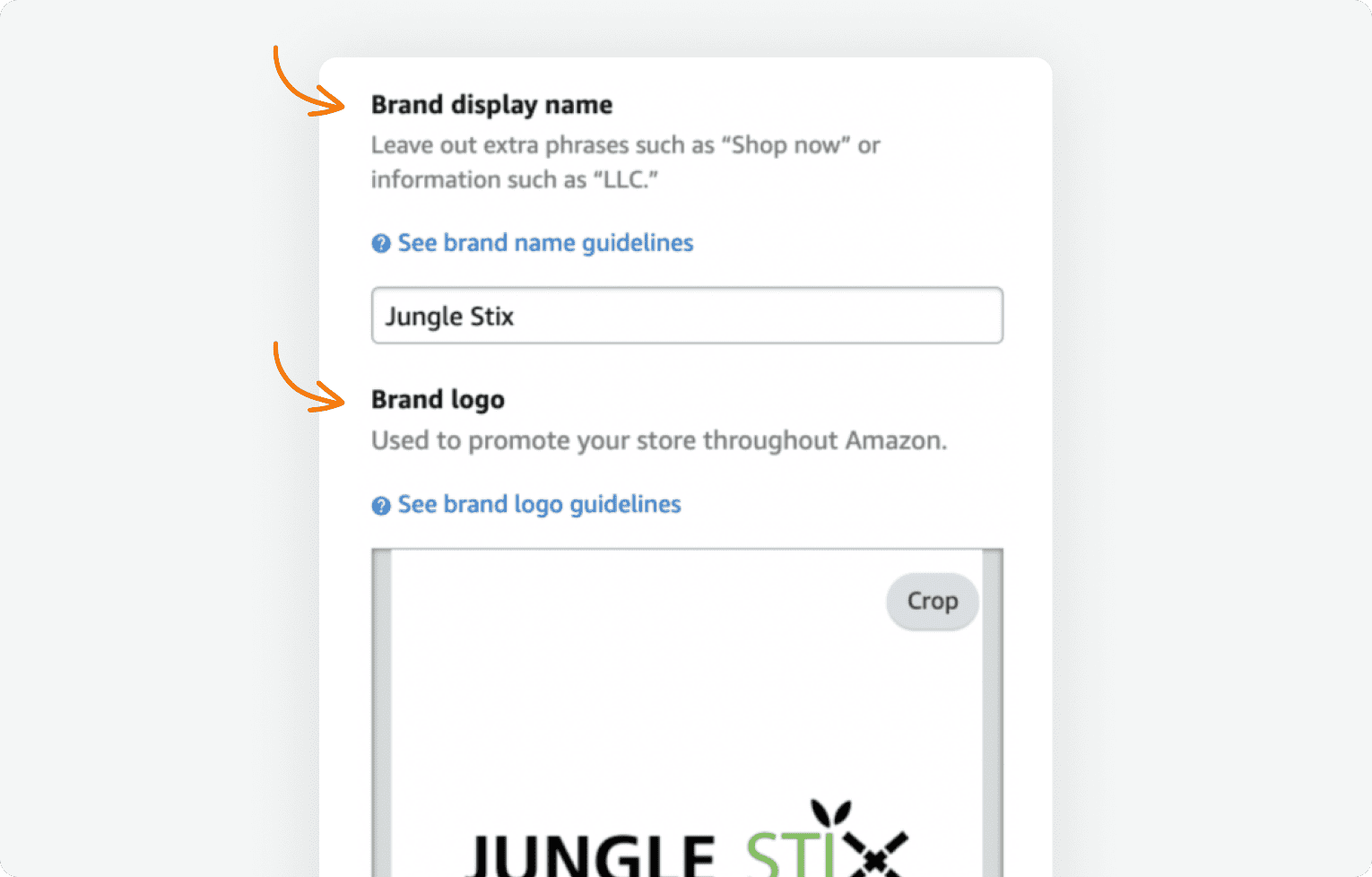
Step 2: Create a homepage
Now, let’s create a homepage — this is what customers will see first upon entering your Store.
Amazon will give you a few different templates to choose from; you can tell a story about your brand, highlight a best-selling product, or display all of your products at once in a grid. You can also start from scratch with a blank page.
You also need to enter a meta description for the home page, which provides information about your page for search engines. Not only will this short snippet of text help your Amazon Store rank in a Google search, it’ll give viewers a preview of your brand or products. Make it informative and catchy.
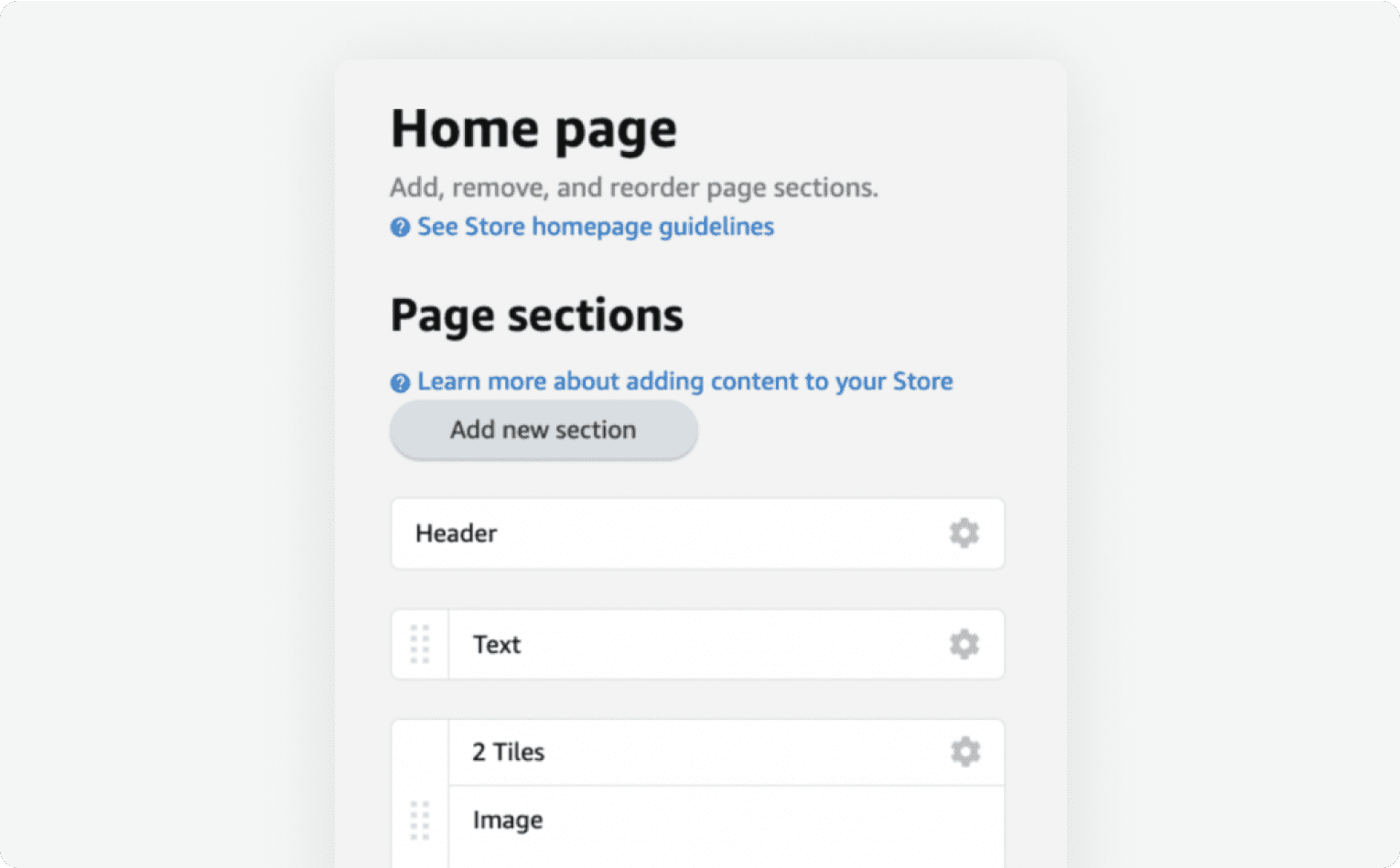
Step 3: Build your Store
Start building your store! Here’s where you can add pages, page sections, images, and thumbnails for product listings. Amazon has templates to choose from when creating a new page such as product collection, product highlight, marquee, or blank.
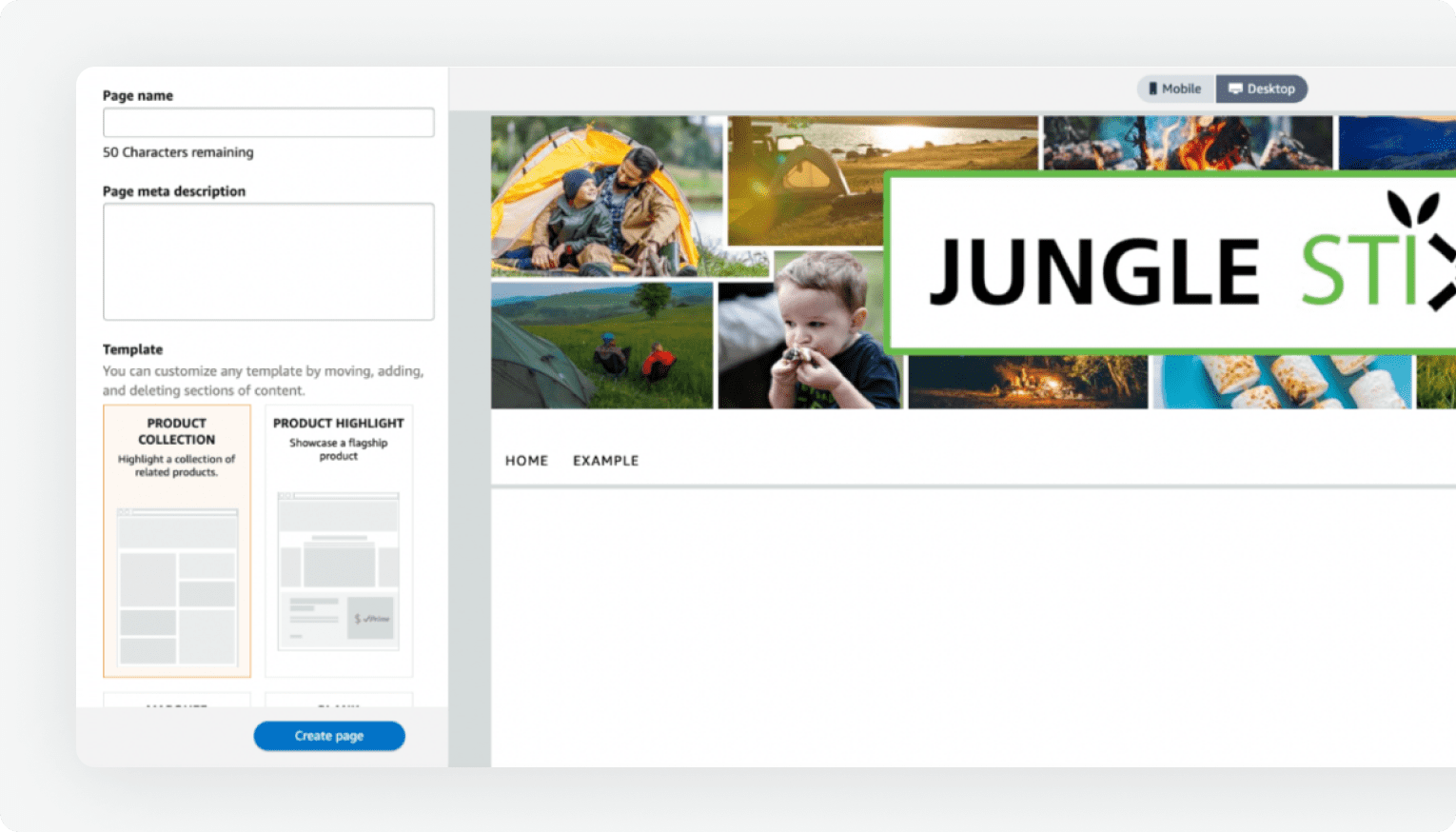
Take some time to familiarize yourself with each section.
How to add new pages for each subcategory:
By default, the “Home Page” already exists. We’ll build subcategory pages that customers can navigate to from the home page.
On the left-hand side, click on “add page.”
Enter the title you want to use for the page, a description for the subcategory, and choose a template. As an example, we’ll create a subcategory page for Jungle Stix called “Stainless Steel Roasting Sticks.” For this page, we’ll select the “Product Collection” template so we can showcase these types of roasting sticks.
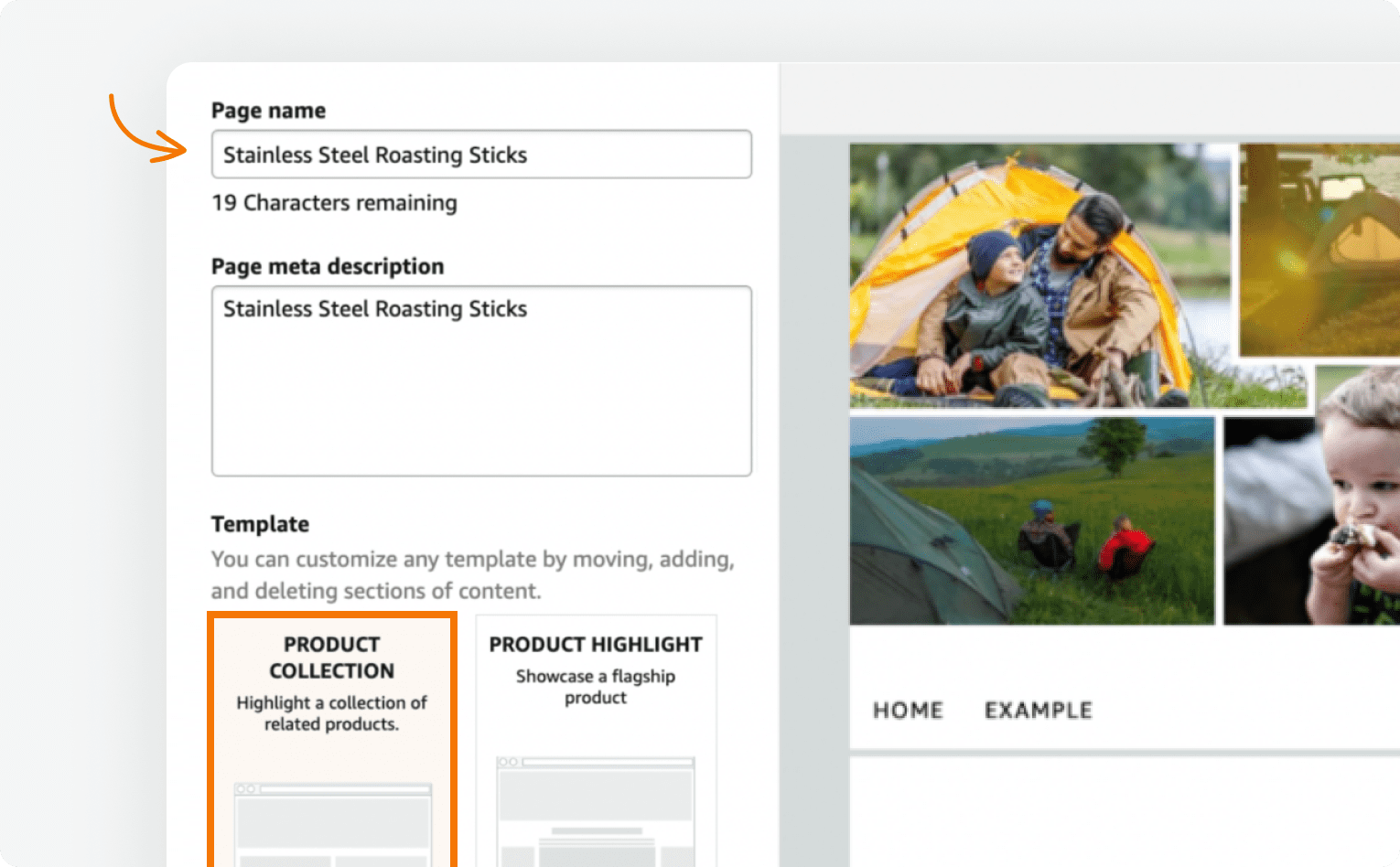
After you hit “Create page,” your subpage will show up in your Store home page as a new tab, as pictured below:

I’ll add another subcategory labeled “bamboo roasting sticks,” so you can see how multiple subcategory tabs populate the home page.

If you want to further categorize products within a subcategory, you can create a drop-down menu from the subpage’s tab. For example, if my stainless steel roasting sticks come in a range of sizes, I can create a drop-down menu to filter them by color.
Add drop-down menu options by clicking on the tab you want to customize on the left-hand side then, then “Add page.” Then add the dropdown option.
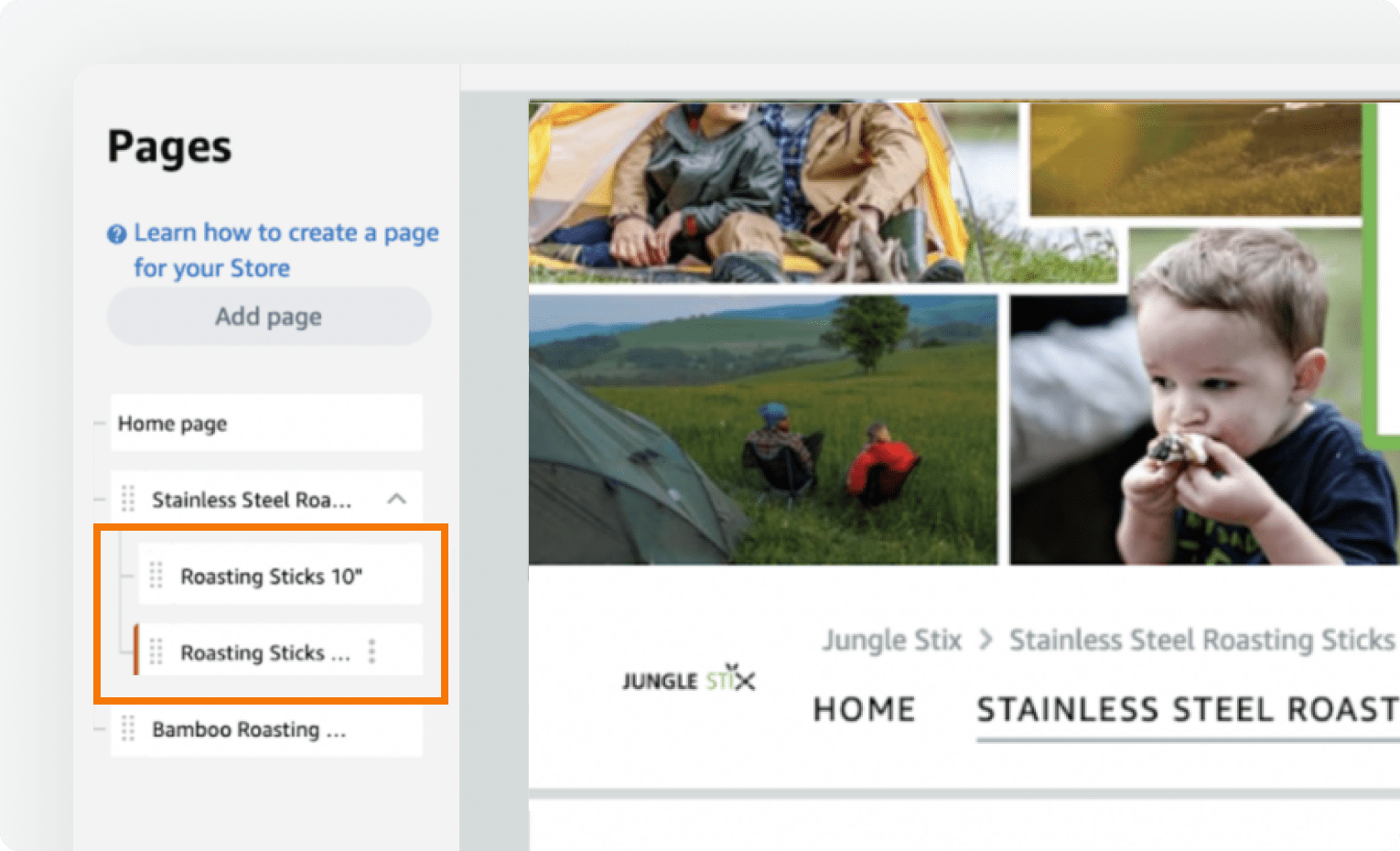
Here’s what it looks like on the Store.
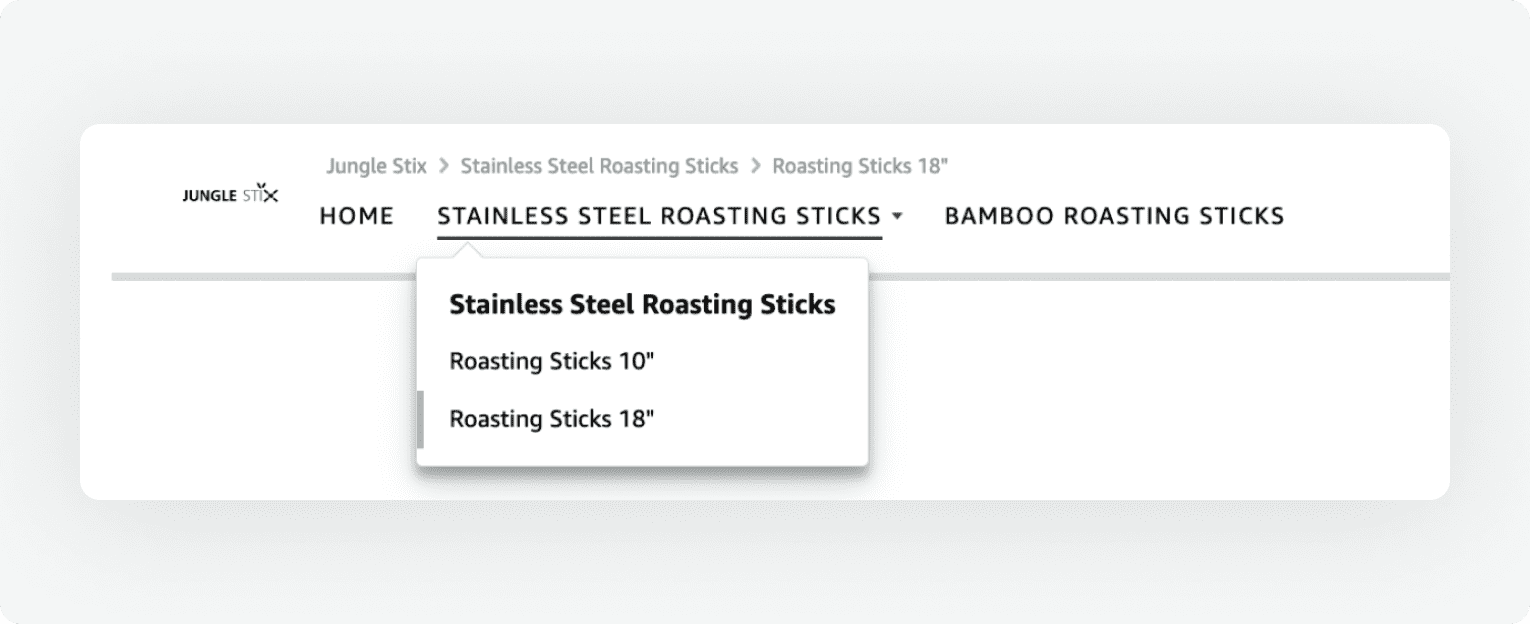
Adding a header
The header is important — it allows you to establish your brand with your logo or a branded image, so your customer knows they’re at your Store. Remember, check Amazon’s creative guidelines to get the exact dimensions before creating the banner. Amazon will also remind you of the size of the image you need in the upload widget.

To upload a banner image, click on the header section of your Store shown above. As the name suggests, it’s located at the very top of your home page.
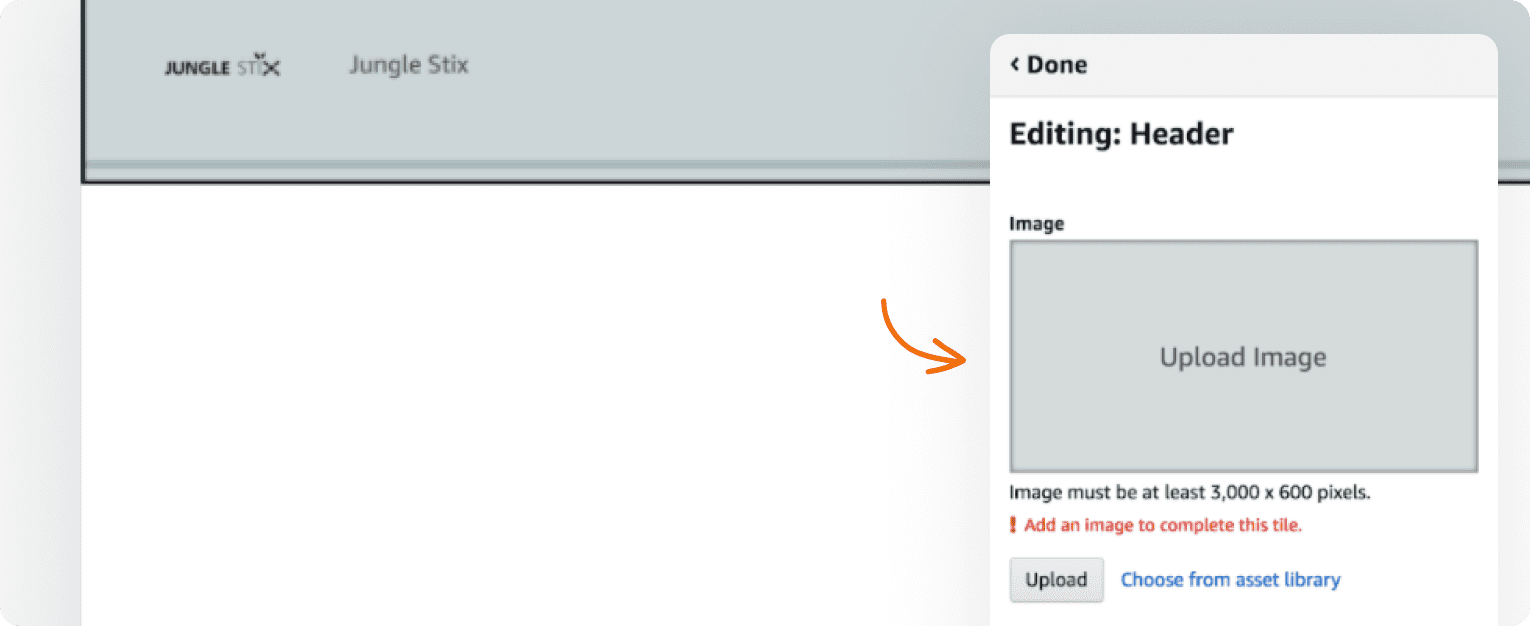
Here’s how it looks after uploading:
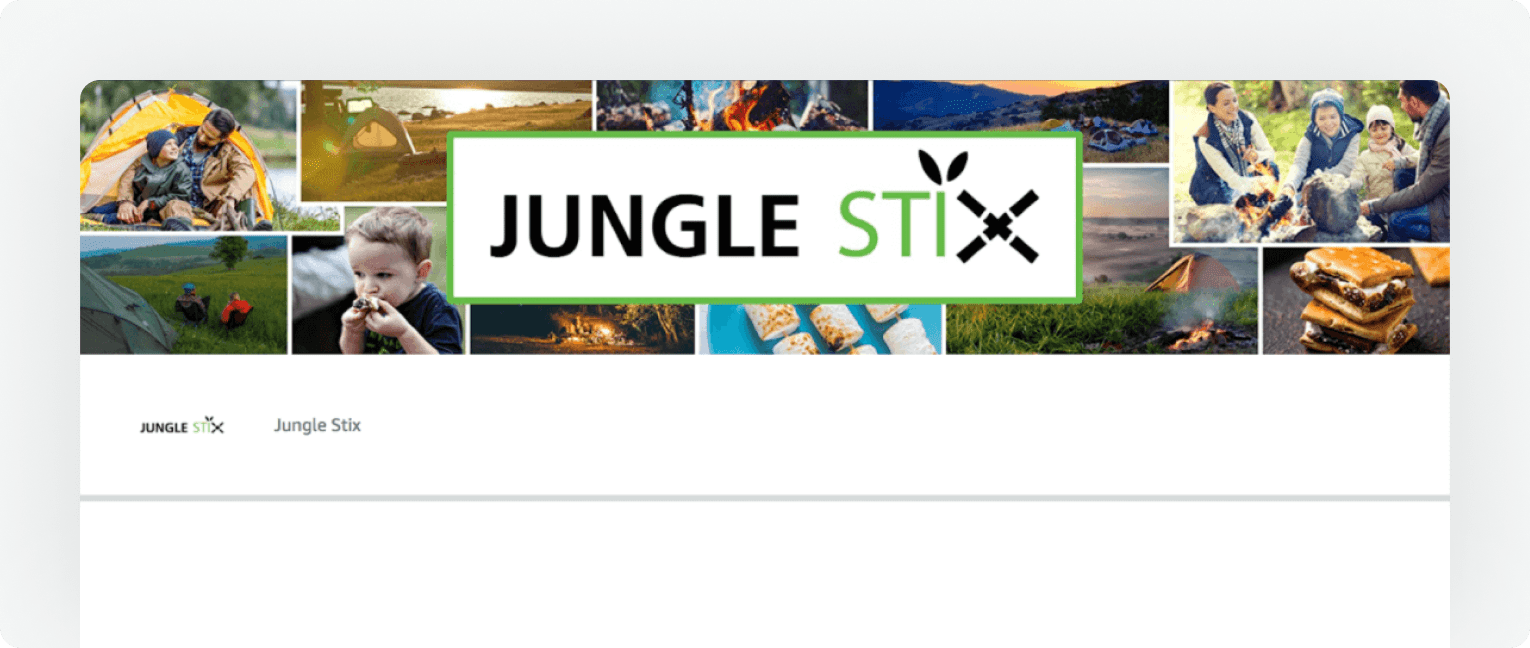
The customer can now see the Jungle Stix logo, with some lifestyle images of the product.
Step 4: Customize your Store
Now, you can start adding new sections to your homepage and subpages.
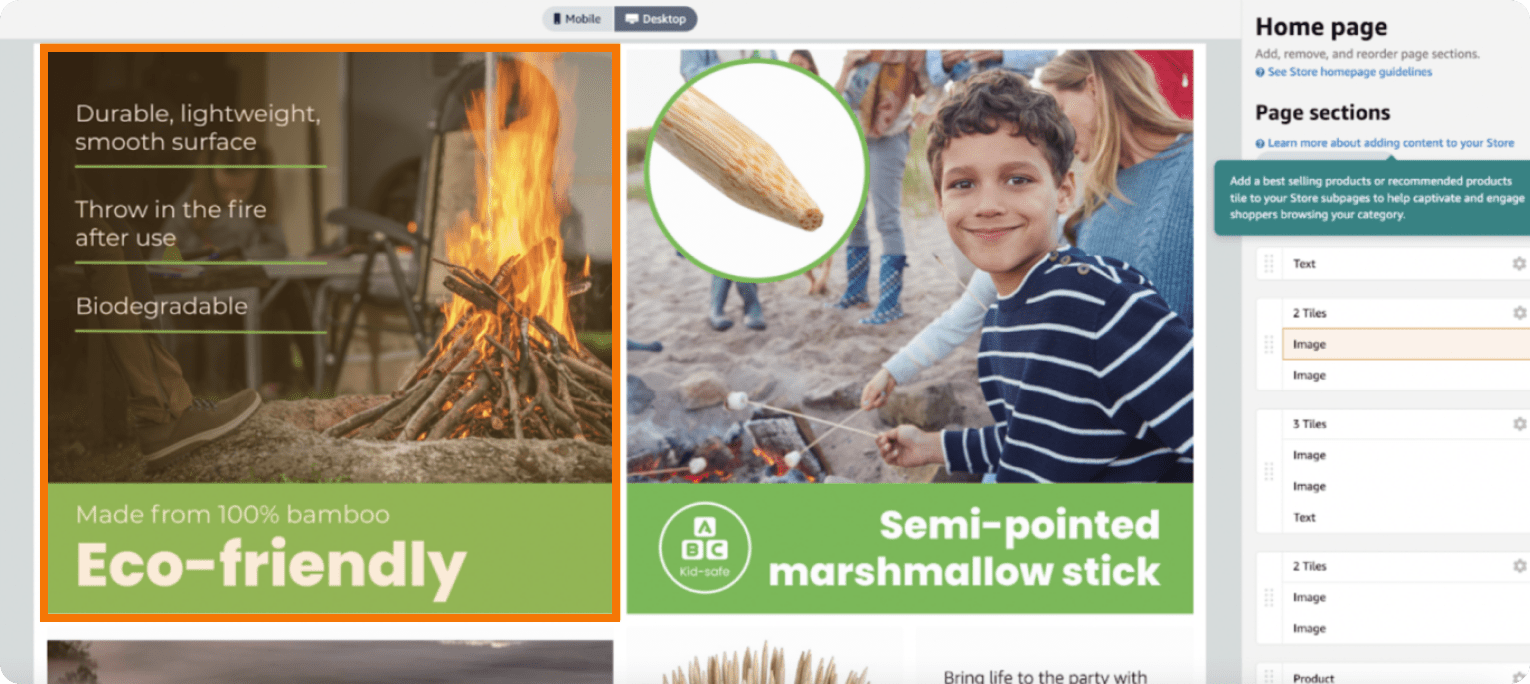
You can use these sections to display product images, listing previews, video, or text. To add a new section, click on one of the blank tiles on your home page, and choose your desired tile type.
Note: You can link image tiles to product listings, so if a customer clicks on an image, they’ll navigate to the product pictured.
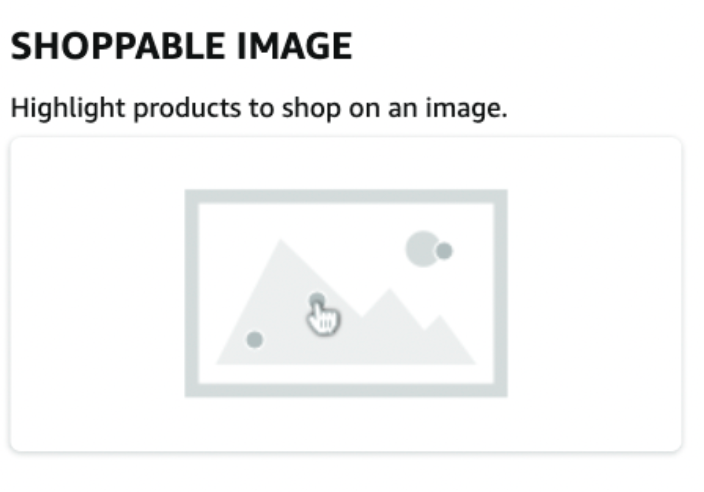
Amazon will provide you with multiple tile-types to choose from when building out your Store.
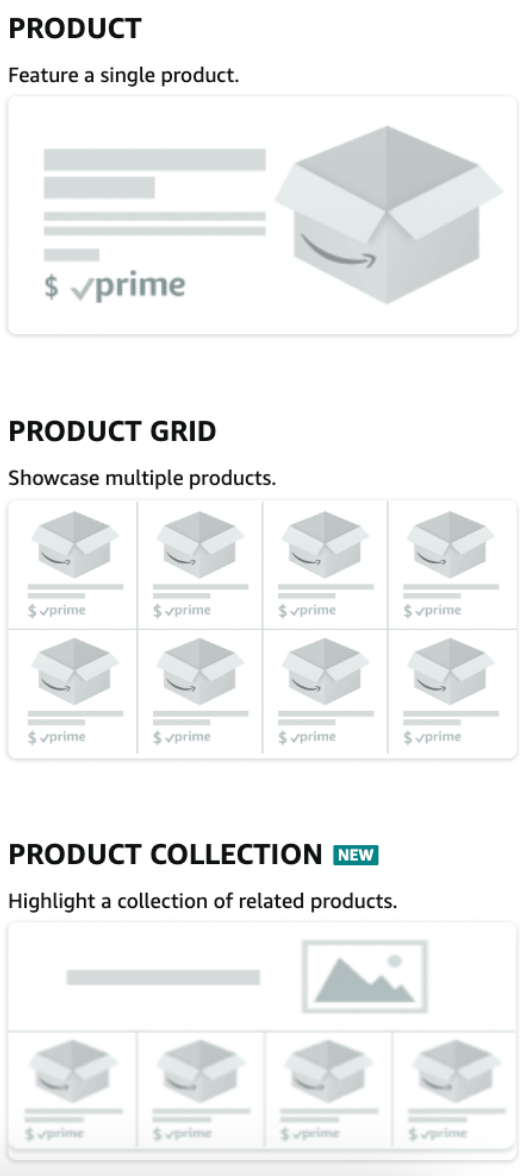
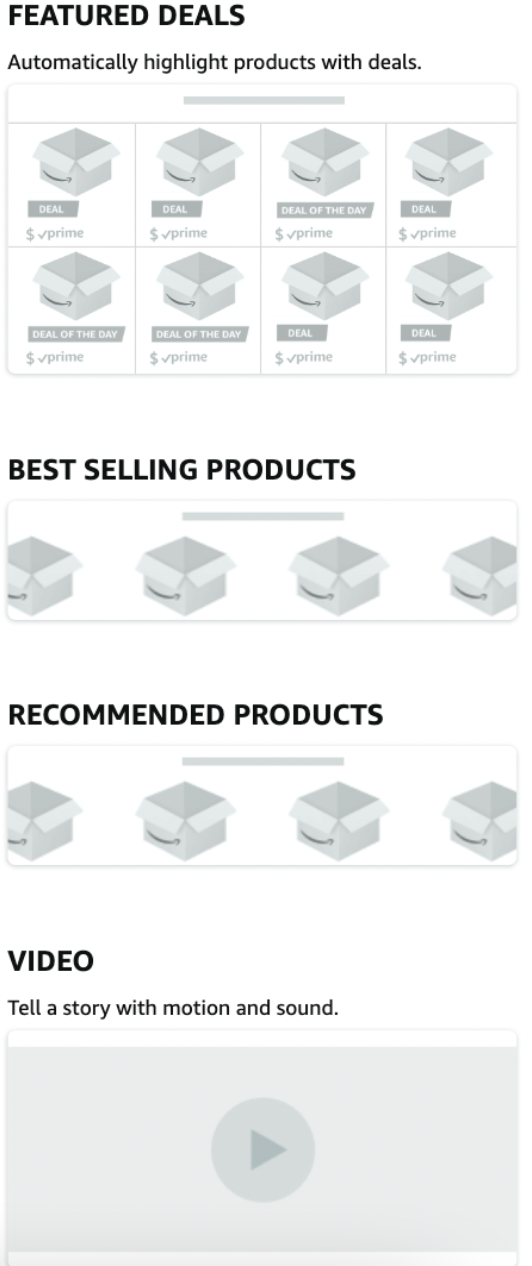
Note: At any time during your Store creation process, you can preview it on desktop or mobile to see how it’s shaping up.
Play around with the various tile options to see which looks best for your brand. You can reposition the sections section by dragging and dropping the tiles. Here’s how the Jungle Stix Store looks so far:
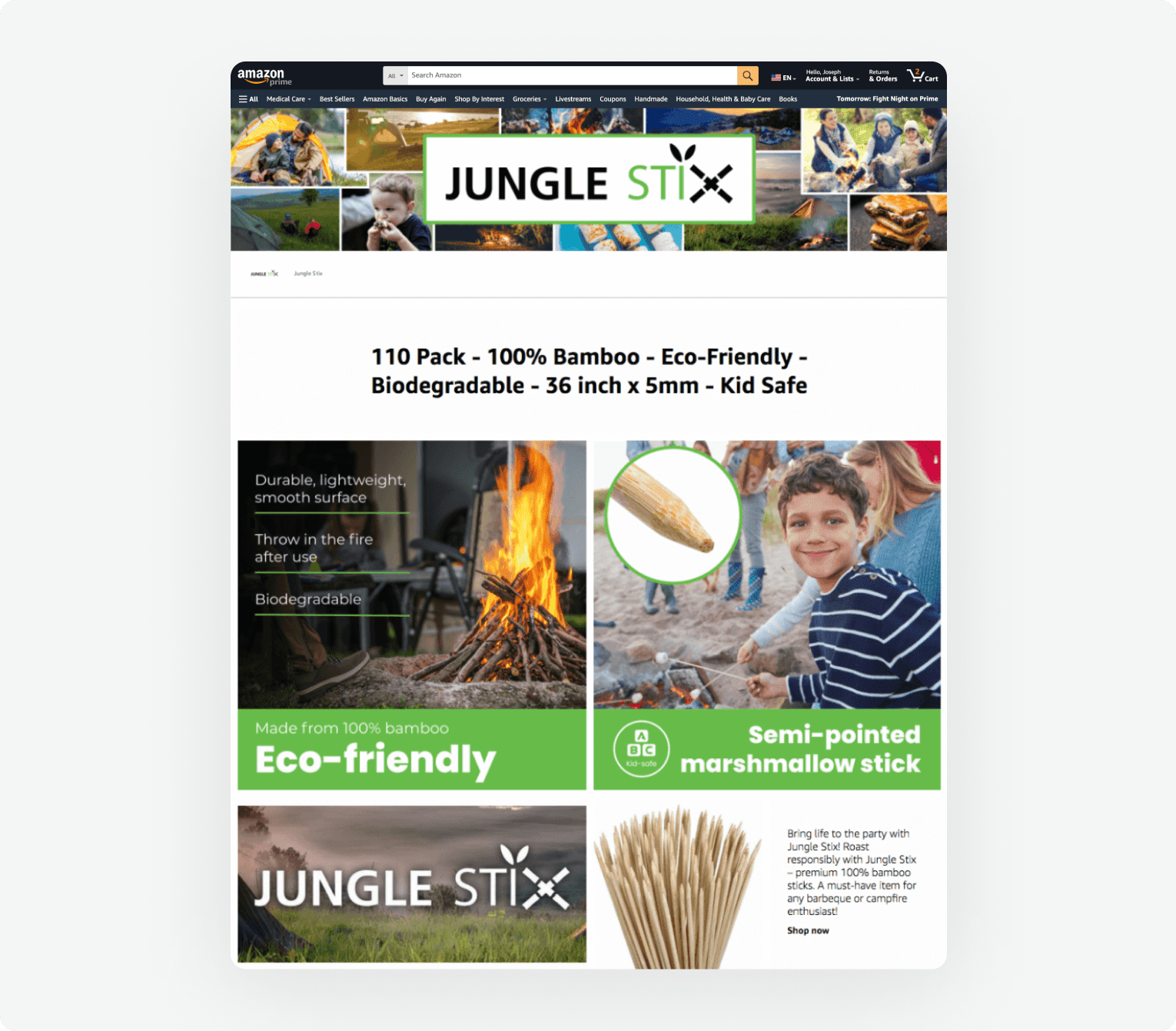
Featuring your entire product line in your Store is a great way to showcase some of your newer products. This brand, called Better Boats, breaks up its home page with a “product grid” and “video” tile below two lifestyle product images that links to the product shown.
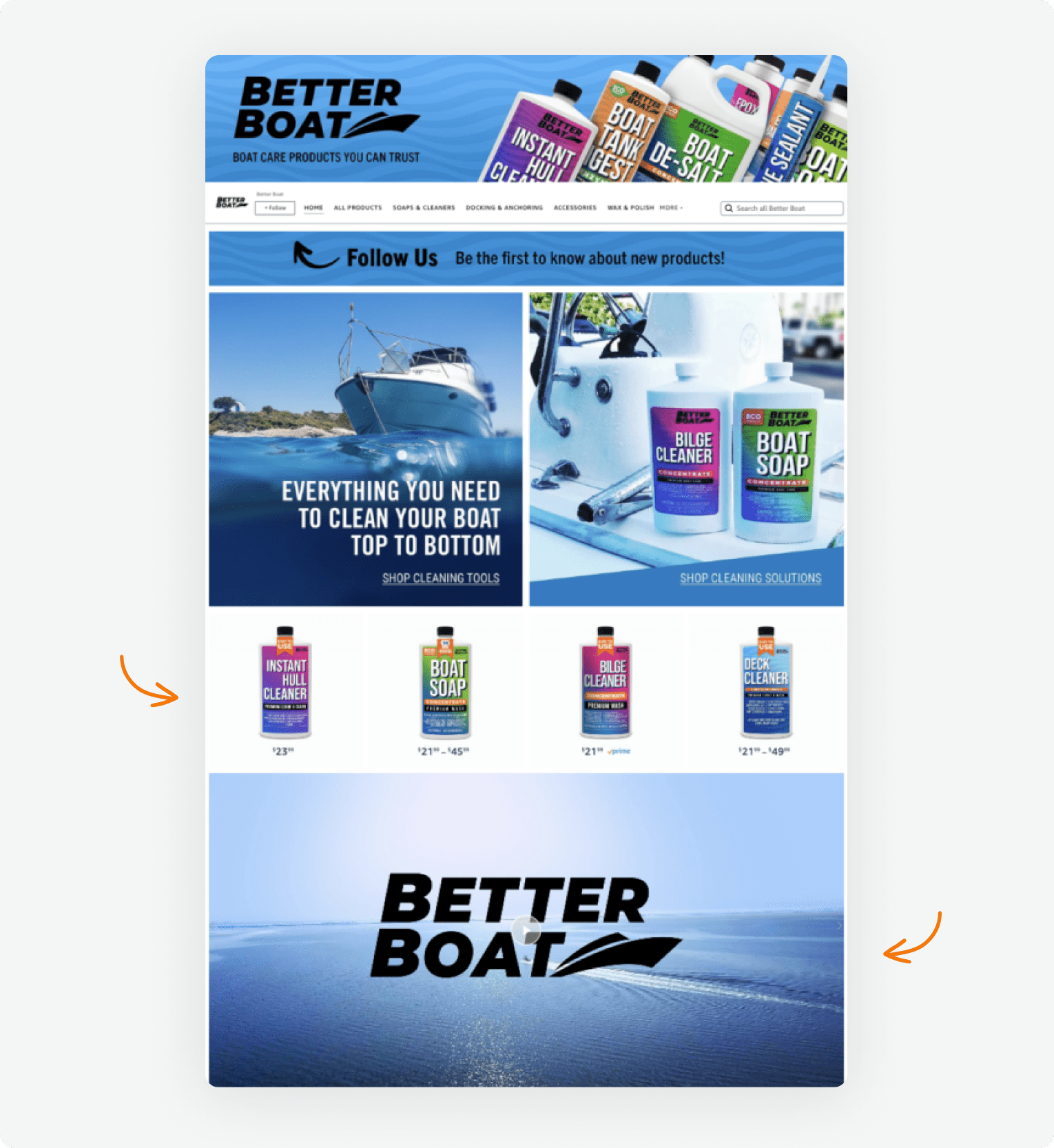
Let’s go to one of Better Boat’s subpages to see how they feature each subcategory.
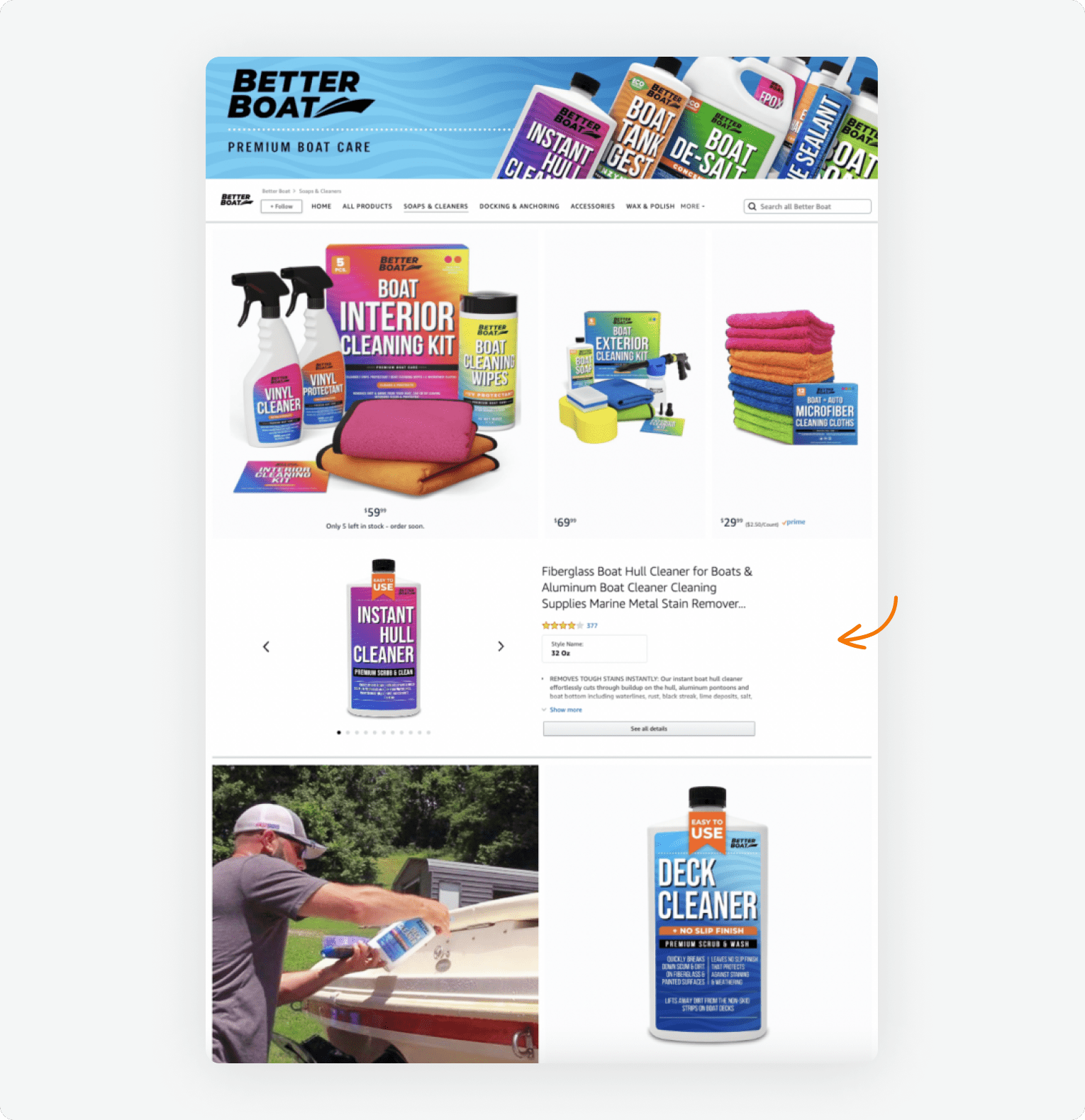
On this page, they used multiple tile types to showcase the various products in this subcategory. Customers can click a thumbnail to view a product’s full listing.
Take a look at competitor’s Stores to get an idea of what they’re doing to display their products and tell their brand’s story.
Step 5: Submit your Storefront for review
Once you are done building out your new Amazon Storefront, the last step is to click “Submit for publishing.” Once submitted, Amazon will review your Store within 24 hours. Once it’s approved, be published for customers to see on Amazon.
Overall, building a Store on Amazon is fairly simple. You just need to take some time to experiment with the layout until it looks exactly the way you want. Play around with different sections and the order of the tiles to make your Store unique.
Jungle Scout’s way of giving back
Jungle Scout launched Jungle Stix, along with a few other products, as part of our Million Dollar Case Study. The purpose of this series is to show sellers like yourselves exactly what it’s like to sell on Amazon, step-by-step. We guide you through everything from product research, to ordering inventory from your supplier, to actually launching the product on Amazon.
And it’s free to watch!
Our goal, as you can tell by the name, was to hit one million dollars in sales and prove that selling on Amazon is a viable way to earn real income. But that’s not all — we also set out to donate 100% of the profits to charities like Pencils of Promise and Doctors without Borders — and we’ve done exactly that.
Amazon Storefront examples for inspiration
Coming up with an idea of how you want your Store to look can be difficult. Here are a few Stores that we think look great to give you some inspiration when building out your Amazon storefront.
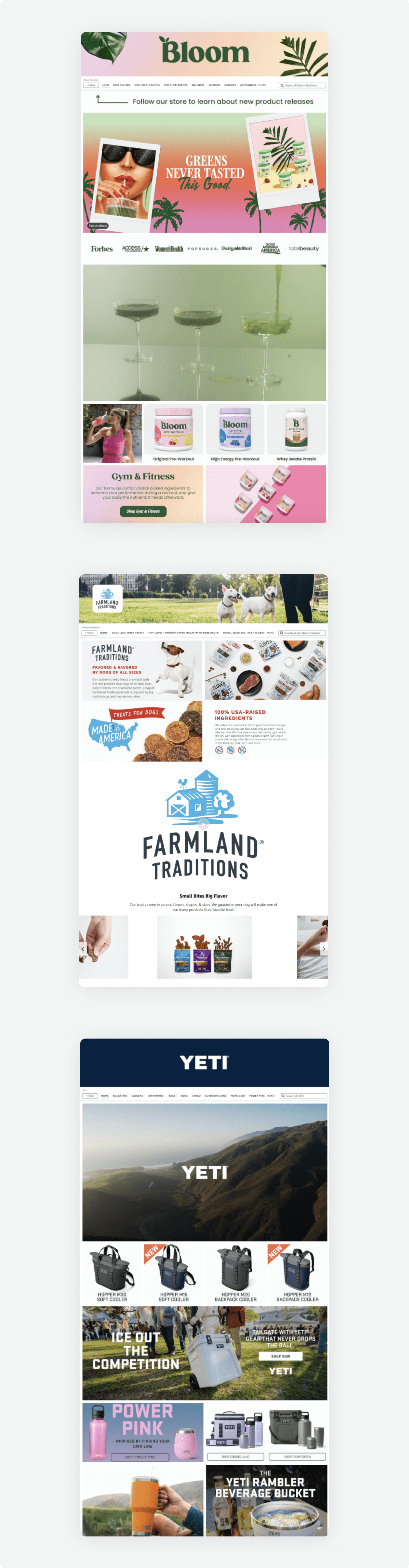
Frequently asked questions about Amazon Storefronts
In order to create an Amazon storefront, you must be an Amazon seller registered in Amazon Brand Registry.
The link to your Amazon Storefront at the bottom of your seller profile page, accessible from Seller Central.
You need to have at least 1,000 followers on TikTok to add a link to your bio.
If you’re an Amazon Influencer looking to create a Store, there is no set number of followers you need to start creating your own — but there are other considerations. You can learn more in our Amazon Influencer guide.
Start building your Amazon Storefront
If you are brand-registered on Amazon, there’s really no reason why you shouldn’t be taking advantage of Amazon Stores.
We hope this step-by-step guide inspires you to continue growing your brand on Amazon.
Do you have more questions about how to create an Amazon Storefront? Let us know in the comments!
Want to learn more about how Jungle Scout can help you start, grow, and run your Amazon business? Click the button below and get started!
Want to learn more about how Jungle Scout can help you start, grow, and run your Amazon business? Click the button below and get started!
Brian Connolly is an Amazon seller, ecommerce expert, and writer for Jungle Scout. He lives in the New Jersey Shore area with his wife and cat. When he isn’t writing advice online for aspiring and experienced Amazon sellers for Jungle Scout, he spends his free time boating, fishing, and selling boating-themed items on his Amazon business.